Add multiple VMs and datastores to a resource group
 Suggest changes
Suggest changes


You can add multiple VMs and datastores to any existing resource group by using the SnapCenter VMware vSphere web client Edit Resource Group wizard.
You can add SAN and NAS datastores but not VSAN or VVOL datastores.
-
In the left Navigator pane of the VMware vSphere web client, click Resource Groups, then select a resource group, and then click
 Edit Resource Group to start the wizard.
Edit Resource Group to start the wizard. -
On the Resource page, in the Available entities list, select a VM or datastore you want to add to the resource group, then click > to move your selection to the Selected entities list. You can move all the available entities by clicking >>.
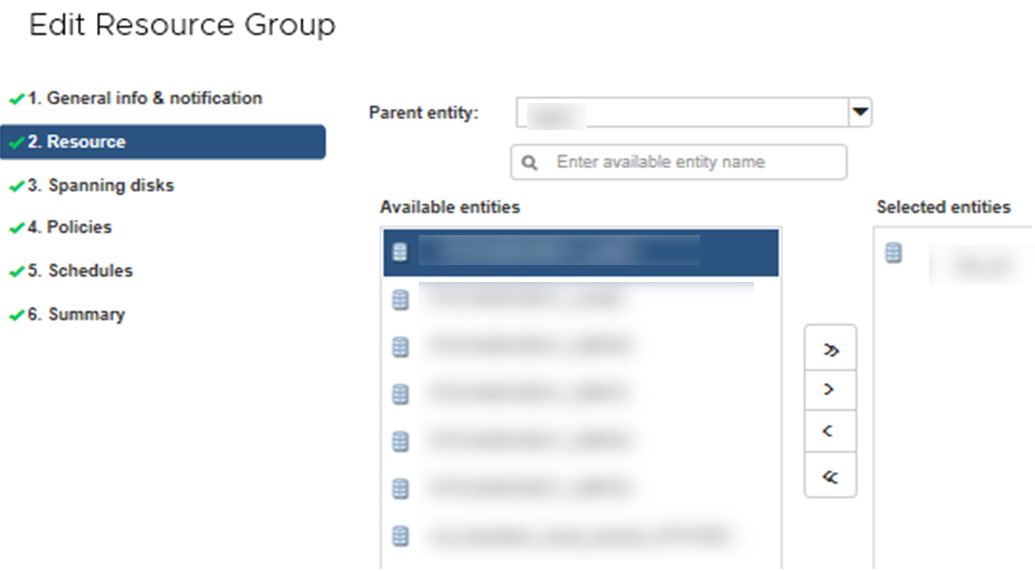
By default, the Available entities list displays the Datacenter object. You can click a datastore to view the VMs within the datastore and add them to the resource group.
When you click Next, the system first checks that SnapCenter manages and is compatible with the storage on which the selected VMs or datastores are located. If the message
Some entities are not SnapCenter compatibleis displayed, then a selected VM or datastore is not compatible with SnapCenter. See Manage compatibility check failures for more information. -
Repeat Step 2 for each VM or datastore that you want to add.
-
Click Next until you reach the Summary page, and then review the summary and click Finish.


