Create resource groups
 Suggest changes
Suggest changes


A resource group is the container for VMs, datastores, and vVol VMs that you want to protect.
A resource group can contain the following:
-
Traditional VMs and datastores
Any combination of traditional VMs, traditional SAN datastores, and traditional NAS datastores. Traditional VMs cannot be combined with vVol VMs.
-
Flexgroup datastores
A single FlexGroup datastore. Spanning Flexgroup datastores are not supported. A FlexGroup datastore cannot be combined with traditional VMs or datastores.
-
FlexVol datastores
One or more FlexVol datastores. Spanning datastores are supported.
-
vVol VMs
One or more vVol VMs. vVol VMs cannot be combined with traditional VMs or datastores.
-
vVol VMs with a tag
All vVol VMs with a specified vCenter tag. Other entities with tags, such as datastores or traditional VMs, with the same tag in the same vCenter or in a different vCenter, are not supported. If the list of VMs with the specified tag contains a mix of vVol VMs and traditional VMs, SnapCenter Plug-in for VMware vSphere backs up the vVol VMs and skips the traditional VMs.
-
vVol VMs in a folder
All vVols in a single, specified vVol folder. If the folder contains a mix of vVol VMs and traditional VMs, SnapCenter Plug-in for VMware vSphere backs up the vVol VMs and skips the traditional VMs.
For all resource groups:

|
If you are using VMware vSphere Cluster Service (vCLS), do not include VMs managed by vCLS in SnapCenter VMware plug-in resource groups. |

|
SnapCenter Plug-in for VMware vSphere 4.5 and later supports datastores on large LUN sizes up to 128 TB on ASA aggregates. If you are protecting large LUNs, use only thick provisioned LUNs to avoid latency. |

|
Do not add VMs that are in an inaccessible state. Although it is possible to create a resource group that contains inaccessible VMs, backups for that resource group will fail. |
ONTAP Tools for VMware must be deployed before you create a resource group that contains vVol VMs.
For more information, see ONTAP Tools for VMware vSphere.
You can add or remove resources from a resource group at any time.
-
Backing up a single resource
To back up a single resource (for example, a single VM), you must create a resource group that contains that single resource.
-
Backing up multiple resources
To back up multiple resources, you must create a resource group that contains multiple resources.
-
Resource groups that contain FlexGroup volumes in MetroCluster environments
If you are running on ONTAP 9.8 or ONTAP 9.9, then after a switchover or switchback, you must restart the SnapCenter VMware plug-in service and resynchronize the SnapMirror relationships before you back up resource groups in MetroCluster environments.
In ONTAP 9.8, the backups hang after the switchback. This issue is fixed in ONTAP 9.9.
-
Optimizing Snapshot copies
To optimize Snapshot copies, you should group the VMs and datastores that are associated with the same volume into one resource group.
-
Backup policies
Although it is possible to create a resource group without a backup policy, you can only perform scheduled data protection operations when at least one policy is attached to the resource group. You can use an existing policy, or you can create a new policy while creating a resource group.
-
Compatibility checks
SnapCenter performs compatibility checks when you create a resource group.
-
In the left Navigator pane of the VMware vSphere web client, click Resource Groups, then click
 Create to start the wizard.
Create to start the wizard.
This is the easiest way to create a resource group. However, you can also create a resource group with one resource by performing one of the following:
-
To create a resource group for one VM, click Menu > Hosts and Clusters, then right-click a VM, then select NetApp SnapCenter, and then click
 Create Resource Group.
Create Resource Group. -
To create a resource group for one datastore, click Menu > Hosts and Clusters, then right-click a datastore, then select NetApp SnapCenter, and then click
 Create Resource Group.
Create Resource Group.
-
-
On the General Info & Notification page in the wizard, do the following:
For this field… Do this… vCenter Server
Select a vCenter server.
Name
Enter a name for the resource group.
Do not use the following special characters in VM, datastore, policy,
backup, or resource group names:
% & * $ # @ ! \ / : * ? " < > - [vertical bar] ; ' , . An underscore character (_) is allowed. VM or datastore names with special characters are truncated, which makes it difficult to search for a specific backup.
In linked mode, each vCenter has a separate SnapCenter VMware plug-in repository. Therefore, you can use duplicate names across vCenters.Description
Enter a description of the resource group.
Notification
Select when you want to receive notifications about operations on this resource group:
Error or warnings: Send notification for errors and warnings only
Errors: Send notification for errors only
Always: Send notification for all message types
Never: Do not send notificationEmail send from
Enter the email address you want the notification sent from.
Email send to
Enter the email address of the person you want to receive the notification. For multiple recipients, use a comma to separate the email addresses.
Email subject
Enter the subject you want for the notification emails.
Latest Snapshot name
If you want the suffix “_recent” added to the latest Snapshot copy, then check this box. The “_recent” suffix replaces the date and timestamp.
A _recentbackup is created for each policy that is attached to a resource group. Therefore, a resource group with multiple policies will have multiple_recentbackups. Do not manually rename_recentbackups.Custom Snapshot format
If you want to use a custom format for the Snapshot copy names, then check this box and enter the name format.
-
By default, this feature is disabled.
-
The default Snapshot copy names use the format
<ResourceGroup>_<Date-TimeStamp>
However, you can specify a custom format using the variables $ResourceGroup, $Policy, $HostName, $ScheduleType, and $CustomText. Use the drop-down list in the custom name field to select which variables you want to use and the order in which they are used.
If you select $CustomText, the name format is<CustomName>_<Date-TimeStamp>. Enter the custom text in the additional box that is provided. NOTE: If you also select the “_recent” suffix, you must make sure that the custom Snapshot names will be unique in the datastore, therefore, you should add the $ResourceGroup and $Policy variables to the name. -
Special characters
For special characters in names, follow the same guidelines given for the Name field.
-
-
On the Resources page, do the following:
For this field… Do this… Scope
Select the type of resource you want to protect:
* Datastores (all traditional VMs in one or more specified datastores). You cannot select a vVol datastore.
* Virtual Machines (individual traditional or vVol VMs; in the field you must navigate to the datastore that contains the VMs or vVol VMs).
You cannot select individual VMs in a FlexGroup datastore.
* Tags (all vVol VMs with a single, specified VMware tag; in the list box you must enter the tag)
* VM Folder (all vVol VMs in a specified folder; in the popup field you must navigate to the datacenter in which the folder is located)Datacenter
Navigate to the VMs or datastores or folder that you want to add.
Available entities
Select the resources you want to protect, then click > to move your selections to the Selected entities list.
When you click Next, the system first checks that SnapCenter manages and is compatible with the storage on which the selected resources are located.
If the message
Selected <resource-name> is not SnapCenter compatibleis displayed, then a selected resource is not compatible with SnapCenter. See Manage compatibility check failures for more information.To globally exclude one or more datastores from backups, you must specify the datastore name(s) in the
global.ds.exclusion.patternproperty in thescbr.overrideconfiguration file. See Properties you can override. -
On the Spanning disks page, select an option for VMs with multiple VMDKs across multiple datastores:
-
Always exclude all spanning datastores [This is the default for datastores.]
-
Always include all spanning datastores [This is the default for VMs.]
-
Manually select the spanning datastores to be included
Spanning VMs are not supported for FlexGroup and vVol datastores.
-
-
On the Policies page, select or create one or more backup policies, as shown in the following table:
To use… Do this… An existing policy
Select one or more policies from the list.
A new policy
-
Click
 Create.
Create. -
Complete the New Backup Policy wizard to return to the Create Resource Group wizard.
In Linked Mode, the list includes policies in all the linked vCenters. You must select a policy that is on the same vCenter as the resource group.
-
-
On the Schedules page, configure the backup schedule for each selected policy.
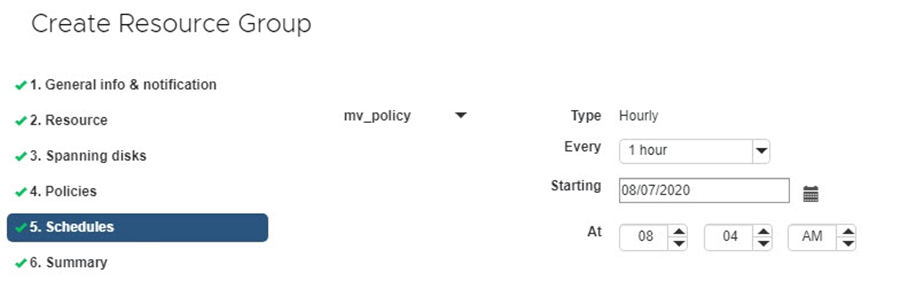
In the starting hour field, enter a date and time other than zero. The date must be in the format
day/month/year.When you select a number of days in the Every field, then backups are performed on day 1 of the month, and thereafter at every interval that is specified. For example, if you select the option Every 2 days, then backups are performed on day 1, 3, 5, 7, and so on throughout the month, regardless of whether the starting date is even or odd.
You must fill in each field. The SnapCenter VMware plug-in creates schedules in the time zone in which the SnapCenter VMware plug-in is deployed. You can modify the time zone by using the SnapCenter Plug-in for VMware vSphere GUI.
-
Review the summary, and then click Finish.
Before you click Finish, you can go back to any page in the wizard and change the information.
After you click Finish, the new resource group is added to the resource groups list.
If the quiesce operation fails for any of the VMs in the backup, then the backup is marked as not VM- consistent even if the policy selected has VM consistency selected. In this case, it is possible that some of the VMs were successfully quiesced.
Manage compatibility check failures
SnapCenter performs compatibility checks when you attempt to create a resource group.
Reasons for incompatibility might be:
-
VMDKs are on unsupported storage; for example, on an ONTAP system running in 7-Mode or on a non-ONTAP device.
-
A datastore is on NetApp storage running Clustered Data ONTAP 8.2.1 or earlier.
SnapCenter version 4.x supports ONTAP 8.3.1 and later.
The SnapCenter Plug-in for VMware vSphere does not perform compatibility checks for all ONTAP versions; only for ONTAP versions 8.2.1 and earlier. Therefore, always see the NetApp Interoperability Matrix Tool (IMT) for the latest information about SnapCenter support.
-
A shared PCI device is attached to a VM.
-
A preferred IP is not configured in SnapCenter.
-
You have not added the storage VM (SVM) management IP to SnapCenter.
-
The storage VM is down.
To correct a compatibility error, perform the following:
-
Make sure the storage VM is running.
-
Make sure that the storage system on which the VMs are located have been added to the SnapCenter Plug-in for VMware vSphere inventory.
-
Make sure the storage VM is added to SnapCenter. Use the Add storage system option on the VMware vSphere web client GUI.
-
If there are spanning VMs that have VMDKs on both NetApp and non-NetApp datastores, then move the VMDKs to NetApp datastores.



