Create resource groups
 Suggest changes
Suggest changes


A resource group is the container for VMs, datastores, vSphere Tags, and vSphere VM Folders that you want to protect.
A resource group can contain the following:
-
Any combination of traditional VMs, traditional SAN datastores, and traditional NAS datastores. Traditional VMs cannot be combined with vVol VMs.
-
A single FlexGroup datastore. SCV does not support spanning FlexGroup datastores. A FlexGroup datastore cannot be combined with traditional VMs or datastores.
-
One or more FlexVol datastores. Spanning datastores are supported.
-
One or more vVol VMs. vVol VMs cannot be combined with traditional VMs or datastores.
-
All VMs and Datastores, excluding vVol Datastores, that have the specified vSphere tag.
-
All vVols in a single, specified vVol folder. If the folder contains a mix of vVol VMs and traditional VMs, SnapCenter Plug-in for VMware vSphere backs up the vVol VMs and skips the traditional VMs.
-
VMs and datastores on ASA r2 storage systems. You cannot combine ASA r2 VMs and datastores with other VMs and datastores.

|
If you are using VMware vSphere Cluster Service (vCLS), do not add vCLS-managed VMs to SnapCenter Plug-in for VMware vSphere resource groups. |
For more information, refer to SCV unable to backup vCLS VMs after updating vCenter to 7.0.x

|
SnapCenter Plug-in for VMware vSphere 4.5 and later supports datastores on large LUNs and files up to 128 TB with volumes up to 300 TB. If you are protecting large LUNs, use only thick provisioned LUNs to avoid latency. |

|
Do not add VMs that are in an inaccessible state. Although it is possible to create a resource group that contains inaccessible VMs, backups for that resource group will fail. |
ONTAP tools for VMware must be deployed before you create a resource group that contains vVol VMs.
For more information, refer to the ONTAP tools for VMware vSphere documentation. For supported versions, visit NetApp Interoperability Matrix Tool.
-
You can add or remove resources from a resource group anytime.
-
To back up a single resource, such as a VM, create a resource group that contains only that resource.
-
To back up multiple resources, create a resource group that includes all the resources you want to protect.
-
For FlexGroup volumes in MetroCluster environments, if you are using ONTAP 9.8 or 9.9, restart the SnapCenter Plug-in for VMware vSphere service and resynchronize SnapMirror relationships after a switchover or switchback before backing up resource groups. In ONTAP 9.8, backups might hang after a switchback; this is resolved in ONTAP 9.9.
-
For optimal snapshot performance, group VMs and datastores on the same volume into a single resource group.
-
You can create a resource group without a backup policy, but data protection requires at least one policy. Select an existing policy or create a new one during resource group creation.
If you are selecting a backup policy with snapshot locking period, you need to select ONTAP 9.12.1 or later version. -
SnapCenter performs compatibility checks when you create a resource group.
-
Create secondary protection for a resource group
Secondary protection enables replication for the resources in the resource group. To use secondary protection, create a consistency group-based SnapMirror relationship from the primary to the preferred cluster and SVM using a specified policy. This feature is supported only for ASA r2 system-based datastores and virtual machines. Ensure that cluster and SVM peering are configured in advance. Only asynchronous SnapMirror policies are supported. When configuring secondary protection, you must specify a consistency group suffix.
-
In the left navigator pane of the SCV plug-in, select Resource Groups, then select Create to start the wizard.
Alternatively, you can create a resource group for a single resource by doing one of the following:-
To create a resource group for one VM, on the shortcuts page, select Hosts and Clusters, then right-click a VM, select SnapCenter Plug-in for VMware vSphere > Create Resource Group.
-
To create a resource group for one datastore, on the shortcuts page, select Hosts and Clusters, then right-click a datastore, select SnapCenter Plug-in for VMware vSphere > Create Resource Group.
-
-
On the General Info & Notification page in the wizard, do the following:
For this field… Do this… vCenter Server
Select a vCenter server.
Name
Enter a name for the resource group.
Do not use the following special characters in VM, datastore, policy, backup, or resource group names:
% & * $ # @ ! \ / : * ? " < > - [vertical bar] ; ' , and space. An underscore character (_) is allowed. VM or datastore names with special characters are truncated, which makes it difficult to search for a specific backup.
In Linked Mode, each vCenter maintains its own SnapCenter Plug-in for VMware vSphere repository. As a result, you can use the same resource group names in different vCenters.Description
Enter a description of the resource group.
Notification
Select when you want to receive notifications about operations on this resource group:
Error or warnings: Send notification for errors and warnings only
Errors: Send notification for errors only
Always: Send notification for all message types
Never: Do not send notificationEmail send from
Enter the email address you want the notification sent from.
Email send to
Enter the email address of the person you want to receive the notification. For multiple recipients, use a comma to separate the email addresses.
Email subject
Enter the subject you want for the notification emails.
Latest snapshot name
If you want the suffix “_recent” added to the latest snapshot, then check this box. The “_recent” suffix replaces the date and timestamp.
A _recentbackup is created for each policy that is attached to a resource group. Therefore, a resource group with multiple policies will have multiple_recentbackups. Do not manually rename_recentbackups.ASA r2 storage system does not support renaming of snapshots and as a result SCV's rename backup and _recent snapshot naming features are not supported. Custom snapshot format
If you want to use a custom format for the snapshot names, then check this box and enter the name format.
-
By default, this feature is disabled.
-
By default, snapshot names follow the format
<ResourceGroup>_<Date-TimeStamp>.
You can customize the snapshot name by using variables such as $ResourceGroup, $Policy, $HostName, $ScheduleType, and $CustomText. Select the desired variables and their order from the drop-down list in the custom name field.
If you include $CustomText, the format becomes<CustomName>_<Date-TimeStamp>. Enter your custom text in the provided field.
[NOTE]:
If you select the “_recent” suffix, ensure that your custom snapshot names are unique within the datastore by including the $ResourceGroup and $Policy variables in the name. -
Special characters
For special characters in names, follow the same guidelines given for the Name field.
-
-
On the Resources page, do the following:
For this field… Do this… Scope
Select the type of resource you want to protect:
* Datastores (all traditional VMs in one or more specified datastores). You cannot select a vVol datastore.
* Virtual Machines (individual traditional or vVol VMs; in the field you must navigate to the datastore that contains the VMs or vVol VMs).
You cannot select individual VMs in a FlexGroup datastore.
* Tags
Tag-based datastore protection is supported only for NFS and VMFS datastores, as well as for virtual machines and vVol Virtual Machines.
* VM Folder (all vVol VMs in a specified folder; in the popup field you must navigate to the datacenter in which the folder is located)Datacenter
Navigate to the VMs or datastores or folder that you want to add.
VM and Datastore names in a resource group must be unique.Available entities
Select the resources you want to protect, then select > to move your selections to the Selected entities list.
When you select Next, the system first checks that SnapCenter manages and is compatible with the storage on which the selected resources are located.
If the message
Selected <resource-name> is not SnapCenter compatibleis displayed, then a selected resource is not compatible with SnapCenter.To globally exclude one or more datastores from backups, you must specify the datastore name(s) in the
global.ds.exclusion.patternproperty in thescbr.overrideconfiguration file. Refer to Properties you can override. -
On the Spanning disks page, select an option for VMs with multiple VMDKs across multiple datastores:
-
Always exclude all spanning datastores (This is the default for datastores.)
-
Always include all spanning datastores (This is the default for VMs.)
-
Manually select the spanning datastores to be included
Spanning VMs are not supported for FlexGroup and vVol datastores.
-
-
On the Policies page, select or create one or more backup policies, as shown in the following table:
To use… Do this… An existing policy
Select one or more policies from the list. Secondary protection is applicable to existing and new policies where you have selected both SnapMirror and SnapVault updates.
A new policy
-
Select Create.
-
Complete the New Backup Policy wizard to return to the Create Resource Group wizard.
In Linked Mode, the list includes policies in all the linked vCenters. You must select a policy that is on the same vCenter as the resource group.
-
-
On the Secondary protection page, you see the selected resources along with their current protection status. To enable protection for any unprotected resources, choose the replication policy type, enter a consistency group suffix, and select the destination cluster and destination SVM from the dropdown menus. When the resource group is created, SCV starts a separate job for secondary protection. You can monitor this job in the job monitor window.
Fields Description Replication policy name
Name of the SnapMirror policy. Only Asynchronous and Mirror and Vault secondary policies are supported.
Consistency group suffix
Enter a suffix to append to the primary consistency group name when creating the destination consistency group.
For example, if the primary consistency group name issccg_2024-11-28_120918and you enter_destas the suffix, the secondary consistency group will be namedsccg_2024-11-28_120918_dest. This suffix is used only for unprotected consistency groups.Destination cluster
For all unprotected storage units, SCV displays the names of peered clusters in the dropdown menu. If the storage is added to SCV with SVM scope, the cluster ID is shown instead of the cluster name due to ONTAP limitations.
Destination SVM
For all unprotected storage units, SCV displays the names of peered SVMs. When you select a storage unit that is part of a consistency group, the corresponding cluster and SVM are automatically selected for all other storage units in that consistency group.
Secondary protected resources
For all the protected storage units of the resources that are added in the resources page, the secondary relationship details including cluster, SVM, and replication type are displayed.
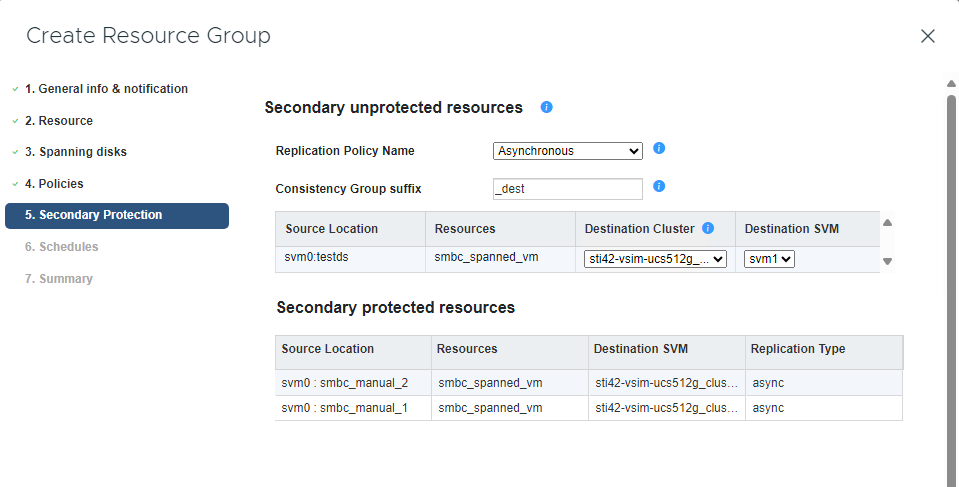
-
On the Schedules page, set up the backup schedule for each selected policy.
In the starting hour field, enter a date and time other than zero. The date must be in the format
day/month/year.If you select a value in the Every field (for example, Every 2 days), backups will run on the first day of the month and then repeat at the specified interval (day 1, 3, 5, 7, so on.) for the rest of the month, regardless of whether the starting date is even or odd.
All fields are required. SnapCenter Plug-in for VMware vSphere creates backup schedules based on the time zone where it is deployed. To change the time zone, use the SnapCenter Plug-in for VMware vSphere user interface.
-
Review the summary and then select Finish. Beginning with SCV 6.1 secondary protection for ASA r2 systems resources are visible in the summary page.
Before you select Finish, you can go back to any page in the wizard and change the information.
After you select Finish, the new resource group is added to the resource groups list.
If the quiesce operation fails for any of the VMs in the backup, then SCV marks the backup as not VM-consistent even if you selected a policy with VM consistency. In this case, it is possible that some of the VMs were successfully quiesced.
Manage compatibility check failures
SnapCenter performs compatibility checks when you attempt to create a resource group.
Always refer to NetApp Interoperability Matrix Tool (IMT) for the latest information about SnapCenter support.
Reasons for incompatibility might be:
-
A shared PCI device is attached to a VM.
-
The preferred IP address is not configured in SnapCenter.
-
You have not added the storage VM (SVM) management IP address to SnapCenter.
-
The storage VM is down.
To fix a compatibility error, do the following:
-
Make sure the storage VM is running.
-
Make sure that the storage system on which the VMs are located has been added to the SnapCenter Plug-in for VMware vSphere inventory.
-
Make sure the storage VM is added to SnapCenter. Use the Add storage system option on the VMware vSphere client user interface.
-
If there are spanning VMs that have VMDKs on both NetApp and non-NetApp datastores, then move the VMDKs to NetApp datastores.



