Modify the vCenter logon credentials
 Suggest changes
Suggest changes


You can modify the vCenter logon credentials that are configured in SnapCenter Plug-in for VMware vSphere. These settings are used by the plug-in to access vCenter.
When you change the vCenter password, you need to unregister ONTAP tools for VMware vSphere and re-registered it with the new password for the vVol backups to work seamlessly.
You must know the IP address and the log on credentials for the SnapCenter Plug-in for VMware vSphere management user interface. You must also note down the MFA token generated from the maintenance console.
-
The IP address was displayed when the SnapCenter Plug-in for VMware vSphere was deployed.
-
Use the log in credentials provided during the deployment of the SnapCenter Plug-in for VMware vSphere or as later modified.
-
Generate a 6-digit MFA token using the maintenance console System Configuration options.
-
Log in to the SnapCenter Plug-in for VMware vSphere management user interface.
Use the format
https://<appliance-IP-address>:8080 -
In the left navigation pane, select Configuration.
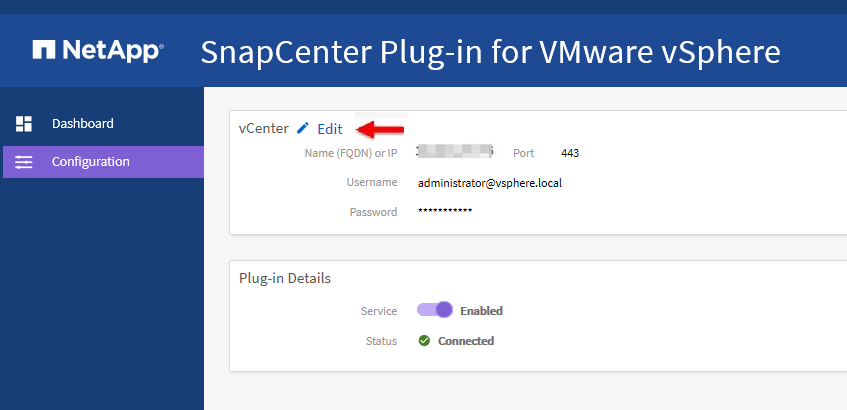
-
On the Configuration page, in the vCenter section, select Edit.
-
Enter the new password and then select Save.
Do not modify the port number.


