Modify the SnapCenter Plug-in for VMware vSphere password from the maintenance console
 Suggest changes
Suggest changes


If you do not know the admin password for the SnapCenter Plug-in for VMware vSphere management user interface, you can set a new password from the maintenance console.
Before stopping and restarting the SnapCenter Plug-in for VMware vSphere service, you should suspend all schedules.
For information on accessing and logging on to the maintenance console, refer to Access the Maintenance Console.
-
From the VMware vSphere client, select the VM where the SnapCenter Plug-in for VMware vSphere is located.
-
In the Summary tab of the virtual appliance select Launch Remote Console to open a maintenance console window, and then log on.
For information on accessing and logging on to the maintenance console, refer to Access the Maintenance Console.
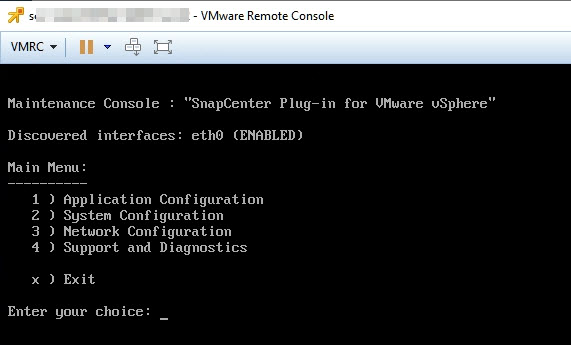
-
Enter “1” for Application Configuration.
-
Enter “4” for Change username or password.
-
Enter the new password.
The SnapCenter VMware virtual appliance service is stopped and restarted.


