Modify the SnapCenter VMware Plug-in password from the maintenance console
 Suggest changes
Suggest changes


If you do not know the admin password for the SnapCenter Plug-in for VMware vSphere management GUI, you can set a new password from the maintenance console.
Before stopping and restarting the SnapCenter Plug-in for VMware vSphere service, you should suspend all schedules.
You must use the default “maint” as the username and “admin123” as the password to log in to the maintenance console of the SnapCenter VMware plug-in.
-
From the VMware vSphere web client, select the VM where the SnapCenter VMware plug-in is located.
-
Right-click the VM, then on the Summary tab of the virtual appliance click Launch Remote Console to open a maintenance console window.
The logon defaults for the SnapCenter VMware plug-in maintenance console are as follows:
Username:
maint
Password:admin123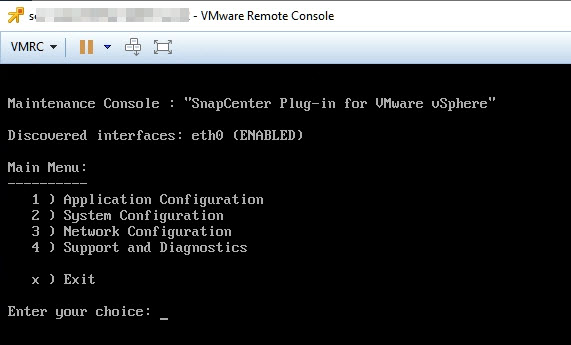
-
Enter “1” for Application Configuration.
-
Enter “4” for Change username or password.
-
Enter the new password.
The SnapCenter VMware virtual appliance service is stopped and restarted.


