A newer release of this product is available.
Enable SSH for SnapCenter Plug-in for VMware vSphere
 Suggest changes
Suggest changes


When the SnapCenter VMware plug-in is deployed, SSH is disabled by default.
Steps
-
From the VMware vSphere client, select the VM where the SnapCenter VMware plug-in is located.
-
Right-click the VM, then on the Summary tab of the virtual appliance click Launch Remote Console to open a maintenance console window, and then log on.
For information on accessing and logging on to the maintenance console, see Access the Maintenance Console.
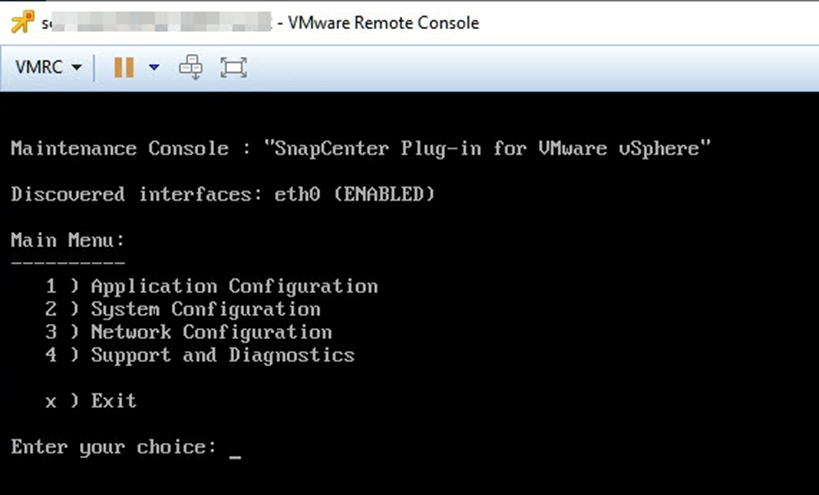
-
From the Main Menu, select menu option 2) System Configuration.
-
From the System Configuration Menu, select menu option 6) Enable SSH access and then enter “y” at the confirmation prompt.
-
Wait for the message “Enabling SSH Access…” then press Enter to continue, and then enter X at the prompt to exit Maintenance Mode.


