Configuring Storage proxy settings
 Suggest changes
Suggest changes


If you are using platform services or Cloud Storage Pools, you can configure a non-transparent proxy between Storage Nodes and the external S3 endpoints. For example, you might need a non-transparent proxy to allow platform services messages to be sent to external endpoints, such as an endpoint on the internet.
-
You must have specific access permissions.
-
You must be signed in to the Grid Manager using a supported browser.
You can configure the settings for a single Storage proxy.
-
Select Configuration > Network Settings > Proxy Settings.
The Storage Proxy Settings page appears. By default, Storage is selected in the sidebar menu.
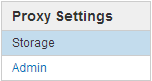
-
Select the Enable Storage Proxy check box.
The fields for configuring a Storage proxy appear.
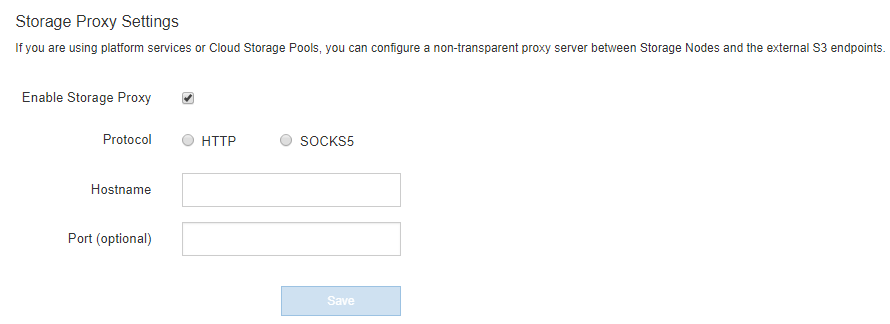
-
Select the protocol for the non-transparent Storage proxy.
-
Enter the hostname or IP address of the proxy server.
-
Optionally, enter the port used to connect to the proxy server.
You can leave this field blank if you use the default port for the protocol: 80 for HTTP or 1080 for SOCKS5.
-
Click Save.
After the Storage proxy is saved, new endpoints for platform services or Cloud Storage Pools can be configured and tested.
Proxy changes can take up to 10 minutes to take effect. -
Check the settings of your proxy server to ensure that platform service-related messages from StorageGRID will not be blocked.
If you need to disable a Storage proxy, deselect the Enable Storage Proxy check box, and click Save.



