Monitoring node connection states
 Suggest changes
Suggest changes


If one or more nodes are disconnected from the grid, critical StorageGRID operations might be affected. You must monitor node connection states and address any issues promptly.
-
You must be signed in to the Grid Manager using a supported browser.
Nodes can have one of three connection states:
-
Not connected - Unknown
 : The node is not connected to the grid for an unknown reason. For example, the network connection between nodes has been lost or the power is down. The Unable to communicate with node alert might also be triggered. Other alerts might be active as well. This situation requires immediate attention.
: The node is not connected to the grid for an unknown reason. For example, the network connection between nodes has been lost or the power is down. The Unable to communicate with node alert might also be triggered. Other alerts might be active as well. This situation requires immediate attention.A node might appear as Unknown during managed shutdown operations. You can ignore the Unknown state in these cases. -
Not connected - Administratively down
 : The node is not connected to the grid for an expected reason. For example, the node, or services on the node, has been gracefully shut down, the node is rebooting, or the software is being upgraded. One or more alerts might also be active.
: The node is not connected to the grid for an expected reason. For example, the node, or services on the node, has been gracefully shut down, the node is rebooting, or the software is being upgraded. One or more alerts might also be active. -
Connected
 : The node is connected to the grid.
: The node is connected to the grid.
-
If a blue or gray icon appears on the Health panel of the Dashboard, click the icon or click Grid details. (The blue or gray icons and the Grid details link appear only if at least one node is disconnected from the grid.)
The Overview page for the first blue node in the node tree appears. If there are no blue nodes, the Overview page for the first gray node in the tree appears.
In the example, the Storage Node named DC1-S3 has a blue icon. The Connection State on the Node Information panel is Unknown, and the Unable to communicate with node alert is active. The alert indicates that one or more services are unresponsive, or the node cannot be reached.
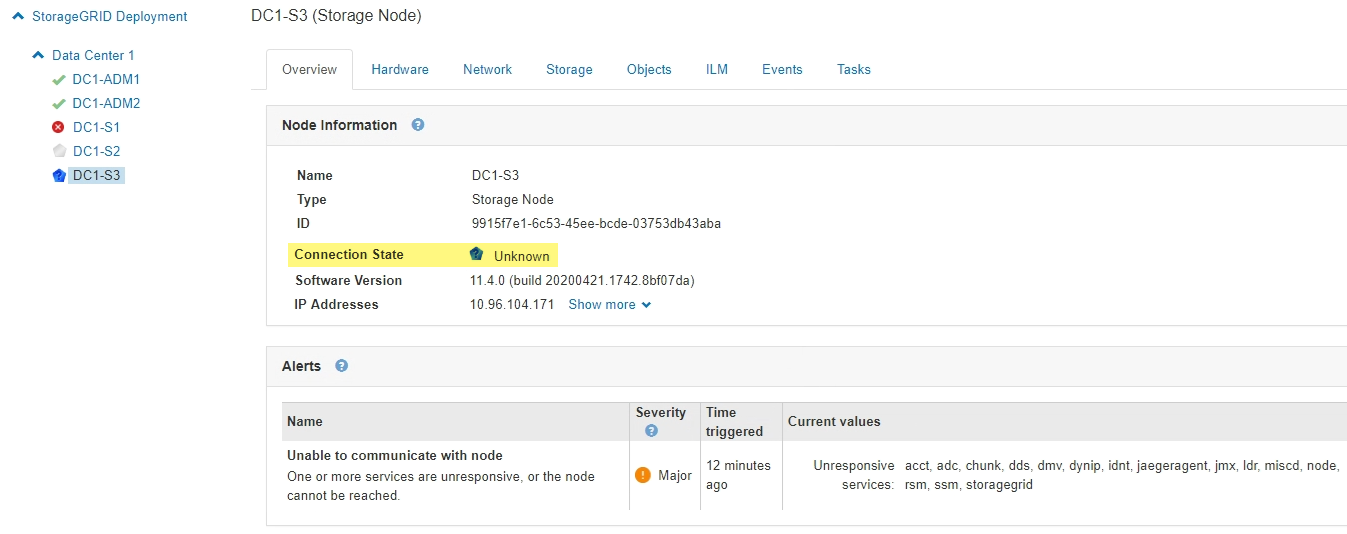
-
If a node has a blue icon, follow these steps:
-
Select each alert in the table, and follow the recommended actions.
For example, you might need to restart a service that has stopped or restart the host for the node.
-
If you are unable to bring the node back online, contact technical support.
-
-
If a node has a gray icon, follow these steps:
Gray nodes are expected during maintenance procedures and might be associated with one or more alerts. Based on the underlying issue, these “administratively down” nodes often go back online with no intervention.
-
Review the Alerts section, and determine if any alerts are affecting this node.
-
If one or more alerts are active, select each alert in the table, and follow the recommended actions.
-
If you are unable to bring the node back online, contact technical support.
-



