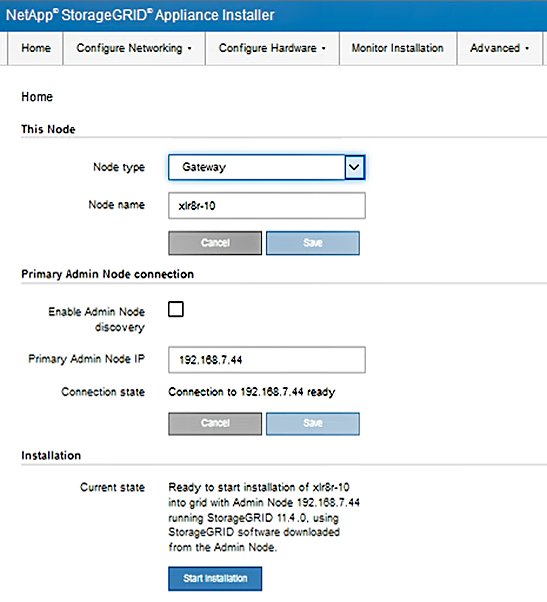Accessing the StorageGRID Appliance Installer
 Suggest changes
Suggest changes


You must access the StorageGRID Appliance Installer to configure the connections between the appliance and the three StorageGRID networks: the Grid Network, the Admin Network (optional), and the Client Network (optional).
-
You are using any management client that can connect to the StorageGRID Admin Network.
-
The client has a supported web browser.
-
The services appliance is connected to all of the StorageGRID networks you plan to use.
-
You know the IP address, gateway, and subnet for the services appliance on these networks.
-
You have configured the network switches you plan to use.
To initially access the StorageGRID Appliance Installer, you can use the DHCP-assigned IP address for the Admin Network port on the services appliance (assuming it is connected to the Admin Network), or you can connect a service laptop directly to the services appliance.
-
If possible, use the DHCP address for the Admin Network port on the services appliance to access the StorageGRID Appliance Installer.
SG100 Admin Network port

SG1000 Admin Network port

-
Locate the MAC address label on the front of the serrvices appliance, and determine the MAC address for the Admin Network port.
The MAC address label lists the MAC address for the BMC management port.
To determine the MAC address for the Admin Network port, you must add 2 to the hexadecimal number on the label. For example, if the MAC address on the label ends in 09, the MAC address for the Admin Port would end in 0B. If the MAC address on the label ends in (y)FF, the MAC address for the Admin Port would end in (y+1)01. You can easily make this calculation by opening Calculator in Windows, setting it to Programmer mode, selecting Hex, typing the MAC address, then typing + 2 =.
-
Provide the MAC address to your network administrator, so they can look up the DHCP address for the appliance on the Admin Network.
-
From the client, enter this URL for the StorageGRID Appliance Installer:
https://services-appliance_IP:8443For
services-appliance_IP, use the DHCP address. -
If you are prompted with a security alert, view and install the certificate using the browser's installation wizard.
The alert will not appear the next time you access this URL.
The StorageGRID Appliance Installer Home page appears. The information and messages shown when you first access this page depend on how your appliance is currently connected to StorageGRID networks. Error messages might appear that will be resolved in later steps.
-
-
Alternatively, if you cannot obtain an IP address using DHCP, use a link-local connection to access the StorageGRID Appliance Installer.
-
Connect a service laptop directly to the rightmost RJ-45 port on the services appliance, using an Ethernet cable.
SG100 link-local connection

SG1000 link-local connection

-
Open a web browser.
-
Enter this URL for the StorageGRID Appliance Installer:
https://169.254.0.1:8443The StorageGRID Appliance Installer Home page appears. The information and messages shown when you first access this page depend on how your appliance is currently connected to StorageGRID networks. Error messages might appear that will be resolved in later steps.
If you cannot access the Home page over a link-local connection, configure the service laptop IP address as 169.254.0.2, and try again.
-
-
Review any messages displayed on the Home page and configure the link configuration and the IP configuration, as required.