Setting the IP address for the E2700 controller
 Suggest changes
Suggest changes


Management port 1 on the E2700 controller connects the appliance to the management network for SANtricity Storage Manager. You must set a static IP address for the E2700 controller to ensure that you do not lose your management connection to the hardware and the controller firmware in the StorageGRID appliance.
You are using a supported web browser.
DHCP-assigned addresses could change at any time. Assign a static IP address to the controller to ensure consistent accessibility.
-
From the client, enter the URL for the StorageGRID Appliance Installer:
https://E5600SG_Controller_IP:8443For
E5600SG_Controller_IP, use the IP address for the appliance on any StorageGRID network.The StorageGRID Appliance Installer Home page appears.
-
Select Hardware Configuration > Storage Controller Network Configuration.
The Storage Controller Network Configuration page appears.
-
Depending on your network configuration, select Enabled for IPv4, IPv6, or both.
-
Make a note of the IPv4 address that is automatically displayed.
DHCP is the default method for assigning an IP address to this port.
It might take a few minutes for the DHCP values to appear. 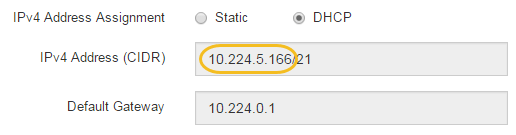
-
Optionally, set a static IP address for the E2700 controller management port.
You should either assign a static IP for the management port or assign a permanent lease for the address on the DHCP server. -
Select Static.
-
Enter the IPv4 address, using CIDR notation.
-
Enter the default gateway.
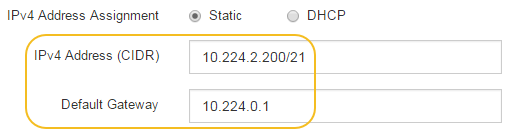
-
Click Save.
It might take a few minutes for your changes to be applied.
When you connect to SANtricity Storage Manager, you will use the new static IP address as the URL:
https://E2700_Controller_IP
-



