A newer release of this product is available.
Accessing the BMC interface
 Suggest changes
Suggest changes


You can access the BMC interface on the SG6000-CN controller using the DHCP or static IP address for the BMC management port.
What you'll need
-
The BMC management port on the SG6000-CN controller is connected to the management network you plan to use.

-
The management client is using a supported web browser.
Steps
-
Enter the URL for the BMC interface:
https://BMC_Port_IPFor
BMC_Port_IP, use the DHCP or static IP address for the BMC management port.The BMC sign-in page appears.
-
Enter the root username and password, using the password you set when you changed the default root password:
root
password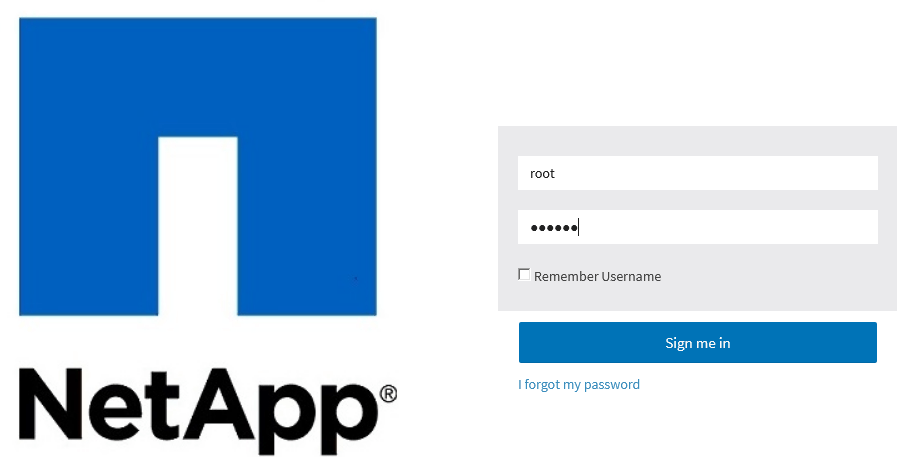
-
Select Sign me in.
The BMC dashboard appears.
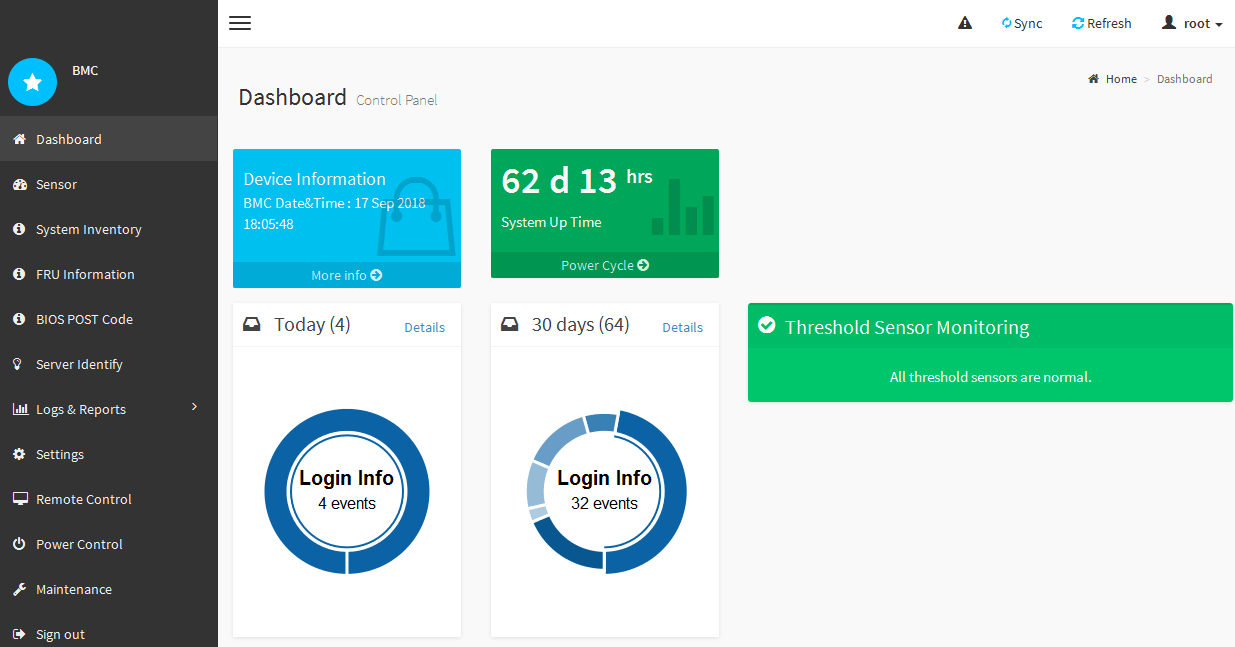
-
Optionally, create additional users by selecting Settings > User Management and clicking on any “disabled” user.
When users sign in for the first time, they might be prompted to change their password for increased security.
Related information



