Sign in to Tenant Manager
 Suggest changes
Suggest changes


You access the Tenant Manager by entering the URL for the tenant into the address bar of a supported web browser.
-
You must have your login credentials.
-
You must have a URL for accessing the Tenant Manager, as supplied by your grid administrator. The URL will look like one of these examples:
https://FQDN_or_Admin_Node_IP/
https://FQDN_or_Admin_Node_IP:port/
https://FQDN_or_Admin_Node_IP/?accountId=20-digit-account-id
https://FQDN_or_Admin_Node_IP:port/?accountId=20-digit-account-id
The URL always contains either the fully qualified domain name (FQDN) or the IP address used to access an Admin Node, and could optionally also include a port number, the 20-digit tenant account ID, or both.
-
If the URL does not include the tenant's 20-digit account ID, you must have this account ID.
-
You must be using a supported web browser.
-
Cookies must be enabled in your web browser.
-
You must have specific access permissions.
-
Launch a supported web browser.
-
In the browser's address bar, enter the URL for accessing Tenant Manager.
-
If you are prompted with a security alert, install the certificate using the browser's installation wizard.
-
Sign in to the Tenant Manager.
The sign-in screen that you see depends on the URL you entered and whether your organization is using single sign-on (SSO). You will see one of the following screens:
-
The Grid Manager sign-in page. Click the Tenant Login link in the upper right.
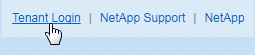
-
The Tenant Manager sign-in page. The Account ID field might already be completed, as shown below.
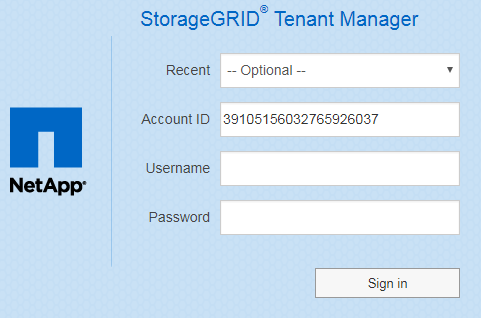
-
If the tenant's 20-digit account ID is not shown, select the name of the tenant account if it appears in the list of recent accounts, or enter the account ID.
-
Enter your username and password.
-
Click Sign in.
The Tenant Manager Dashboard appears.
-
-
Your organization's SSO page, if SSO is enabled on the grid. For example:
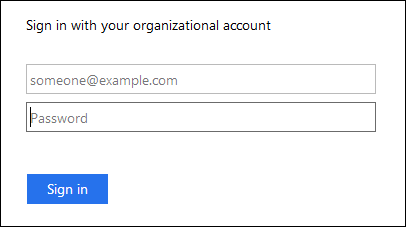
Enter your standard SSO credentials, and click Sign in.
-
The Tenant Manager SSO sign-in page.
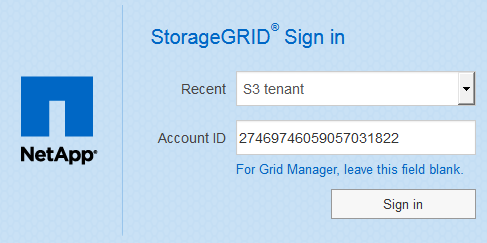
-
If the tenant's 20-digit account ID is not shown, select the name of the tenant account if it appears in the list of recent accounts, or enter the account ID.
-
Click Sign in.
-
Sign in with your standard SSO credentials on your organization's SSO sign-in page.
The Tenant Manager Dashboard appears.
-
-
-
If you received an initial password from someone else, change your password to secure your account. Select username > Change Password.
If SSO is enabled for the StorageGRID system, you cannot change your password from the Tenant Manager.



