Sign in to Tenant Manager
 Suggest changes
Suggest changes


You access the Tenant Manager by entering the URL for the tenant into the address bar of a supported web browser.
-
You have your login credentials.
-
You have a URL for accessing the Tenant Manager, as supplied by your grid administrator. The URL will look like one of these examples:
https://FQDN_or_Admin_Node_IP/https://FQDN_or_Admin_Node_IP:port/https://FQDN_or_Admin_Node_IP/?accountId=20-digit-account-idhttps://FQDN_or_Admin_Node_IP:port/?accountId=20-digit-account-idThe URL always includes a fully qualified domain name (FQDN), the IP address of an Admin Node, or the virtual IP address of an HA group of Admin Nodes. It might also include a port number, the 20-digit tenant account ID, or both.
-
If the URL does not include the tenant's 20-digit account ID, you have this account ID.
-
You are using a supported web browser.
-
Cookies are enabled in your web browser.
-
You belong to a user group that has specific access permissions.
-
Launch a supported web browser.
-
In the browser's address bar, enter the URL for accessing Tenant Manager.
-
If you are prompted with a security alert, install the certificate using the browser's installation wizard.
-
Sign in to the Tenant Manager.
The sign-in screen that appears depends on the URL you entered and whether single sign-on (SSO) has been configured for StorageGRID.
Not using SSOIf StorageGRID is not using SSO, one of the following screens appears:
-
The Grid Manager sign-in page. Select the Tenant sign-in link.
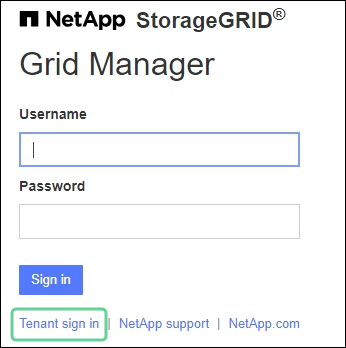
-
The Tenant Manager sign-in page. The Account field might already be completed, as shown below.
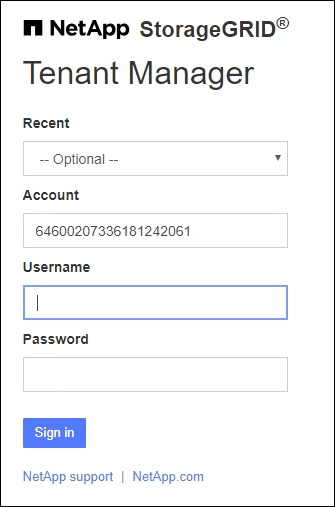
-
If the tenant's 20-digit account ID is not shown, select the name of the tenant account if it appears in the list of recent accounts, or enter the account ID.
-
Enter your username and password.
-
Select Sign in.
The Tenant Manager dashboard appears.
-
If you received an initial password from someone else, select username > Change password to secure your account.
-
Using SSOIf StorageGRID is using SSO, one of the following screens appears:
-
Your organization's SSO page. For example:
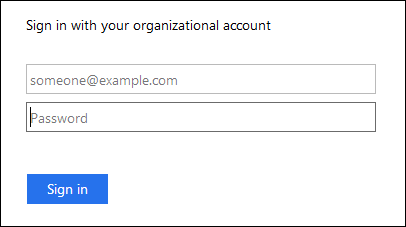
Enter your standard SSO credentials, and select Sign in.
-
The Tenant Manager SSO sign-in page.
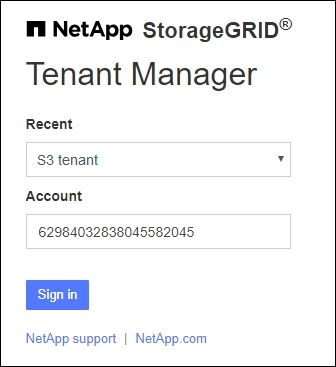
-
If the tenant's 20-digit account ID is not shown, select the name of the tenant account if it appears in the list of recent accounts, or enter the account ID.
-
Select Sign in.
-
Sign in with your standard SSO credentials on your organization's SSO sign-in page.
The Tenant Manager dashboard appears.
-
-


