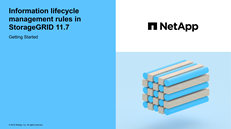Access the Create an ILM rule wizard
 Suggest changes
Suggest changes


ILM rules allow you to manage the placement of object data over time. To create an ILM rule, you use the Create an ILM rule wizard.

|
If you want to create the default ILM rule for a policy, follow the instructions for creating a default ILM rule instead. |
-
You are signed in to the Grid Manager using a supported web browser.
-
You have specific access permissions.
-
If you want to specify which tenant accounts this rule applies to, you have the Tenant accounts permission or you know the account ID for each account.
-
If you want the rule to filter objects on last access time metadata, Last access time updates must be enabled by bucket for S3 or by container for Swift.
-
You have configured any Cloud Storage Pools you plan to use. See Create Cloud Storage Pool.
-
You are familiar with the ingest options.
-
If you need to create a compliant rule for use with S3 Object Lock, you are familiar with the requirements for S3 Object Lock.
-
Optionally, you have watched the video: Video: Information lifecycle management rules in StorageGRID 11.7.
When creating ILM rules:
-
Consider the StorageGRID system's topology and storage configurations.
-
Consider what types of object copies you want to make (replicated or erasure coded) and the number of copies of each object that are required.
-
Determine what types of object metadata are used in the applications that connect to the StorageGRID system. ILM rules filter objects based on their metadata.
-
Consider where you want object copies to be placed over time.
-
Decide which ingest option to use (Balanced, Strict, or Dual commit).
-
Select ILM > Rules.
Based on the number of sites in the grid, the Make 2 Copies rule or the 1 Copy Per Site rule is shown in the list of rules.
If the global S3 Object Lock setting has been enabled for the StorageGRID system, the summary table includes a Compliant column, and the details for the selected rule include a Compliant field. -
Select Create. Step 1 (Enter details) of the Create an ILM rule wizard appears.