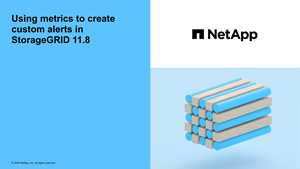Create custom alert rules
 Suggest changes
Suggest changes


You can create custom alert rules to define your own conditions for triggering alerts.
-
You are signed in to the Grid Manager using a supported web browser.
-
You have the Manage alerts or Root access permission.
-
You are familiar with the commonly used Prometheus metrics.
-
You understand the syntax of Prometheus queries.
-
Optionally, you have watched the video: Video: Using metrics to create custom alerts in StorageGRID 11.8.
StorageGRID does not validate custom alerts. If you decide to create custom alert rules, follow these general guidelines:
-
Look at the conditions for the default alert rules, and use them as examples for your custom alert rules.
-
If you define more than one condition for an alert rule, use the same expression for all conditions. Then, change the threshold value for each condition.
-
Carefully check each condition for typos and logic errors.
-
Use only the metrics listed in the Grid Management API.
-
When testing an expression using the Grid Management API, be aware that a "successful" response might be an empty response body (no alert triggered). To see if the alert is actually triggered, you can temporarily set a threshold to a value you expect to be true currently.
For example, to test the expression
node_memory_MemTotal_bytes < 24000000000, first executenode_memory_MemTotal_bytes >= 0and ensure you get the expected results (all nodes return a value). Then, change the operator and the threshold back to the intended values and execute again. No results indicate there are no current alerts for this expression. -
Don't assume a custom alert is working unless you have validated that the alert is triggered when expected.
-
Select ALERTS > Rules.
The Alert Rules page appears.
-
Select Create custom rule.
The Create Custom Rule dialog box appears.
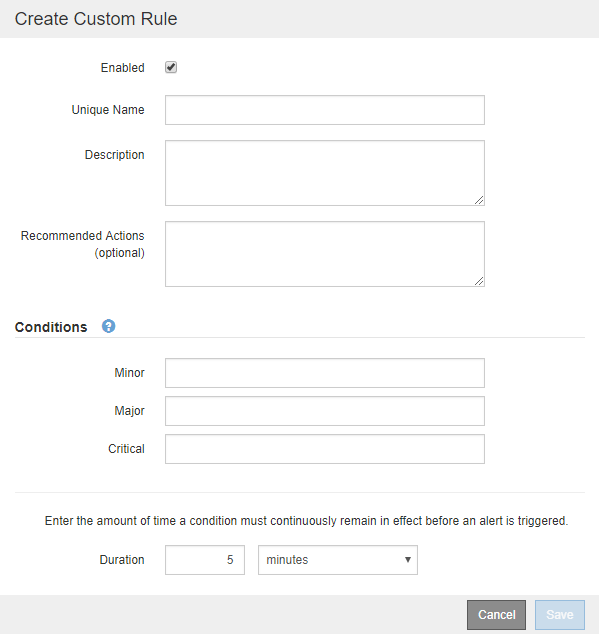
-
Select or clear the Enabled checkbox to determine if this alert rule is currently enabled.
If an alert rule is disabled, its expressions aren't evaluated and no alerts are triggered.
-
Enter the following information:
Field Description Unique Name
A unique name for this rule. The alert rule name is shown on the Alerts page and is also the subject for email notifications. Names for alert rules can be between 1 and 64 characters.
Description
A description of the problem that is occurring. The description is the alert message shown on the Alerts page and in email notifications. Descriptions for alert rules can be between 1 and 128 characters.
Recommended Actions
Optionally, the recommended actions to take when this alert is triggered. Enter recommended actions as plain text (no formatting codes). Recommended actions for alert rules can be between 0 and 1,024 characters.
-
In the Conditions section, enter a Prometheus expression for one or more of the alert severity levels.
A basic expression is usually of the form:
[metric] [operator] [value]Expressions can be any length, but appear on a single line in the user interface. At least one expression is required.
This expression causes an alert to be triggered if the amount of installed RAM for a node is less than 24,000,000,000 bytes (24 GB).
node_memory_MemTotal_bytes < 24000000000To see available metrics and to test Prometheus expressions, select the help icon
 and follow the link to the Metrics section of the Grid Management API.
and follow the link to the Metrics section of the Grid Management API. -
In the Duration field, enter the amount of time a condition must continuously remain in effect before the alert is triggered, and select a unit of time.
To trigger an alert immediately when a condition becomes true, enter 0. Increase this value to prevent temporary conditions from triggering alerts.
The default is 5 minutes.
-
Select Save.
The dialog box closes, and the new custom alert rule appears in the Alert Rules table.