Manage cross-grid replication
 Suggest changes
Suggest changes


If your tenant account was assigned the Use grid federation connection permission when it was created, you can use cross-grid replication to automatically replicate objects between buckets on the tenant's source grid and buckets on the tenant's destination grid. Cross-grid replication can occur in one or both directions.
Workflow for cross-grid replication
The workflow diagram summarizes the steps you perform to configure cross-grid replication between buckets on two grids. These steps are described in more detail below the diagram.
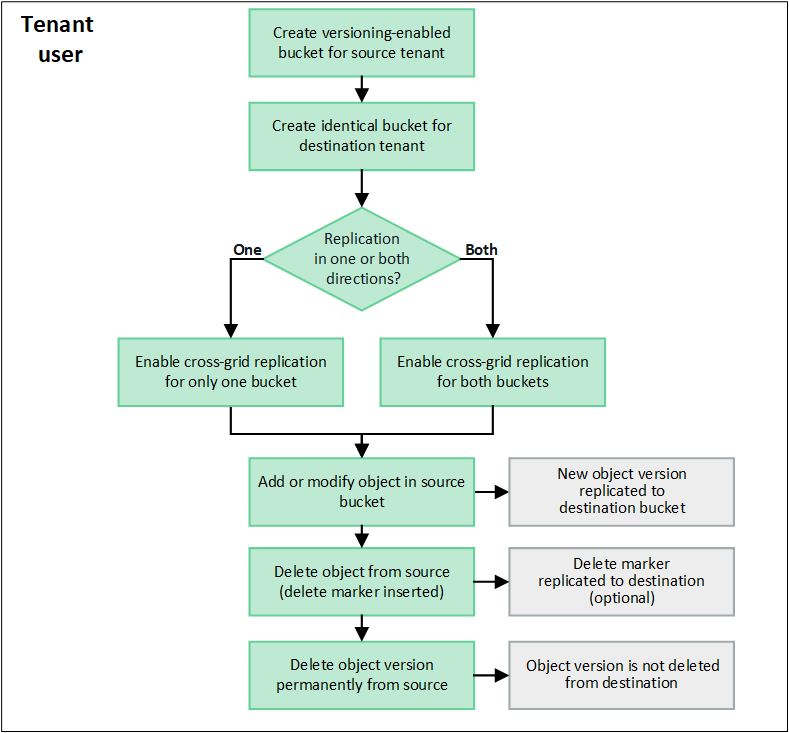
Configure cross-grid replication
Before you can use cross-grid replication, you must sign in to the corresponding tenant accounts on each grid and create two buckets. Then, you can enable cross-grid replication on either or both buckets.
-
You've reviewed the requirements for cross-grid replication. Refer to What is cross-grid replication.
-
You're using a supported web browser.
-
The tenant account has the Use grid federation connection permission, and identical tenant accounts exist on both grids. Refer to Manage the permitted tenants for grid federation connection.
-
The tenant user you're signing in as already exists on both grids and belongs to a user group that has the Root access permission.
-
If you're signing in to the tenant's destination grid as a local user, the root user for the tenant account has set a password for your user account on that grid.
Create two buckets
As a first step, sign in to the corresponding tenant accounts on each grid and create a bucket on each grid.
-
Starting from either grid in the grid federation connection, create a new bucket:
-
Sign in to the tenant account using the credentials of a tenant user who exists on both grids.
If you're unable to sign in to the tenant's destination grid as a local user, confirm that the root user for the tenant account has set a password for your user account.
-
Follow the instructions to create an S3 bucket.
The bucket names and regions can be different on each grid. -
On the Manage object settings tab, select Enable object versioning.
-
If S3 Object Lock is enabled for your StorageGRID system, refer to Cross-grid replication with S3 Object Lock.
-
Select Create bucket.
-
Select Finish.
-
-
Repeat these steps to create a bucket for the same tenant account on the other grid in the grid federation connection.
As required, each bucket can use a different region.
Enable cross-grid replication
You must perform these steps before adding any objects to either bucket.
-
Starting from a grid whose objects you want to replicate, enable cross-grid replication in one direction:
-
Sign in to the tenant account for the bucket.
-
Select View buckets from the dashboard, or select STORAGE (S3) > Buckets.
-
Select the bucket name from the table to access the bucket details page.
-
Select the Cross-grid replication tab.
-
Select Enable, and review the list of requirements.
-
If all requirements have been met, select the grid federation connection you want to use.
-
Optionally, change the setting of Replicate delete markers to determine what happens on the destination grid if an S3 client issues a delete request to the source grid that doesn't include a version ID:
-
Yes (default): A delete marker is added to the source bucket and replicated to the destination bucket.
-
No: A delete marker is added to the source bucket but isn't replicated to the destination bucket.
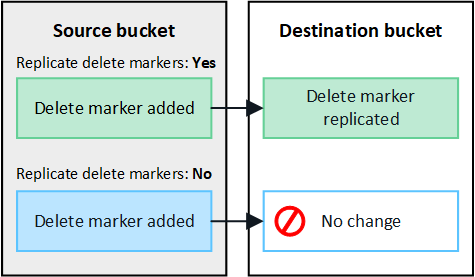
If the delete request includes a version ID, that object version is permanently removed from the source bucket. StorageGRID doesn't replicate delete requests that include a version ID, so the same object version isn't deleted from the destination. Refer to What is cross-grid replication for details.
-
-
Optionally, change the setting of the Cross-grid replication audit category to manage the volume of audit messages:
-
Error (default): Only failed cross-grid replication requests are included in the audit output.
-
Normal: All cross-grid replication requests are included, which significantly increases the volume of the audit output.
-
-
Review your selections. You aren't able to change these settings unless both buckets are empty.
-
Select Enable and test.
After a few moments, a success message appears. Objects added to this bucket are now automatically replicated to the other grid. Cross-grid replication is shown as an enabled feature on the bucket details page.
-
-
Optionally, go to the corresponding bucket on the other grid and enable cross-grid replication in both directions.
Test replication between grids
If cross-grid replication is enabled for a bucket, you might need to verify that the connection and cross-grid replication are working correctly and that the source and destination buckets still meet all requirements (for example, versioning is still enabled).
-
You're using a supported web browser.
-
You belong to a user group that has the Root access permission.
-
Sign in to the tenant account for the bucket.
-
Select View buckets from the dashboard, or select STORAGE (S3) > Buckets.
-
Select the bucket name from the table to access the bucket details page.
-
Select the Cross-grid replication tab.
-
Select Test connection.
If the connection is healthy, a success banner appears. Otherwise, an error message appears, which you and the grid admin can use to resolve the issue. For details, refer to Troubleshoot grid federation errors.
-
If cross-grid replication is configured to occur in both directions, go to the corresponding bucket on the other grid and select Test connection to verify that cross-grid replication is working in the other direction.
Disable cross-grid replication
You can permanently stop cross-grid replication if you no longer want to copy objects to the other grid.
Before disabling cross-grid replication, note the following:
-
Disabling cross-grid replication doesn't remove any objects that have already been copied between grids. For example, objects in
my-bucketon Grid 1 that have been copied tomy-bucketon Grid 2 aren't removed if you disable cross-grid replication for that bucket. If you want to delete these objects, you must remove them manually. -
If cross-grid replication was enabled for each of the buckets (that is, if replication occurs in both directions), you can disable cross-grid replication for either or both buckets. For example, you might want to disable replicating objects from
my-bucketon Grid 1 tomy-bucketon Grid 2, while continuing to replicate objects frommy-bucketon Grid 2 tomy-bucketon Grid 1. -
You must disable cross-grid replication before you can remove a tenant's permission to use the grid federation connection. Refer to Manage permitted tenants.
-
If you disable cross-grid replication for a bucket that contains objects, you won't be able to reenable cross-grid replication unless you delete all objects from both the source and destination buckets.
You can't reenable replication unless both buckets are empty.
-
You're using a supported web browser.
-
You belong to a user group that has the Root access permission.
-
Starting from the grid whose objects you no longer want to replicate, stop cross-grid replication for the bucket:
-
Sign in to the tenant account for the bucket.
-
Select View buckets from the dashboard, or select STORAGE (S3) > Buckets.
-
Select the bucket name from the table to access the bucket details page.
-
Select the Cross-grid replication tab.
-
Select Disable replication.
-
If you're sure you want to disable cross-grid replication for this bucket, type Yes in the text box, and select Disable.
After a few moments, a success message appears. New objects added to this bucket can no longer be automatically replicated to the other grid. Cross-grid replication is no longer shown as a Enabled feature on the Buckets page.
-
-
If cross-grid replication was configured to occur in both directions, go to the corresponding bucket on the other grid and stop cross-grid replication in the other direction.





