Manage the storage backend
 Suggest changes
Suggest changes


Managing storage clusters in Astra Control as a storage backend enables you to get linkages between persistent volumes (PVs) and the storage backend as well as additional storage metrics. You can monitor storage capacity and health details, including performance if Astra Control Center is connected to Cloud Insights.
For instructions on how to manage storage backends using the Astra Control API, see the Astra Automation and API information.
You can complete the following tasks related to managing a storage backend:
View storage backend details
You can view storage backend information from the Dashboard or from the Backends option.
View storage backend details from the Dashboard
-
From the left navigation, select Dashboard.
-
Review the Storage backend panel of the Dashboard that shows the state:
-
Unhealthy: The storage is not in an optimal state. This could be due to a latency issue or an app is degraded due to a container issue, for example.
-
All healthy: The storage has been managed and is in an optimal state.
-
Discovered: The storage has been discovered, but not managed by Astra Control.
-
View storage backend details from the Backends option
View information about the backend health, capacity, and performance (IOPS throughput and/or latency).
You can see the volumes that the Kubernetes apps are using, which are stored on a selected storage backend. With Cloud Insights, you can see additional information. See Cloud Insights documentation.
-
In the left navigation area, select Backends.
-
Select the storage backend.
If you connected to NetApp Cloud Insights, excerpts of data from Cloud Insights appear on the Backends page. 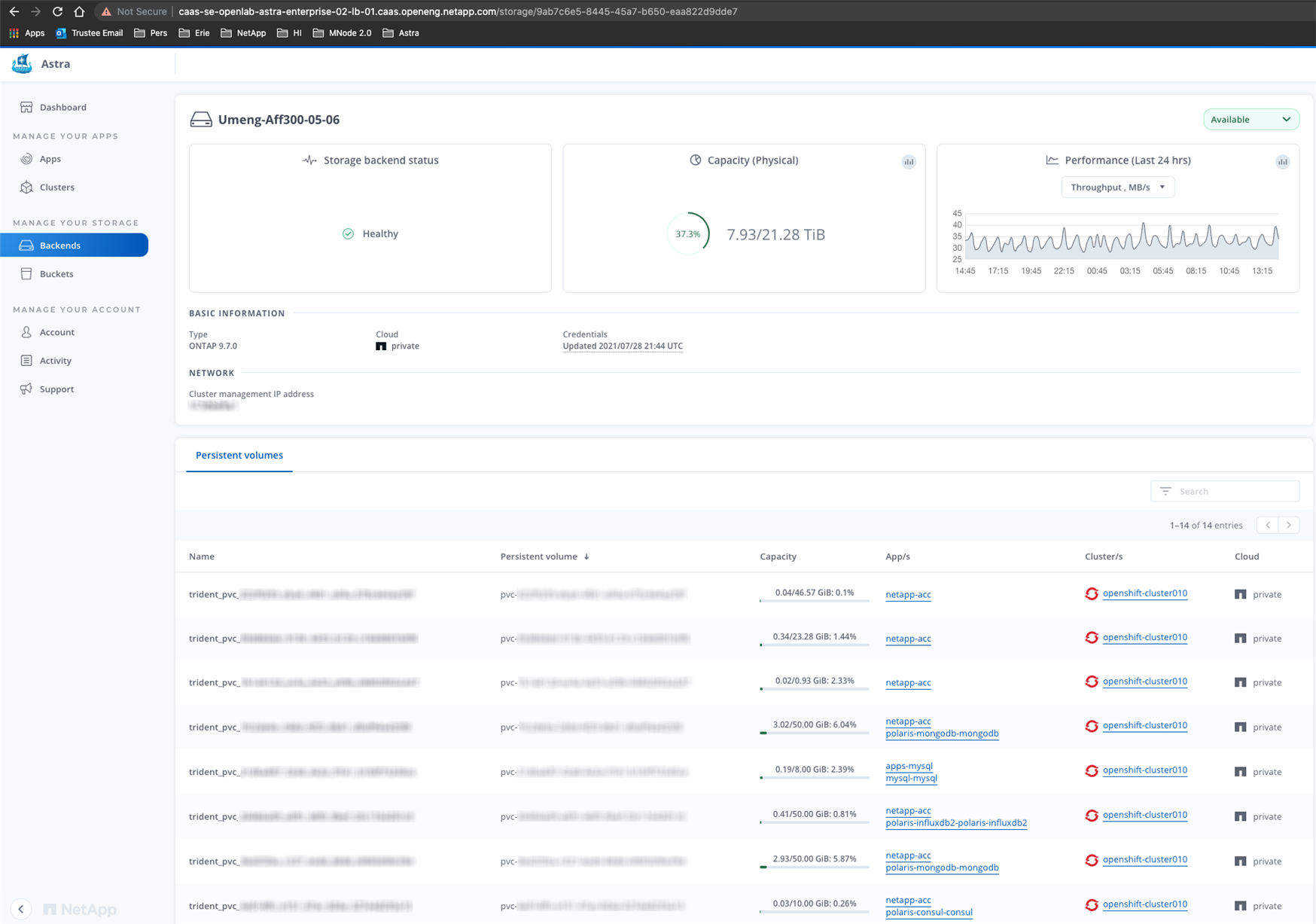
-
To go directly to Cloud Insights, select the Cloud Insights icon next to the metrics image.
Unmanage a storage backend
You can unmanage the backend.
-
From the left navigation, select Backends.
-
Select the storage backend.
-
From the Options menu in the Actions column, select Unmanage.
-
Type "unmanage" to confirm the action.
-
Select Yes, unmanage storage backend.
Remove a storage backend
You can remove a storage backend that is no longer in use. You might want to do this to keep your configuration simple and up-to-date.
-
Ensure that the storage backend is unmanaged.
-
Ensure that the storage backend does not have any volumes associated with the cluster.
-
From left navigation, select Backends.
-
If the backend is managed, unmanage it.
-
Select Managed.
-
Select the storage backend.
-
From the Actions option, select Unmanage.
-
Type "unmanage" to confirm the action.
-
Select Yes, unmanage storage backend.
-
-
Select Discovered.
-
Select the storage backend.
-
From the Actions option, select Remove.
-
Type "remove" to confirm the action.
-
Select Yes, remove storage backend.
-



