Manage the resource hierarchy in your NetApp Console organization
 Suggest changes
Suggest changes


When you use associate a member with your organization, you provide permissions at the organization, folder, or project level. To ensure that those members have permissions to access the right resources, you'll need to manage the resource hierarchy of your organization by associating resources with specific projects and folders. A resource is a storage system or Console agent that the Console already manages or is aware of.
View the resources in your organization
You can view both discovered and undiscovered resources associated with your organization. The system finds storage resources and marks them as undiscovered until you add them to the Console.

|
The Resources page excludes Amazon FSx for NetApp ONTAP resources because users cannot associate them with a role. View them on the Systems page or from Workloads. |
-
Select Administration > Identity and access.
-
Select Resources.
-
Select Advanced Search & Filtering.
-
Use the available options to find a resource:
-
Search by resource name: Enter a text string and select Add.
-
Platform: Select one or more platforms, such as Amazon Web Services.
-
Resources: Select one or more resources, such as Cloud Volumes ONTAP.
-
Organization, folder, or project: Select the entire organization, a specific folder, or a specific project.
-
-
Select Search.
Associate a resource with folders and projects
Associate a resource to a folder or project to make it available.
You should understand how resource association works. Learn about resources, including when to associate a resource with a folder.
-
From the Resources page, navigate to a resource in the table, select
 and then select Associate to folders or projects.
and then select Associate to folders or projects. -
Select a folder or project and then select Accept.
-
To associate an additional folder or project, select Add folder or project and then select the folder or project.
Note that you can only select from the folders and projects for which you have admin permissions.
-
Select Associate resources.
-
If you associated the resource with projects, members who have permissions for those projects now have the ability to access the resource from the Console.
-
If you associated the resource with a folder, a Folder or project admin can now access the resource and associate it with a project within the folder. Learn about associating a resource with a folder.
-
If you discover a resource using a Console agent, associate the Console agent with the project to grant access. Otherwise, the Console agent and its associated resource are not accessible by members without the Organization admin role.
View the folders and projects associated with a resource
You can view the folders and projects that are associated with a particular resource.

|
If you need to find out which organization members have access to the resource, you can view the members who have access to the folders and projects that are associated with the resource. |
-
From the Resources page, navigate to a resource in the table, select
 and then select View details.
and then select View details.
The following example shows a resource that is associated with one project.
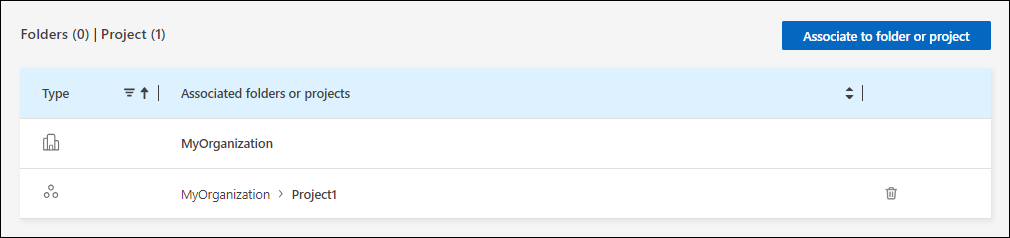

|
To see which organization members have access to the resource, view members with access to associated folders and projects. |
Remove a resource from a folder or project
To remove a resource from a folder or project, you need to remove the association between the folder or project and the resource. When you remove the association, it prevents members from managing the resource in the folder or project.

|
To remove a discovered resource from the entire organization, go to the Systems page and remove the system. |
-
From the Resources page, navigate to a resource in the table, select
 and then select View details.
and then select View details. -
For the folder or project for which you want to remove the resource, select

-
Confirm that you want to remove the association by selecting Delete.


