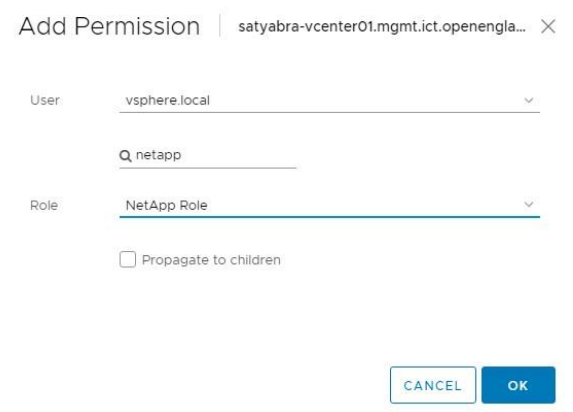Create a NetApp HCC role in vCenter
 Suggest changes
Suggest changes


You should create a NetApp HCC role in vCenter to manually add vCenter assets (controllers) to the management node post installation or to modify existing controllers.
This NetApp HCC role limits your management node services view to NetApp-only assets.
-
This procedure describes the steps available in version 6.7 of vSphere. Your vSphere user interface might differ slightly from what is described depending on the version of vSphere installed. For additional help, see VMware vCenter documentation.
-
To create a new NetApp HCC role, you first set up a new user account in vCenter, create a NetApp HCC role, and then assign the user permissions.
-
For NetApp ESXi host configurations, you should update the NDE-created user account to the new NetApp HCC role:
-
Use this option if your NetApp ESXi host does not exist inside a vCenter host cluster
-
Use this option if your NetApp ESXi host exists inside a vCenter host cluster
-
-
You can configure a controller asset that already exists on the management node.
-
Use the new NetApp HCC role to add an asset to the management node.
Create a new NetApp HCC role
Set up a new user account in vCenter, create a NetApp HCC role, and then assign the user permissions.
Set up a new user account in vCenter
Perform the following steps to set up a new user account in vCenter.
-
Log into the vSphere Web Client as
administrator@vsphere.localor equivalent. -
From the Menu, select Administration.
-
In the Single Sign On section, select Users and Groups.
-
In the Domain list, select
vsphere.localor your LDAP domain. -
Select Add User.
-
Complete the Add User form.
Create a new NetApp HCC role in vCenter
Perform the following steps to create a new NetApp HCC role in vCenter.
-
Select Edit Role, and assign the required permissions.
-
In the left navigation pane, select Global.
-
Select Diagnostics and Licenses.
-
In the left navigation pane, select Hosts.
-
Select Maintenance, Power, Storage partition configuration, and Firmware.
-
Save as
NetApp Role.
Assign user permissions to vCenter
Perform the following steps to assign the user permissions to the new NetApp HCC role in vCenter.
-
From the Menu, select Hosts and Clusters.
-
In the left navigation pane, select one of the following options:
-
The top level vCenter.
-
Your desired vCenter if you are in linked mode.
-
Beginning with NetApp Element Plug-in for vCenter Server 5.0, to use vCenter Linked Mode, you register the Element Plug-in from a separate management node for each vCenter Server that manages NetApp SolidFire storage clusters (recommended).
-
Using NetApp Element Plug-in for vCenter Server 4.10 and earlier to manage cluster resources from other vCenter Servers using vCenter Linked Mode is limited to local storage clusters only.
-
-
-
In the right navigation pane, select Permissions.
-
Select the + icon to add the new user.
Add the following details in the Add permission window:
-
Select
vsphere.localor your LDAP domain -
Use the search to find the new user that you created in Set up a new user account in vCenter.
-
Select
NetApp Role.Do NOT select Propagate to children.
-
Assign user permissions to the datacenter
Perform the following steps to assign the user permissions to the datacenter in vCenter.
-
In the left pane, select Datacenter.
-
In the right navigation pane, select Permissions.
-
Select the + icon to add the new user.
Add the following details in the Add permission window:
-
Select
vsphere.localor your LDAP domain. -
Use the search to find the new HCC user that you created in Set up a new user account in vCenter.
-
Select
ReadOnly role.Do NOT select Propagate to children.
-
Assign user permissions to NetApp HCI datastores
Perform the following steps to assign the user permissions to the NetApp HCI datastores in vCenter.
-
In the left pane, select Datacenter.
-
Create a new storage folder. Right-click on Datacenter and select Create storage folder.
-
Transfer all the NetApp HCI datastores from the storage cluster and local to the compute node to the new storage folder.
-
Select the new storage folder.
-
In the right navigation pane, select Permissions.
-
Select the + icon to add the new user.
Add the following details in the Add permission window:
-
Select
vsphere.localor your LDAP domain. -
Use the search to find the new HCC user that you created in Set up a new user account in vCenter.
-
Select
Administrator role -
Select Propagate to children.
-
Assign user permissions to a NetApp host cluster
Perform the following steps to assign the user permissions to a NetApp host cluster in vCenter.
-
In the left navigation pane, select the NetApp host cluster.
-
In the right navigation pane, select Permissions.
-
Select the + icon to add the new user.
Add the following details in the Add permission window:
-
Select
vsphere.localor your LDAP domain. -
Use the search to find the new HCC user that you created in Set up a new user account in vCenter.
-
Select
NetApp RoleorAdministrator. -
Select Propagate to children.
-
NetApp ESXi host configurations
For NetApp ESXi host configurations, you should update the NDE-created user account to the new NetApp HCC role.
NetApp ESXi host does not exist in a vCenter host cluster
If the NetApp ESXi host does not exist inside a vCenter host cluster, you can use the following procedure to assign the NetApp HCC role and user permissions in vCenter.
-
From the Menu, select Hosts and Clusters.
-
In the left navigation pane, select the NetApp ESXi host.
-
In the right navigation pane, select Permissions.
-
Select the + icon to add the new user.
Add the following details in the Add permission window:
-
Select
vsphere.localor your LDAP domain. -
Use the search to find the new user that you created in Set up a new user account in vCenter.
-
Select
NetApp RoleorAdministrator.
-
-
Select Propagate to children.
NetApp ESXi host exists in a vCenter host cluster
If a NetApp ESXi host exists inside a vCenter host cluster with other vendor ESXi hosts, you can use the following procedure to assign the NetApp HCC role and user permissions in vCenter.
-
From the Menu, select Hosts and Clusters.
-
In the left navigation pane, expand the desired host cluster.
-
In the right navigation pane, select Permissions.
-
Select the + icon to add the new user.
Add the following details in the Add permission window:
-
Select
vsphere.localor your LDAP domain. -
Use the search to find the new user that you created in Set up a new user account in vCenter.
-
Select
NetApp Role.Do NOT select Propagate to children.
-
-
In the left navigation pane, select a NetApp ESXi host.
-
In the right navigation pane, select Permissions.
-
Select the + icon to add the new user.
Add the following details in the Add permission window:
-
Select
vsphere.localor your LDAP domain. -
Use the search to find the new user that you created in Set up a new user account in vCenter.
-
Select
NetApp RoleorAdministrator. -
Select Propagate to children.
-
-
Repeat for remaining NetApp ESXi hosts in the host cluster.
Controller asset already exists on the management node
If a controller asset already exists on the management node, perform the following steps to configure the controller by using PUT /assets /{asset_id} /controllers /{controller_id}.
-
Access the mnode service API UI on the management node:
-
Select Authorize and enter the credentials to access the API calls.
-
Select
GET /assetsto get the parent ID. -
Select
PUT /assets /{asset_id} /controllers /{controller_id}.-
Enter the credentials created in account setup in the request body.
-
Add an asset to the management node
If you need to manually add a new asset post installation, use the new HCC user account that you created in Set up a new user account in vCenter. For more information, see Add a controller asset to the management node.