A newer release of this product is available.
Access per-node settings using the per-node UI
 Suggest changes
Suggest changes


You can access network settings, cluster settings, and system tests and utilities in the per-node user interface after you enter the management node IP and authenticate.
If you want to modify settings of a node in an Active state that is part of a cluster, you must log in as a cluster administrator user.

|
You should configure or modify one node at a time. You should ensure that the network settings specified are having the expected effect, and that the network is stable and performing well before you make modifications to another node. |
-
Open the per-node UI using one of the following methods:
-
Enter the management IP address followed by :442 in a browser window, and log in using an admin user name and password.
-
In the Element UI, select Cluster > Nodes, and click the management IP address link for the node you want to configure or modify. In the browser window that opens, you can edit the settings of the node.
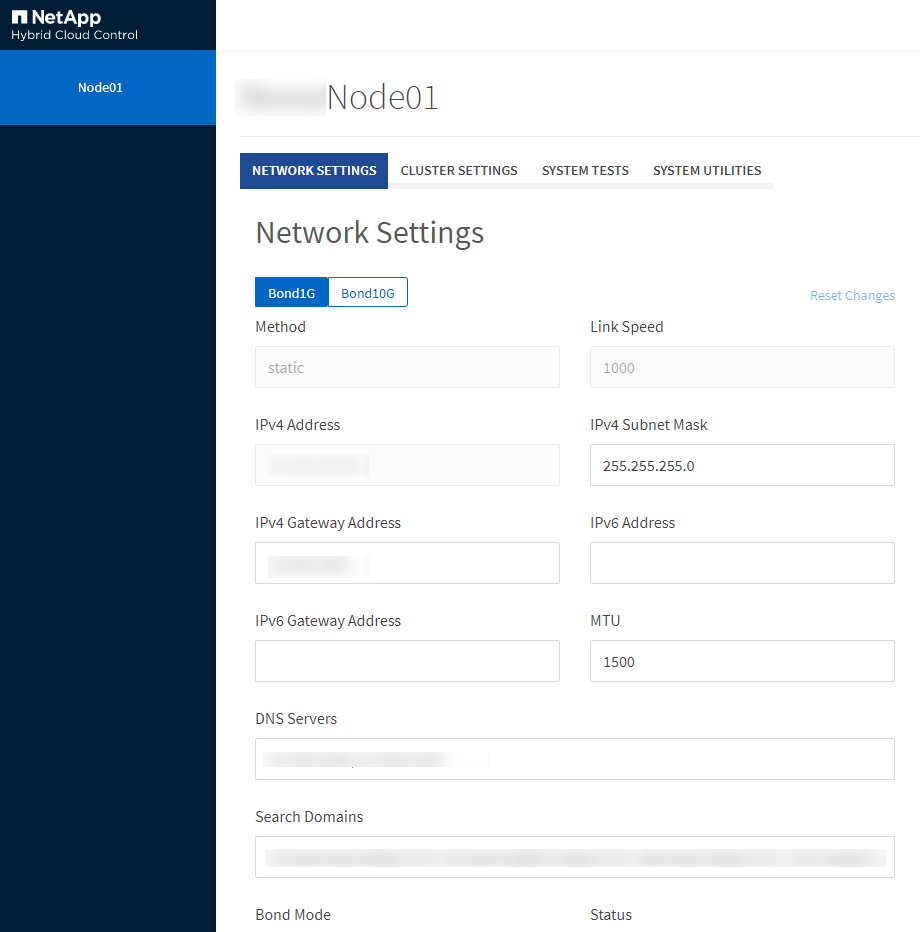
-


