Configure iSCSI vVols storage in a VCF VI workload domain using ONTAP tools
 Suggest changes
Suggest changes


Configure iSCSI vVols storage in a VI workload domain using ONTAP tools. You'll deploy ONTAP tools for VMware vSphere, register a storage system, create a storage capability profile, and provision a vVols datastore in the vSphere client.
Step 1: Deploy ONTAP tools for VMware vSphere
For VI workload domains, ONTAP tools is installed to the VCF Management Cluster but registered with the vCenter associated with the VI workload domain.
ONTAP tools for VMware vSphere is deployed as a VM appliance and provides an integrated vCenter UI for managing ONTAP storage.
-
Obtain the ONTAP tools OVA image from the NetApp Support site and download it to a local folder.
-
Log into the vCenter appliance for the VCF management domain.
-
From the vCenter appliance interface right-click the management cluster and select Deploy OVF Template…
Show example

-
In the Deploy OVF Template wizard, click the Local file radio button and select the ONTAP tools OVA file you downloaded in the previous step.
Show example
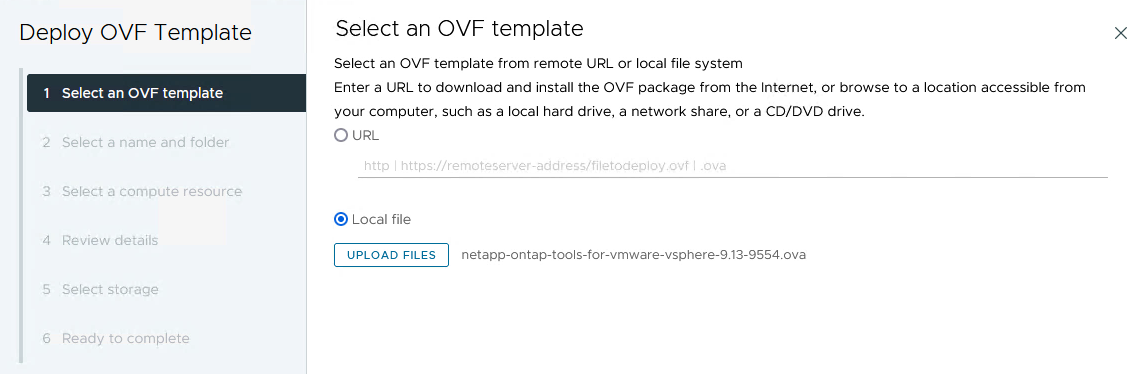
-
For steps 2 through 5 of the wizard, select a name and folder for the VM, select the compute resource, review the details, and accept the license agreement.
-
For the storage location of the configuration and disk files, select the vSAN datastore of the VCF management domain cluster.
Show example

-
On the Select network page, select the network used for management traffic.
Show example

-
On the Customize template page, enter all required information:
-
Password to be used for administrative access to ONTAP tools.
-
NTP server IP address.
-
ONTAP tools maintenance account password.
-
ONTAP tools Derby DB password.
-
Do not check the box to Enable VMware Cloud Foundation (VCF). VCF mode is not required for deploying supplemental storage.
-
FQDN or IP address of the vCenter appliance for the VI Workload Domain
-
Credentials for the vCenter appliance of the VI Workload Domain
-
Required network properties.
-
-
Click Next to continue.
Show example


-
Review all information on the Ready to complete page and then click Finish to begin deploying the ONTAP tools appliance.
Step 2: Add a storage system
Perform the following steps to add a storage system using ONTAP tools.

|
vVol requires ONTAP cluster credentials rather than SVM credentials. For more information, refer to the ONTAP tools for VMware vSphere documentation: Add storage systems. |
-
In the vSphere client navigate to the main menu and select NetApp ONTAP tools.
Show example
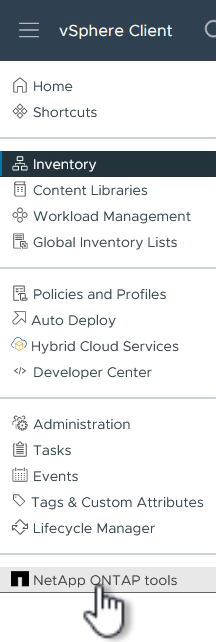
-
Once in ONTAP tools, from the Getting Started page (or from Storage Systems), click Add to add a new storage system.
Show example
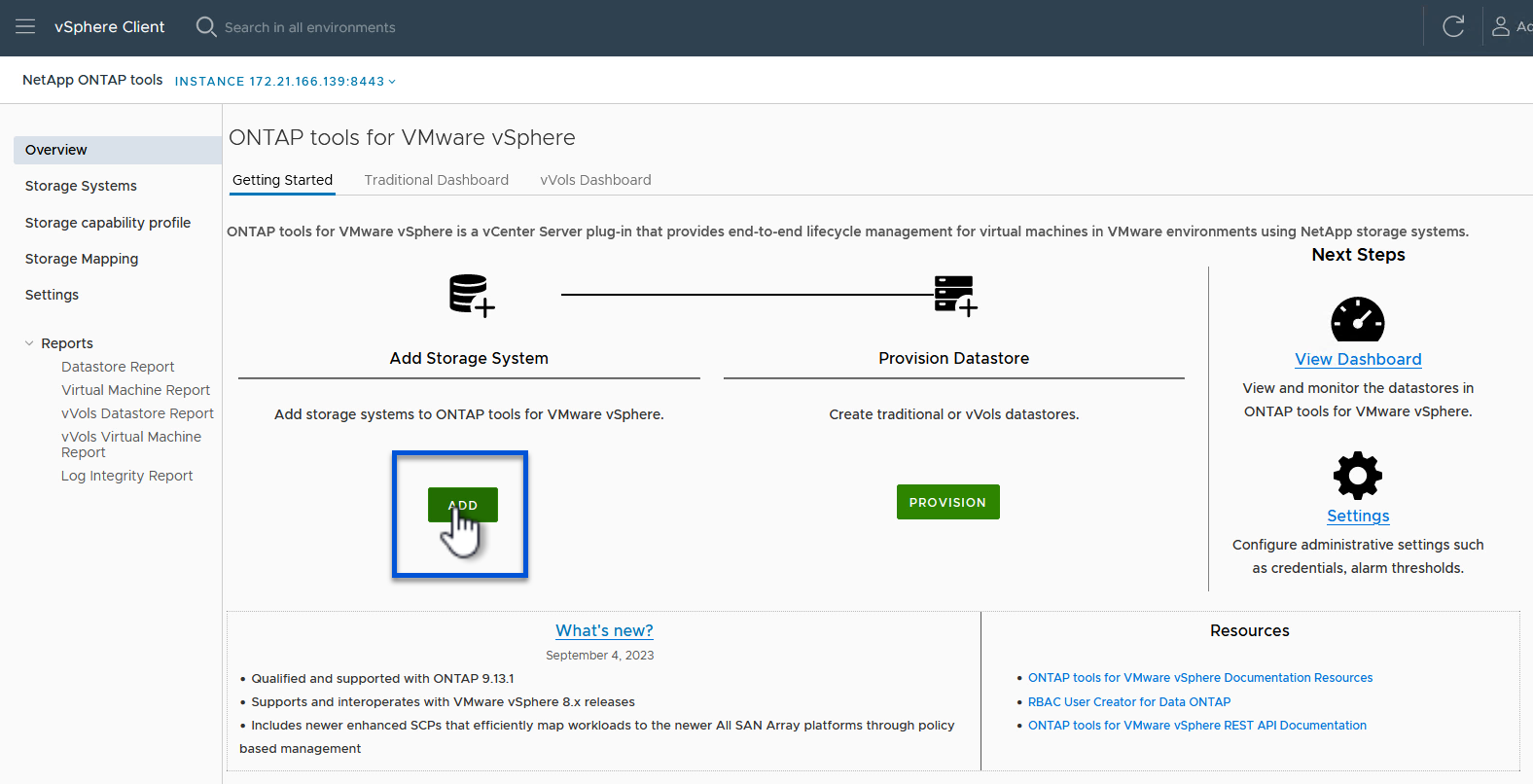
-
Provide the IP address and credentials of the ONTAP storage system and click Add.
Show example
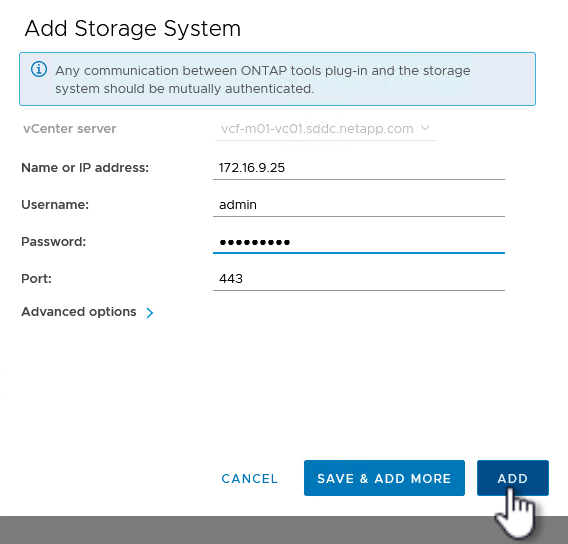
-
Click Yes to authorize the cluster certificate and add the storage system.
Show example
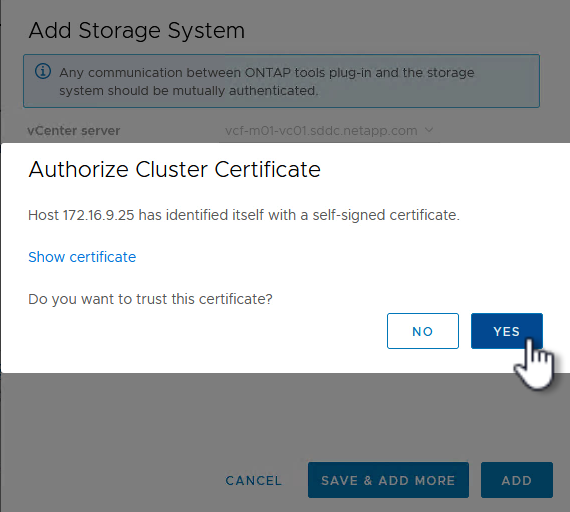
Step 3: Create a storage capability profile in ONTAP tools
Storage capability profiles describe the features provided by a storage array or storage system. They include quality of service definitions and are used to select storage systems that meet the parameters defined in the profile. One of the provided profiles can be used or new ones can be created.
-
In ONTAP tools, select Storage capability profile from the left-hand menu and then press Create.
Show example

-
In the Create Storage Capability profile wizard, provide a name and description of the profile and click Next.
Show example

-
Select the platform type and to specify the storage system is to be an All-Flash SAN Array set Asymmetric to false.
Show example

-
Select your choice of protocol or select Any to allow all possible protocols.
-
Click Next to continue.
Show example

-
The performance page allows setting of quality of service in form of minimum and maximum IOPs allowed.
Show example

-
Complete the storage attributes page by selecting storage efficiency, space reservation, encryption and any tiering policy as needed.
Show example

-
Review the summary and click Finish to create the profile.
Show example

Step 4: Create a vVols datastore in ONTAP tools
To create a vVols datastore in ONTAP tools complete the following steps.
-
In ONTAP tools, select Overview and from the Getting Started tab click Provision to start the wizard.
Show example

-
On the General page of the New Datastore wizard, select the vSphere datacenter or cluster destination.
-
Select vVols as the datastore type, enter a name for the datastore, and select iSCSI as the protocol.
-
Click Next to continue.
Show example

-
On the Storage system page, select a storage capability profile, the storage system, and the VM.
-
Click Next to continue.
Show example

-
On the Storage attributes page, select to create a new volume for the datastore and enter the storage attributes of the volume you want to create.
-
Click Add to create the volume and then Next to continue.
Show example

-
Review the summary and click Finish to start the vVol datastore creation process.
Show example

Additional information
-
For information on configuring ONTAP storage systems, refer to ONTAP 9 documentation.
-
For information on configuring VCF, refer to VMware Cloud Foundation documentation.
-
For information on using VMFS iSCSI datastores with VMware, refer to vSphere VMFS datastore - iSCSI storage backend with ONTAP.
-
For video demos of this solution, refer to VMware datastore provisioning.


