Install and cable shelves - DS212C, DS224C, or DS460C
 Suggest changes
Suggest changes


If your new system—HA pair or single-controller configuration—did not come installed in a cabinet, you can install and cable the disk shelves in a rack.
-
Disk shelves with IOM12/IOM12B modules are shipped with shelf IDs preset to 00.
If you have an HA pair with at least two stacks, the disk shelf containing the root aggregates for the second stack has the shelf ID preset to 10. You must set shelf IDs so they are unique within the HA pair or single-controller configuration. You can manually set shelf IDs or have shelf IDs automatically assigned for all disk shelves in the HA pair or single-controller configuration using a command in maintenance mode. Instructions for both methods are provided.
-
You can identify the disk shelves containing the root aggregates by the labels on the disk shelf box and disk shelf chassis.
The labels show the stack number; for example, Loop or Stack #: 1 and Loop or Stack #: 2. Disk shelves that do not contain the root aggregates only show the disk shelf serial number on the labels.
-
If at system setup and configuration, you do not configure the system to use automatic disk ownership assignment. You need to manually assign disk ownership.
-
In-band Alternate Control Path (IBACP) is automatically enabled.
IBACP is not supported on single-path HA or single-path configurations.
You must meet certain requirements and familiarize yourself with the best practices and considerations for this procedure before installing and cabling the disk shelves.
-
Obtain the installation and setup instructions for your platform model.
The installation and setup instructions address the complete procedure for your system installation, setup, and configuration. You only use this procedure in conjunction with the platform installation and setup instructions if you need detailed information about installing or cabling the disk shelves to your storage system.
Installation and setup instructions can be found by navigating to your platform in the AFF and FAS System Documentation.
-
Disk shelves and controllers must not be powered on at this time.
-
Best practice: Ensure your system can recognize and utilize newly qualified disk drives by downloading the current version of the Disk Qualification Package (DQP).
This allows you to avoid system event messages about having non-current disk drive information. You also avoid the possible prevention of disk partitioning because disk drives are not recognized. The DQP notifies you of non-current disk drive firmware.
-
Best practice: Verify SAS connections are cabled correctly and that shelf IDS are unique within the HA pair or single-controller configuration by downloading and running Config Advisor after a new system installation.
If any SAS cabling or duplicate shelf ID errors are generated, follow the corrective actions provided.
You need network access to download Config Advisor.
-
Familiarize yourself with the considerations for properly handling SAS cables:
-
If you are using mini-SAS HD SAS optical cables, you must have met the rules in Mini-SAS HD SAS optical cable rules.
-
Visually inspect the SAS port to verify the proper orientation of the connector before plugging it in.
The SAS cable connectors are keyed. When oriented correctly into a SAS port, the connector clicks into place and if the disk shelf power is on at the time, the disk shelf SAS port LNK LED illuminates green. For disk shelves, you insert a SAS cable connector with the pull tab oriented down (on the underside of the connector).
For controllers, the orientation of SAS ports can vary depending on the platform model; therefore, the correct orientation of the SAS cable connector varies.
-
To prevent degraded performance, do not twist, fold, pinch, or step on the cables.
Cables have a minimum bend radius. Cable manufacturer specifications define the minimum bend radius; however, a general guideline for minimum bend radius is 10 times the cable diameter.
-
Best practice: Use Velcro wraps instead of tie-wraps to bundle and secure system cables to allow for easier cable adjustments.
-
-
Familiarize yourself with the considerations for properly handling DS460C drives:
-
The drives are packaged separately from the shelf chassis.
You should take inventory of the drives along with the rest of the system equipment you received.
-
After you unpack the drives, you should save the packaging materials for future use.
Possible loss of data access: If in the future, you move the shelf to a different part of the data center or transport the shelf to a different location, you need to remove the drives from the drive drawers to avoid possible damage to the drive drawers and drives. Keep disk drives in their ESD bag until you are ready to install them. -
When handling the drives, always wear an ESD wrist strap grounded to an unpainted surface on your storage enclosure chassis to prevent static discharges.
If a wrist strap is unavailable, touch an unpainted surface on your storage enclosure chassis before handling the disk drive.
-
Step 1: Install disk shelves for a new system installation
You install the disk shelves in a rack using the rack mount kits that came with the disk shelves.
-
Install the rack mount kit (for two-post or four-post rack installations) that came with your disk shelf using the installation flyer that came with the kit.
If you are installing multiple disk shelves, you should install them from the bottom to the top of the rack for the best stability. Do not flange-mount the disk shelf into a telco-type rack; the disk shelf's weight can cause it to collapse in the rack under its own weight. -
Install and secure the disk shelf onto the support brackets and rack using the installation flyer that came with the kit.
To make a disk shelf lighter and easier to maneuver, remove the power supplies and I/O modules (IOMs).
Although the drives in DS460C shelves are packaged separately, which makes the shelf lighter, an empty DS460C shelf still weighs approximately 132 lb (60kg). It is recommended that you use a mechanized lift or four people using the lift handles to safely move an empty DS460C shelf. Your DS460C shipment includes four detachable lift handles (two for each side). To use the lift handles, install them by inserting the tabs of the handles into the slots in the side of the shelf and pushing up until they click into place. Then, as you slide the disk shelf onto the rails, detach one set of handles at a time using the thumb latch. The following illustration shows how to attach a lift handle.
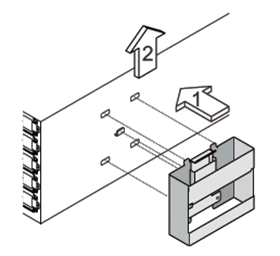
-
Reinstall any power supplies and IOMs you removed prior to installing your disk shelf into the rack.
-
If you are installing a DS460C disk shelf, install the drives into the drive drawers. Otherwise, go to the next step.
Always wear an ESD wrist strap grounded to an unpainted surface on your storage enclosure chassis to prevent static discharges.
If a wrist strap is unavailable, touch an unpainted surface on your storage enclosure chassis before handling the disk drive.
If you purchased a partially populated shelf, meaning that the shelf has less than the 60 drives it supports, install the drives in each drawer as follows:
-
Install the first four drives into the front slots (0, 3, 6, and 9).
Risk of equipment malfunction: To allow for proper air flow and prevent overheating, always install the first four drives into the front slots (0, 3, 6, and 9). -
For the remaining drives, evenly distribute them across each drawer.
The following illustration shows how the drives are numbered from 0 to 11 in each drive drawer within the shelf.
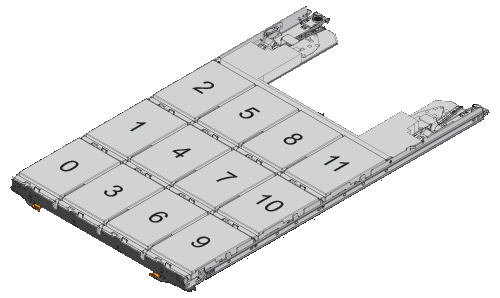
-
Open the top drawer of the shelf.
-
Remove a drive from its ESD bag.
-
Raise the cam handle on the drive to vertical.
-
Align the two raised buttons on each side of the drive carrier with the matching gap in the drive channel on the drive drawer.
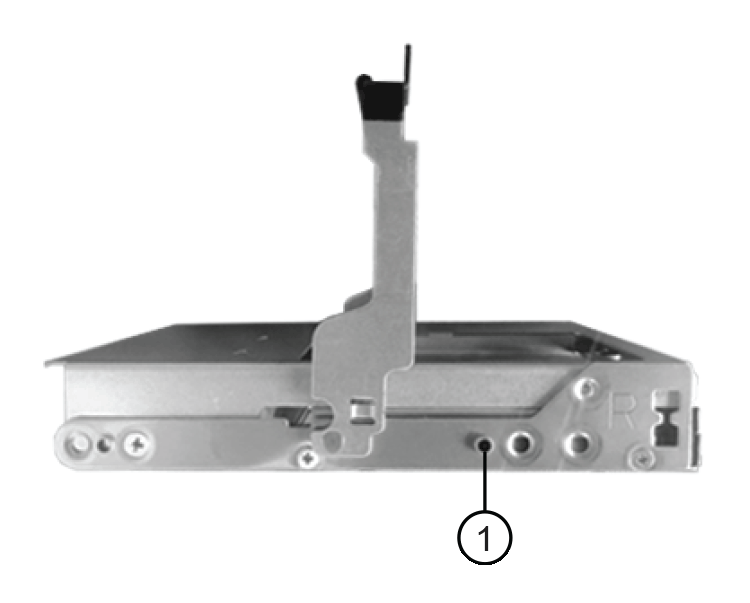

Raised button on the right side of the drive carrier
-
Lower the drive straight down, and then rotate the cam handle down until the drive snaps into place under the orange release latch.
-
Repeat the previous substeps for each drive in the drawer.
You must be sure that slots 0, 3, 6, and 9 in each drawer contain drives.
-
Carefully push the drive drawer back into the enclosure.
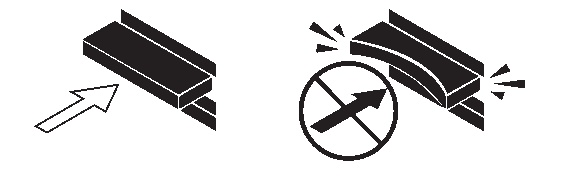
Possible loss of data access: Never slam the drawer shut. Push the drawer in slowly to avoid jarring the drawer and causing damage to the storage array. -
Close the drive drawer by pushing both levers towards the center.
-
Repeat these steps for each drawer in the disk shelf.
-
Attach the front bezel.
-
-
-
If you are adding multiple disk shelves, repeat this procedure for each disk shelf you are installing.

|
Do not power on the disk shelves at this time. |
Step 2: Cable disk shelves for a new system installation
You cable disk shelf SAS connections—shelf-to-shelf (as applicable) and controller-to-shelf—to establish storage connectivity for the system.
After you cable the disk shelves, you power them on, set the shelf IDs, and complete system setup and configuration.
You must have met the following requirements and installed the disk shelves in the rack.
-
You must have the installation and setup instructions for your platform model.
The installation and setup instructions address the complete procedure for your system installation, setup, and configuration. You only use this procedure in conjunction with the platform installation and setup instructions if you need detailed information about installing or cabling the disk shelves to your storage system.
Installation and setup instructions can be found by navigating to your platform in the AFF and FAS System Documentation.
-
Disk shelves and controllers must not be powered on at this time.
-
If you are using mini-SAS HD SAS optical cables, you must have met the rules in Mini-SAS HD SAS optical cable rules.
-
Cable the shelf-to-shelf connections within each stack if the stack has more than one disk shelf; otherwise, go to the next step:
For a detailed explanation and examples of shelf-to-shelf “standard” cabling and shelf-to-shelf “double-wide” cabling, see shelf-to-shelf connection rules.
If… Then… You are cabling a multipath HA, tri-path HA, multipath, single-path HA, or single-path configuration
Cable the shelf-to-shelf connections as “standard” connectivity (using IOM ports 3 and 1):
-
Beginning with the logical first shelf in the stack, connect IOM A port 3 to the next shelf's IOM A port 1 until each IOM A in the stack is connected.
-
Repeat substep a for IOM B.
-
Repeat substeps a and b for each stack.
You are cabling a quad-path HA or quad-path configuration
Cable the shelf-to-shelf connections as “double-wide” connectivity: You cable the standard connectivity using IOM ports 3 and 1 and then the double-wide connectivity using IOM ports 4 and 2.
-
Beginning with the logical first shelf in the stack, connect IOM A port 3 to the next shelf's IOM A port 1 until each IOM A in the stack is connected.
-
Beginning with the logical first shelf in the stack, connect IOM A port 4 to the next shelf's IOM A port 2 until each IOM A in the stack is connected.
-
Repeat substeps a and b for IOM B.
-
Repeat substeps a through c for each stack.
-
-
Identify the controller SAS port pairs that you can use to cable the controller-to-stack connections.
-
Check the controller-to-stack cabling worksheets and cabling examples to see whether a completed worksheet exists for your configuration.
-
The next step depends on whether a completed worksheet exists for your configuration:
If… Then… There is a completed worksheet for your configuration
Go to the next step.
You use the existing completed worksheet.
There is no completed worksheet for your configuration
Fill out the appropriate controller-to-stack cabling worksheet template:
-
-
Cable the controller-to-stack connections using the completed worksheet.
If needed, instructions for how to read a worksheet to cable controller-to-stack connections are available:
-
Connect the power supplies for each disk shelf:
-
Connect the power cords first to the disk shelves, securing them in place with the power cord retainer, and then connect the power cords to different power sources for resiliency.
-
Turn on the power supplies for each disk shelf and wait for the disk drives to spin up.
-
-
Set the shelf IDs and complete system setup:
You must set shelf IDs so they are unique within the HA pair or single-controller configuration, including the internal disk shelf in applicable systems.
If… Then… You are manually setting shelf IDs
-
Access the shelf ID button behind the left end cap.
-
Change the shelf ID to a unique ID (00 through 99).
-
Power-cycle the disk shelf to make the shelf ID take effect.
Wait at least 10 seconds before turning the power back on to complete the power cycle. The shelf ID blinks and the operator display panel amber LED blinks until you power cycle the disk shelf.
-
Power on the controllers and complete system setup and configuration as instructed by the installation and setup instructions for your platform model.
You are automatically assigning all shelf IDs in your HA pair or single-controller configuration
Shelf IDs are assigned in sequential order from 00-99. For systems with an internal disk shelf, shelf ID assignment begins with the internal disk shelf.
-
Power on the controllers.
-
As the controllers start booting, press
Ctrl-Cto abort the AUTOBOOT process when you see the messageStarting AUTOBOOT press Ctrl-C to abort.If you miss the prompt and the controllers boot to ONTAP, halt both controllers, and then boot both controllers to the boot menu by entering boot_ontap menuat their LOADER prompt. -
Boot one controller to Maintenance mode:
boot_ontap menuYou only need to assign shelf IDs on one controller.
-
From the boot menu, select option 5 for Maintenance mode.
-
Automatically assign shelf IDs:
sasadmin expander_set_shelf_id -a -
Exit Maintenance mode:
halt -
Bring up the system by entering the following command at the LOADER prompt of both controllers:
boot_ontapShelf IDs appear in disk shelf digital display windows.
Before you boot the system, best practice is to take this opportunity to verify cabling is correct and a root aggregate is present.. -
Complete system setup and configuration as instructed by the installation and setup instructions for your platform model.
-
-
If as part of system set up and configuration, you did not enable disk ownership automatic assignment, manually assign disk ownership; otherwise, go to the next step:
-
Display all unowned disks:
storage disk show -container-type unassigned -
Assign each disk:
storage disk assign -disk disk_name -owner owner_nameYou can use the wildcard character to assign more than one disk at once.
-
-
Verify SAS connections are cabled correctly and there are no duplicate shelf IDs within the system by downloading and running Config Advisor as instructed by the installation and setup instructions for your platform model.
If any SAS cabling or duplicate shelf ID errors are generated, follow the corrective actions provided.
You can also run the
storage shelf show -fields shelf-idcommand to see a list of shelf IDs already in use (and duplicates if present) in your system. -
Verify that in-band ACP was automatically enabled.
storage shelf acp showIn the output, “in-band” is listed as “active” for each node.
(Optional) Step 3: Move or transport DS460C shelves
If in the future you move DS460C shelves to a different part of the data center or transport the shelves to a different location, you need to remove the drives from the drive drawers to avoid possible damage to the drive drawers and drives.
-
If you saved the drive packaging materials when you installed DS460C shelves as part of your new system installation, use these to repackage the drives before moving them.
If you did not save the packaging materials, you should place drives on cushioned surfaces or use alternate cushioned packaging. Never stack drives on top of each other.
-
Before handling drives, wear an ESD wrist strap grounded to an unpainted surface on your storage enclosure chassis.
If a wrist strap is unavailable, touch an unpainted surface on your storage enclosure chassis before handling a drive.
-
You should take steps to handle drives carefully:
-
Always use two hands when removing, installing, or carrying a drive to support its weight.
Do not place hands on the drive boards exposed on the underside of the drive carrier. -
Be careful not to bump drives against other surfaces.
-
Drives should be kept away from magnetic devices.
Magnetic fields can destroy all data on a drive and cause irreparable damage to the drive circuitry.
-



