Download job logs
 Suggest changes
Suggest changes


You can download the job logs from the Job Monitor tab on the Dashboard of the SnapCenter VMware vSphere web client.
If you encounter unexpected behavior while using the VMware vSphere web client, you can use the log files to identify the cause and resolve the problem.

|
The default value for retaining job logs is 30 days; the default value for retaining jobs is 90 days. Job logs and jobs that are older than the configured retention are purged every six hours. You cannot modify the purge schedule. |
-
In the left Navigator pane of the vSphere web client, click Dashboard, select a vCenter Server, and then click the Job Monitor tab.
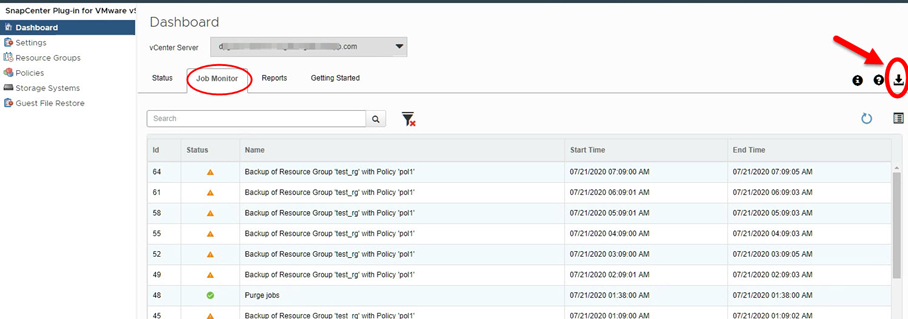
-
Click the
 download icon in the Job Monitor title bar.
download icon in the Job Monitor title bar.You might need to scroll to the right to see the icon.
You can also double-click a job to access the Job Details window and then click Download Job Logs.
Job logs are located on the Linux VM host where the SnapCenter VMware plug-in is deployed. The default job log location is /var/log/netapp.
If you tried to download job logs but the log file named in the error message has been deleted, you might encounter the following error: HTTP ERROR 500 Problem accessing /export-scv-logs. To correct this error, check the file access status and permissions for the file named in the error message and correct the access problem.


