Access the maintenance console
 Suggest changes
Suggest changes


You can manage your application, system, and network configurations by using the maintenance console for SnapCenter Plug-in for VMware vSphere. You can change your administrator password, maintenance password, generate support bundles, and start remote diagnostics.
Before stopping and restarting the SnapCenter Plug-in for VMware vSphere service, you should suspend all schedules.
-
The defaults are “maint” as the username and “admin123” as the password to log in to the maintenance console for SnapCenter Plug-in for VMware vSphere.
After deployment, modify the default login credentials. -
You must set a password for the “diag” user while enabling remote diagnostics.
To obtain the root user permission to execute the command, use the sudo <command>.
-
From the VMware vSphere web client, select the VM where the SnapCenter VMware plug-in is located.
-
Right-click the VM, then on the Summary tab of the virtual appliance click Launch Remote Console to open a maintenance console window.
The logon defaults for the SnapCenter VMware plug-in maintenance console are as follows:
Username:
maint
Password:admin123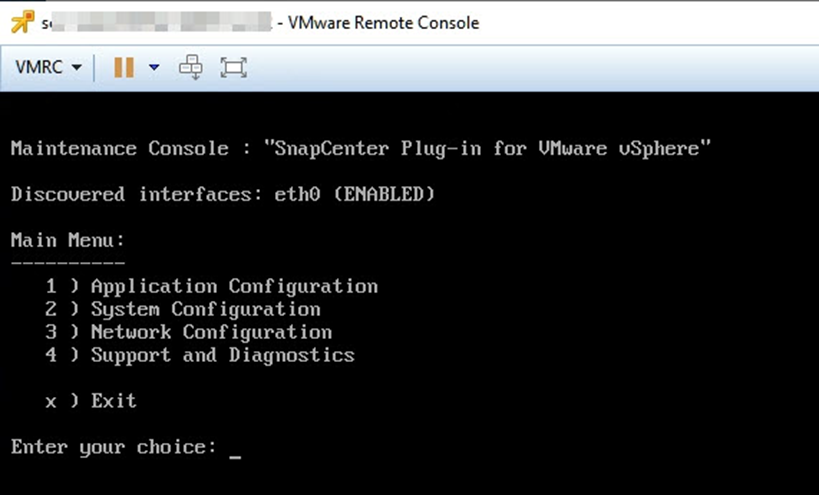
-
You can perform the following operations:
-
Option 1: Application Configuration
Display a summary of SnapCenter VMware plug-in
Start or stop SnapCenter VMware plug-in service
Change login username or password for SnapCenter VMware plug-in
Change MySQL password
Backup and restore MySQL -
Option 2: System Configuration
Reboot or shutdown virtual machine
Change 'maint' user password
Change time zone
Change NTP server
Enable/Disable SSH Access
Increase jail disk size (/jail)
Upgrade
Install VMware Tools -
Option 3: Network Configuration
Display or change IP address settings
Display or change domain name search settings
Display or change static routes
Commit changes
Ping a host -
Option 4: Support and Diagnostics
Generate support bundle
Access diagnostic shell
Enable remote diagnostic access
Generate core dump bundle
-



