Add SnapCenter Standard controller-based licenses
 Suggest changes
Suggest changes


A SnapCenter Standard controller-based license is required if you are using FAS or AFF storage controllers.
The controller-based license has the following characteristics:
-
SnapCenter Standard entitlement included with purchase of Premium or Flash Bundle (not with the base pack)
-
Unlimited storage usage
-
Enabled by adding it directly to the FAS or AFF storage controller by using either the ONTAP System Manager or the storage cluster command line
You do not enter any license information in the SnapCenter GUI for the SnapCenter controller-based licenses. -
Locked to the controller's serial number
For information on the licenses required, see SnapCenter licenses.
Prerequisites to add controller-based license
Before you add a controller-based license, you should verify if the SnapManager Suite license is installed, identify the licenses installed on the controller, retrieve the serial number of the controller, and retrieve the serial number of the controller-based license.
Verify if the SnapManager Suite license is installed
You can use the SnapCenter GUI to view whether a SnapManager Suite license is installed on FAS or AFF primary storage systems, and to identify which storage systems might require SnapManager Suite licenses. SnapManager Suite licenses apply only to FAS and AFF SVMs or clusters on primary storage systems.

|
If you already have a SnapManager Suite license on your controller, SnapCenter Standard controller-based license entitlement is provided automatically. The names SnapManagerSuite license and SnapCenter Standard controller-based license are used interchangeably, but they refer to the same license. |
Steps
-
In the left navigation pane, click Storage Systems.
-
On the Storage Systems page, from the Type drop-down, select whether to view all the SVMs or clusters that were added:
-
To view all of the SVMs that were added, select ONTAP SVMs.
-
To view all of the clusters that were added, select ONTAP Clusters.
When you click the cluster name, all of the SVMs that are part of the cluster are displayed in the Storage Virtual Machines section.
-
-
In the Storage Connections list, locate the Controller License column.
The Controller License column displays the following status:
-
 indicates that a SnapManager Suite license is installed on a FAS or AFF primary storage system.
indicates that a SnapManager Suite license is installed on a FAS or AFF primary storage system. -
 indicates that a SnapManager Suite license is not installed on a FAS or AFF primary storage system.
indicates that a SnapManager Suite license is not installed on a FAS or AFF primary storage system. -
Not applicable indicates that a SnapManager Suite license is not applicable because the storage controller is on Cloud Volumes ONTAP, ONTAP Select, or Secondary storage platforms.
-
Identify the licenses installed on the controller
You can use the ONTAP command line to view all the licenses installed on your controller. You should be a cluster administrator on the FAS or AFF system.

|
The SnapCenter Standard controller-based license is displayed as SnapManagerSuite license on the controller. |
Steps
-
Log in to the NetApp controller using the ONTAP command line.
-
Enter the license show command, and then view the output to determine whether the SnapManagerSuite license is installed.
cluster1::> license show (system license show) Serial Number: 1-80-0000xx Owner: cluster1 Package Type Description Expiration ----------------- -------- --------------------- --------------- Base site Cluster Base License - Serial Number: 1-81-000000000000000000000000xx Owner: cluster1-01 Package Type Description Expiration ----------------- -------- --------------------- --------------- NFS license NFS License - CIFS license CIFS License - iSCSI license iSCSI License - FCP license FCP License - SnapRestore license SnapRestore License - SnapMirror license SnapMirror License - FlexClone license FlexClone License - SnapVault license SnapVault License - SnapManagerSuite license SnapManagerSuite License -
In the example, the SnapManagerSuite license is installed, therefore, no additional SnapCenter licensing action is required.
Retrieve the controller serial number
You need to have the controller serial number to retrieve the serial number of your controller-based license. You can retrieve the controller serial number using the ONTAP command line. You should be a cluster administrator on the FAS or AFF system.
Steps
-
Log in to the controller using the ONTAP command line.
-
Enter the system show -instance command, and then review the output to locate the controller serial number.
cluster1::> system show -instance Node: fas8080-41-42-01 Owner: Location: RTP 1.5 Model: FAS8080 Serial Number: 123451234511 Asset Tag: - Uptime: 143 days 23:46 NVRAM System ID: xxxxxxxxx System ID: xxxxxxxxxx Vendor: NetApp Health: true Eligibility: true Differentiated Services: false All-Flash Optimized: false Node: fas8080-41-42-02 Owner: Location: RTP 1.5 Model: FAS8080 Serial Number: 123451234512 Asset Tag: - Uptime: 144 days 00:08 NVRAM System ID: xxxxxxxxx System ID: xxxxxxxxxx Vendor: NetApp Health: true Eligibility: true Differentiated Services: false All-Flash Optimized: false 2 entries were displayed.
-
Record the serial numbers.
Retrieve the serial number of the controller-based license
If you are using FAS or AFF storage, you can retrieve the SnapCenter controller-based license from the NetApp Support Site before you can install it using the ONTAP command line.
What you will need
-
You should have a valid NetApp Support Site login credentials.
If you do not enter valid credentials, no information is returned for your search.
-
You should have the controller serial number.
Steps
-
Log in to the NetApp Support Site at mysupport.netapp.com.
-
Navigate to Systems > Software Licenses.
-
In the Selection Criteria area, ensure Serial Number (located on back of unit) is selected, enter the controller serial number, and then click Go!.
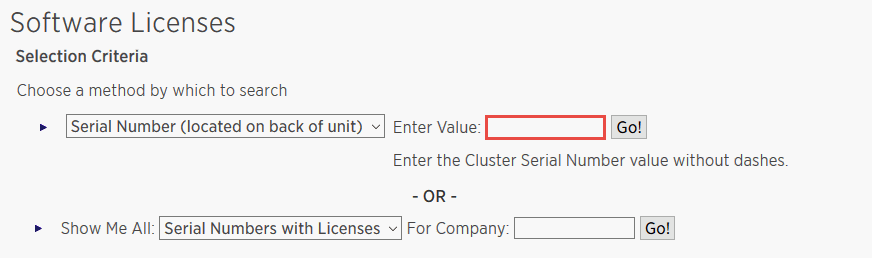
A list of licenses for the specified controller is displayed.
-
Locate and record the SnapCenter Standard or SnapManagerSuite license.
Add controller-based license
You can use the ONTAP command line to add a SnapCenter controller-based license when you are using FAS or AFF systems, and you have a SnapCenter Standard or SnapManagerSuite license.
What you will need
-
You should be a cluster administrator on the FAS or AFF system.
-
You should have the SnapCenter Standard or SnapManagerSuite license.
About this task
If you want to install SnapCenter on a trial basis with FAS or AFF storage, you can obtain a Premium Bundle evaluation license to install on your controller.
If you want to install SnapCenter on a trial basis, you should contact your sales representative to obtain a Premium Bundle evaluation license to install on your controller.
Steps
-
Log in to the NetApp cluster using the ONTAP command line.
-
Add the SnapManagerSuite license key:
system license add -license-code license_keyThis command is available at the admin privilege level.
-
Verify that the SnapManagerSuite license is installed:
license show
Remove the trial license
If you are using a controller-based SnapCenter Standard license and need to remove the capacity-based trial license (serial number ending with “50”), you should use MySQL commands to remove the trial license manually. The trial license cannot be deleted using the SnapCenter GUI.

|
Removing a trial license manually is only required if you are using a SnapCenter Standard controller-based license. If you procured a SnapCenter Standard capacity-based license and add it in the SnapCenter GUI, the trial license gets overwritten automatically. |
Steps
-
On the SnapCenter Server, open a PowerShell window to reset the MySQL password.
-
Run the Open-SmConnection cmdlet to initiate a connection session with the SnapCenter Server for a SnapCenterAdmin account.
-
Run the Set-SmRepositoryPassword to reset the MySQL password.
For information about the cmdlets, see SnapCenter Software Cmdlet Reference Guide.
-
-
Open the command prompt and run mysql -u root -p to log into MySQL.
MySQL prompts you for the password. Enter the credentials you provided while resetting the password.
-
Remove the trial license from the database:
use nsm;``DELETE FROM nsm_License WHERE nsm_License_Serial_Number='510000050';


