Create resource groups and attach policies
 Suggest changes
Suggest changes


A resource group is the container to which you must add resources that you want to back up and protect. A resource group enables you to back up all the data that is associated with a given application simultaneously. A resource group is required for any data protection job. You must also attach one or more policies to the resource group to define the type of data protection job that you want to perform.
About this task
To create SAP HANA system replication backups, it is recommended to add all the resources of the SAP HANA system into one resource group. This ensures a seamless backup during takeover-failback mode.
Steps
-
In the left navigation pane, click Resources, and then select the appropriate plug-in from the list.
-
In the Resources page, click New Resource Group.
-
In the Name page, perform the following actions:
For this field… Do this… Name
Enter a name for the resource group.
The resource group name should not exceed 250 characters. Tags
Enter one or more labels that will help you later search for the resource group.
For example, if you add HR as a tag to multiple resource groups, you can later find all resource groups associated with the HR tag.
Use custom name format for Snapshot copy
Select this check box, and enter a custom name format that you want to use for the Snapshot copy name.
For example, customtext_resource group_policy_hostname or resource group_hostname. By default, a timestamp is appended to the Snapshot copy name.
-
In the Resources page, select a host name from the Host drop-down list and resource type from the Resource Type drop-down list.
This helps to filter information on the screen.
-
Select the resources from the Available Resources section, and then click the right arrow to move them to the Selected Resources section.
-
In the Application Settings page, do the following:
-
Click the Backups arrow to set additional backup options:
Enable consistency group backup and perform the following tasks:
For this field… Do this… Afford time to wait for Consistency Group Snapshot operation to complete
Select Urgent, Medium, or Relaxed to specify the wait time for Snapshot copy operation to complete.
Urgent = 5 seconds, Medium = 7 seconds, and Relaxed = 20 seconds.
Disable WAFL Sync
Select this to avoid forcing a WAFL consistency point.
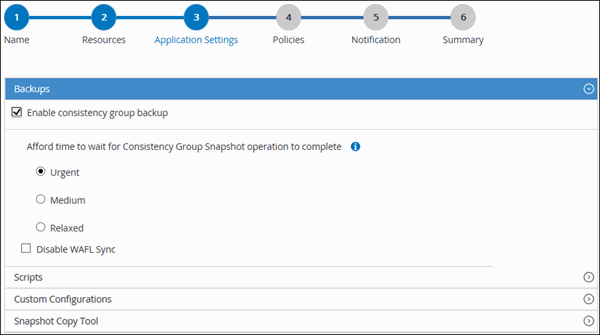
-
Click the Scripts arrow and enter the pre and post commands for quiesce, Snapshot copy, and unquiesce operations. You can also enter the pre commands to be executed before exiting in the event of a failure.
-
Click the Custom Configurations arrow and enter the custom key-value pairs required for all data protection operations using this resource.
Parameter Setting Description ARCHIVE_LOG_ENABLE
(Y/N)
Enables the archive log management to delete the archive logs.
ARCHIVE_LOG_RETENTION
number_of_days
Specifies the number of days the archive logs are retained.
This setting must be equal to or greater than NTAP_SNAPSHOT_ RETENTIONS.
ARCHIVE_LOG_DIR
change_info_directory/logs
Specifies the path to the directory that contains the archive logs.
ARCHIVE_LOG_EXT
file_extension
Specifies the archive log file extension length.
For example, if the archive log is log_backup_0_0_0_0.161518551942 9 and if the file_extension value is 5, then the extension of the log will retain 5 digits, which is 16151.
ARCHIVE_LOG_RECURSIVE_SE ARCH
(Y/N)
Enables the management of archive logs within subdirectories.
You should use this parameter if the archive logs are located under subdirectories.
The custom key-value pairs are supported for SAP HANA Linux plug-in systems and not supported for SAP HANA database registered as a centralized windows plug-in. -
Click the Snapshot Copy Tool arrow to select the tool to create Snapshot copies:
If you want… Then… SnapCenter to use the plug-in for Windows and put the file system into a consistent state before creating a Snapshot copy. For Linux resources, this option is not applicable.
Select SnapCenter with File System Consistency.
This option is not applicable for SnapCenter Plug-in for SAP HANA Database.
SnapCenter to create a storage level Snapshot copy
Select SnapCenter without File System Consistency.
To enter the command to be executed on the host to create Snapshot copies.
Select Other, and then enter the command to be executed on the host to create a Snapshot copy.
-
-
In the Policies page, perform the following steps:
-
Select one or more policies from the drop-down list.
You can also create a policy by clicking  .
.
The policies are listed in the Configure schedules for selected policies section.
-
In the Configure Schedules column, click
 for the policy you want to configure.
for the policy you want to configure. -
In the Add schedules for policy policy_name dialog box, configure the schedule, and then click OK.
Where, policy_name is the name of the policy that you have selected.
The configured schedules are listed in the Applied Schedules column.
Third party backup schedules are not supported when they overlap with SnapCenter backup schedules.
-
-
In the Notification page, from the Email preference drop-down list, select the scenarios in which you want to send the emails.
You must also specify the sender and receiver email addresses, and the subject of the email. The SMTP server must be configured in Settings > Global Settings.
-
Review the summary, and then click Finish.



