Setting the IP address for the BMC management port
 Suggest changes
Suggest changes


Before you can access the BMC interface, you must configure the IP address for the BMC management port on the SG6000-CN controller.
-
The management client is using a supported web browser.
-
You are using any management client that can connect to a StorageGRID network.
-
The BMC management port is connected to the management network you plan to use.

For support purposes, the BMC management port allows low-level hardware access.

|
You should only connect this port to a secure, trusted, internal management network. If no such network is available, leave the BMC port unconnected or blocked, unless a BMC connection is requested by technical support. |
-
From the client, enter the URL for the StorageGRID Appliance Installer:
https://SG6000-CN_Controller_IP:8443For
SG6000-CN_Controller_IP, use the IP address for the appliance on any StorageGRID network.The StorageGRID Appliance Installer Home page appears.
-
Select Configure Hardware > BMC Configuration.
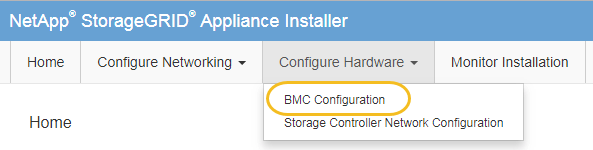
The Baseboard Management Controller Configuration page appears.
-
Make a note of the IPv4 address that is automatically displayed.
DHCP is the default method for assigning an IP address to this port.
It might take a few minutes for the DHCP values to appear. 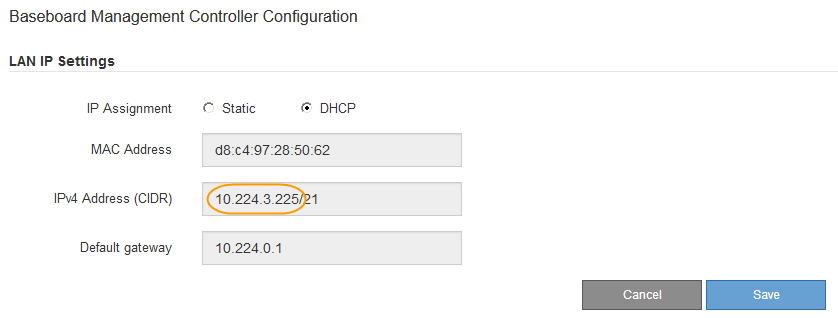
-
Optionally, set a static IP address for the BMC management port.
You should either assign a static IP for the BMC management port or assign a permanent lease for the address on the DHCP server. -
Select Static.
-
Enter the IPv4 address, using CIDR notation.
-
Enter the default gateway.
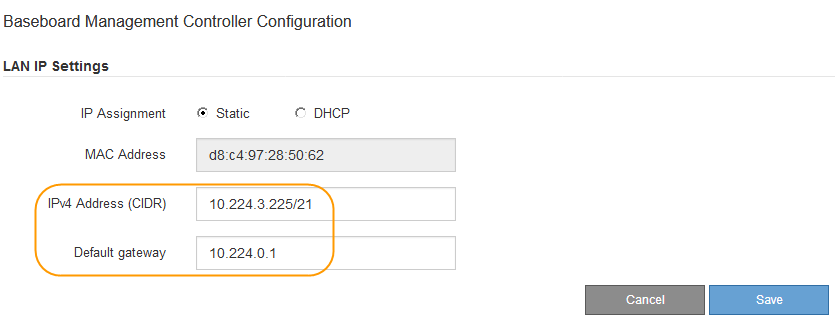
-
Click Save.
It might take a few minutes for your changes to be applied.
-



