Configure CloudMirror replication
 Suggest changes
Suggest changes


The CloudMirror replication service is one of the three StorageGRID platform services. You can use CloudMirror replication to automatically replicate objects to an external S3 bucket.
-
Platform services were enabled for your tenant account by a StorageGRID administrator.
-
You have already created a bucket to act as the replication source.
-
The endpoint that you intend to use as a destination for CloudMirror replication already exists, and you have its URN.
-
You belong to a user group that has the Manage all buckets or Root access permission. These permissions override the permission settings in group or bucket policies when configuring the bucket using the Tenant Manager.
CloudMirror replication copies objects from a source bucket to a destination bucket that is specified in an endpoint.

|
CloudMirror replication has important similarities and differences with the cross-grid replication feature. To learn more, see Compare cross-grid replication and CloudMirror replication. |
To enable CloudMirror replication for a bucket, you must create and apply valid bucket replication configuration XML. The replication configuration XML must use the URN of an S3 bucket endpoint for each destination.

|
Replication is not supported for source or destination buckets with S3 Object Lock enabled. |
For general information about bucket replication and how to configure it, see Amazon Simple Storage Service (S3) documentation: Replicating objects. For information about how StorageGRID implements GetBucketReplication, DeleteBucketReplication, and PutBucketReplication, see the Operations on buckets.
If you enable CloudMirror replication on a bucket that contains objects, new objects added to the bucket are replicated, but the existing objects in the bucket aren't replicated. You must update existing objects to trigger replication.
If you specify a storage class in the replication configuration XML, StorageGRID uses that class when performing operations against the destination S3 endpoint. The destination endpoint must also support the specified storage class. Be sure to follow any recommendations provided by the destination system vendor.
-
Enable replication for your source bucket:
Use a text editor to create the replication configuration XML required to enable replication, as specified in the S3 replication API. When configuring the XML:
-
Note that StorageGRID only supports V1 of the replication configuration. This means that StorageGRID does not support the use of the
Filterelement for rules, and follows V1 conventions for deletion of object versions. See the Amazon documentation on replication configuration for details. -
Use the URN of an S3 bucket endpoint as the destination.
-
Optionally add the
<StorageClass>element, and specify one of the following:-
STANDARD: The default storage class. If you don't specify a storage class when you upload an object, theSTANDARDstorage class is used. -
STANDARD_IA: (Standard - infrequent access.) Use this storage class for data that is accessed less frequently, but that still requires rapid access when needed. -
REDUCED_REDUNDANCY: Use this storage class for noncritical, reproducible data that can be stored with less redundancy than theSTANDARDstorage class.
-
-
If you specify a
Rolein the configuration XML it will be ignored. This value is not used by StorageGRID.<ReplicationConfiguration> <Role></Role> <Rule> <Status>Enabled</Status> <Prefix>2020</Prefix> <Destination> <Bucket>urn:sgws:s3:::2017-records</Bucket> <StorageClass>STANDARD</StorageClass> </Destination> </Rule> </ReplicationConfiguration>
-
-
Select View buckets from the dashboard, or select STORAGE (S3) > Buckets.
-
Select the name of the source bucket.
The bucket details page appears.
-
Select Platform services > Replication.
-
Select the Enable replication checkbox.
-
Paste the replication configuration XML into the text box, and select Save changes.
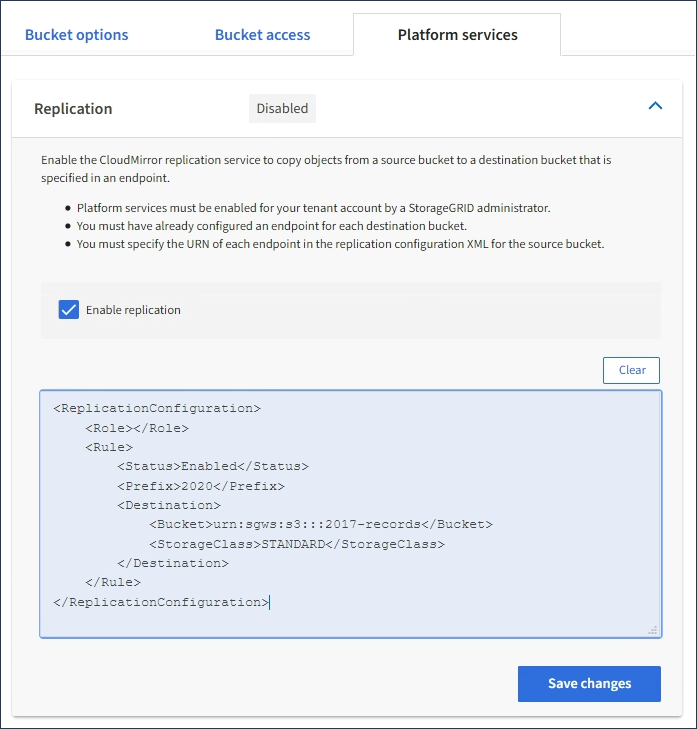
Platform services must be enabled for each tenant account by a StorageGRID administrator using the Grid Manager or Grid Management API. Contact your StorageGRID administrator if an error occurs when you save the configuration XML. -
Verify that replication is configured correctly:
-
Add an object to the source bucket that meets the requirements for replication as specified in the replication configuration.
In the example shown earlier, objects that match the prefix “2020” are replicated.
-
Confirm that the object has been replicated to the destination bucket.
For small objects, replication happens quickly.
-


