Use on-premises ONTAP cluster data in NetApp Workload Factory
 Suggest changes
Suggest changes


Discover and replicate on-premises ONTAP data in NetApp Workload Factory so it can be used to enrich AI knowledge bases.
To use data from an on-premises ONTAP cluster, you'll first need to discover the on-premises ONTAP cluster. After you've discovered an on-premises ONTAP cluster, you can use the data for any of the following use cases.
- Use cases
-
Note that the primary use case for the GenAI workload is the focus of this series of tasks.
-
GenAI workload: Replicate on-premises-ONTAP volume data to an FSx for ONTAP file system so that the data can be used to enrich AI knowledge bases.
-
Backup and migration to cloud: Replicated on-premises ONTAP volume data to an FSx for ONTAP file system can be used as a backup in the cloud.
-
Data tiering: After replication, infrequently accessed on-premises ONTAP volume data can be tiered from the SSD storage tier to the capacity pool storage tier.
-
Discover an on-premises ONTAP cluster
Discover an on-premises ONTAP cluster in NetApp Workload Factory so that you can replicate the data to an Amazon FSx for NetApp ONTAP file system.
Make sure you have the following before you begin:
-
An FSx for ONTAP file system for replication.
-
A connected link to associate with the discovered on-premises cluster. If you don't have a link, you'll need to create one.
-
ONTAP user credentials with required permissions.
-
On-premises ONTAP version 9.8 and above.
-
Connectivity as shown in the following diagram.
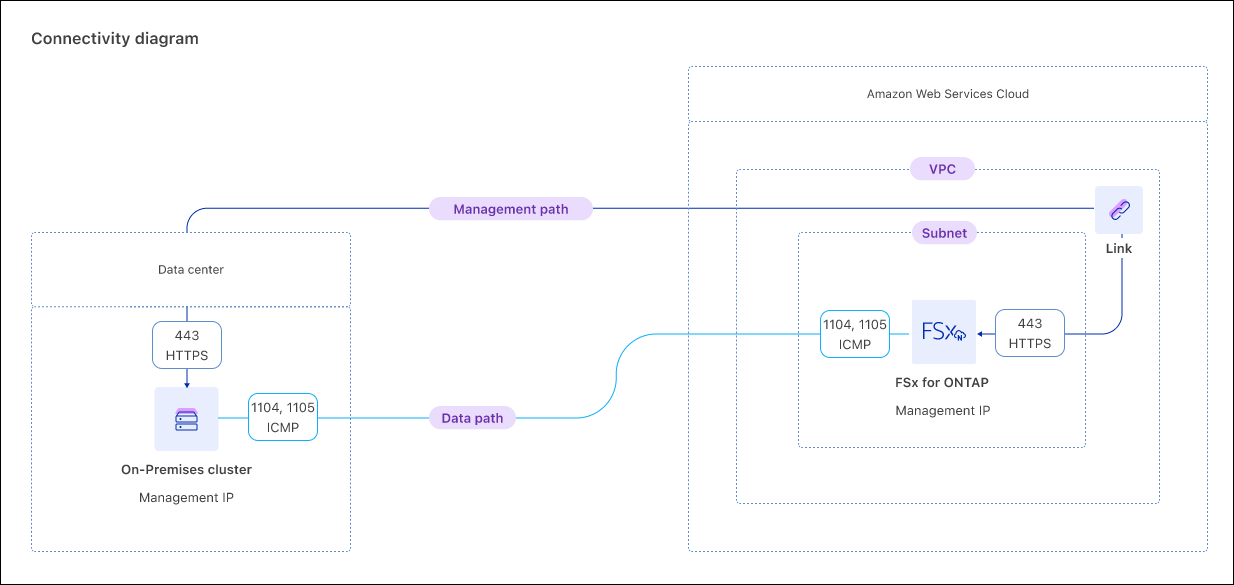
-
Log in using one of the console experiences.
-
In the Storage tile, select Go to Storage.
-
Select the On-premises ONTAP tab.
-
Select Discover.
-
Review the prerequisites and select Next.
-
On the Discover ONTAP on-premises page, provide the following under Cluster configuration:
-
Link: Select a link. The link will be associated with the on-premises cluster to create connectivity between the cluster and Workload Factory.
If you haven't created a link, follow the instructions and then return to this operation and select the link.
-
Cluster IP address: Provide the IP address for the on-premises ONTAP cluster to replicate.
-
ONTAP credentials: Enter the ONTAP credentials for the on-premises ONTAP cluster. Make sure the user has the required permissions.
-
-
Select Discover to start the discovery process.
The on-premises ONTAP cluster is discovered and now appears in the On-Premises ONTAP tab.
You can now view the data in your on-premises ONTAP cluster and replicate the data to an FSx for ONTAP file system.
Replicate volume data from an on-premises ONTAP cluster
Replicate volume data from an on-premises ONTAP cluster to an FSx for ONTAP file system. After replication, the data can be used to enrich AI knowledge bases.
-
You must discover an on-premises ONTAP cluster to replicate its volume data.
-
You must have an available FSx for ONTAP file system to be the target for the replication.
-
Both the on-premises ONTAP cluster and the FSx for ONTAP file system you use for the replication relationship must have an associated link. Learn how to associate an existing link or to create and associate a new link. After the link associates, return to this operation.
-
Log in using one of the console experiences.
-
In the Storage tile, select Go to Storage.
-
From the Storage menu, select On-premises ONTAP.
-
To find volumes by storage VM, you can Select storage VM from the dropdown.
-
Select one or more volumes to replicate and then select Replicate.
-
On the Create replication page, under Replication target, provide the following:
-
FSx for ONTAP file system: Select credentials, region, and FSx for ONTAP file system name for the target FSx for ONTAP file system.
-
Storage VM name: Select the storage VM from the dropdown menu.
-
Volume name: The target volume name is generated automatically with the following format
{OriginalVolumeName}_copy. You can use the auto-generated volume name or enter another volume name. -
Tiering data: Select the tiering policy for the data stored in the target volume.
-
Auto: The default tiering policy when creating a volume using the Workload Factory FSx for ONTAP user interface. Tiers all cold data that includes user data and snapshots to the capacity pool storage tier for a specific time period.
-
Snapshot only: Tiers only snapshot data to the capacity pool storage tier.
-
None: Keeps all your volume's data on the primary storage tier.
-
All: Marks all user data and snapshot data as cold and stores it in the capacity pool storage tier.
Note that some tiering policies have an associated minimum cooling period which sets the time, or cooling days, that user data in a volume must remain inactive for the data to be considered "cold" and moved to the capacity pool storage tier. The cooling period starts when data is written to the disk.
For more information about volume tiering policies, refer to Volume storage capacityin AWS FSx for NetApp ONTAP documentation.
-
-
Max transfer rate: Select Limited and enter the max transfer limit in MiB/s. Alternatively, select Unlimited.
Without a limit, network and application performance might decline. Alternatively, we recommend an unlimited transfer rate for FSx for ONTAP file systems for critical workloads, for example, those that are used primarily for disaster recovery.
-
-
Under Replication settings, provide the following:
-
Replication interval: Select the frequency that snapshots are transferred from the source volume to the target volume.
-
Long-term retention: Optionally, enable snapshots for long-term retention.
If you enable long-term retention, then select an existing policy or create a new policy to define the snapshots to replicate and the number to retain.
-
For an existing policy, select Choose an existing policy and then select the existing policy from the dropdown menu.
-
For a new policy, select Create a new policy and provide the following:
-
Policy name: Enter a policy name.
-
Snapshot policies: In the table, select the snapshot policy frequency and the number of copies to retain. You can select more than one snapshot policy.
-
-
-
-
Select Create.
The replication relationship appears in the Replication relationships tab in the target FSx for ONTAP file system.
Remove an on-premises ONTAP cluster from NetApp Workload Factory
Remove an on-premises ONTAP cluster from NetApp Workload Factory when needed.
You must delete all existing replication relationships for any volumes in the on-premises ONTAP cluster before removing the cluster so that no broken relationships remain.
-
Log in using one of the console experiences.
-
In the Storage tile, select Go to Storage.
-
From the Storage menu, select On-premises ONTAP.
-
Select the on-premises ONTAP cluster to remove.
-
Select the actions menu and select Remove from Workload Factory.
The on-premises ONTAP cluster is removed from NetApp Workload Factory.


