Upgrade Astra Control Center using OpenShift OperatorHub
 Suggest changes
Suggest changes


If you installed Astra Control Center using its Red Hat-certified operator, you can upgrade Astra Control Center using an updated operator from OperatorHub. Use this procedure to upgrade Astra Control Center from the Red Hat Ecosystem Catalog or using the Red Hat OpenShift Container Platform.
-
Meet environmental prerequisites: Before you upgrade, ensure your environment still meets the minimum requirements for Astra Control Center deployment.
-
Ensure that you have enabled Astra Control Provisioner with Astra Trident running
-
Determine the Astra Trident version you are running:
kubectl get tridentversion -n tridentIf you are running Astra Trident 23.01 or earlier, use these instructions to upgrade to a more recent version of Astra Trident before upgrading to the Astra Control Provisioner. You can perform a direct upgrade to Astra Control Provisioner 24.02 if your Astra Trident is within a four-release window of version 24.02. For example, you can directly upgrade from Astra Trident 23.04 to Astra Control Provisioner 24.02. -
Verify that Astra Control Provisioner has been enabled. Astra Control Provisioner will not work with releases of Astra Control Center earlier than 23.10. Upgrade your Astra Control Provisioner so that it has the same version as the Astra Control Center you are upgrading to access the latest functionality.
-
-
Ensure healthy cluster operators and API services:
-
From your OpenShift cluster, ensure all cluster operators are in a healthy state:
oc get clusteroperators -
From your OpenShift cluster, ensure all API services are in a healthy state:
oc get apiservices
-
-
OpenShift permissions: You have all necessary permissions and access to the Red Hat OpenShift Container Platform to perform the upgrade steps described.
-
(ONTAP SAN driver only) Enable multipath: If you are using an ONTAP SAN driver, be sure that multipath is enabled on all your Kubernetes clusters.
You should also consider the following:
-
Get access to the NetApp Astra Control image registry:
You have the option to obtain installation images and functionality enhancements for Astra Control, such as Astra Control Provisioner, from the NetApp image registry.
-
Record your Astra Control account ID that you'll need to log in to the registry.
You can see your account ID in the Astra Control Service web UI. Select the figure icon at the top right of the page, select API access, and write down your account ID.
-
From the same page, select Generate API token and copy the API token string to the clipboard and save it in your editor.
-
Log into the Astra Control registry:
docker login cr.astra.netapp.io -u <account-id> -p <api-token>
-
Access the operator install page
-
Complete the corresponding procedure for either Openshift Container Platform or Ecosystem Catalog:
Red Hat OpenShift web console-
Log in to the OpenShift Container Platform UI.
-
From the side menu, select Operators > OperatorHub.
You can upgrade only to the current version of Astra Control Center using this operator. -
Search for
netapp-accand select the NetApp Astra Control Center operator.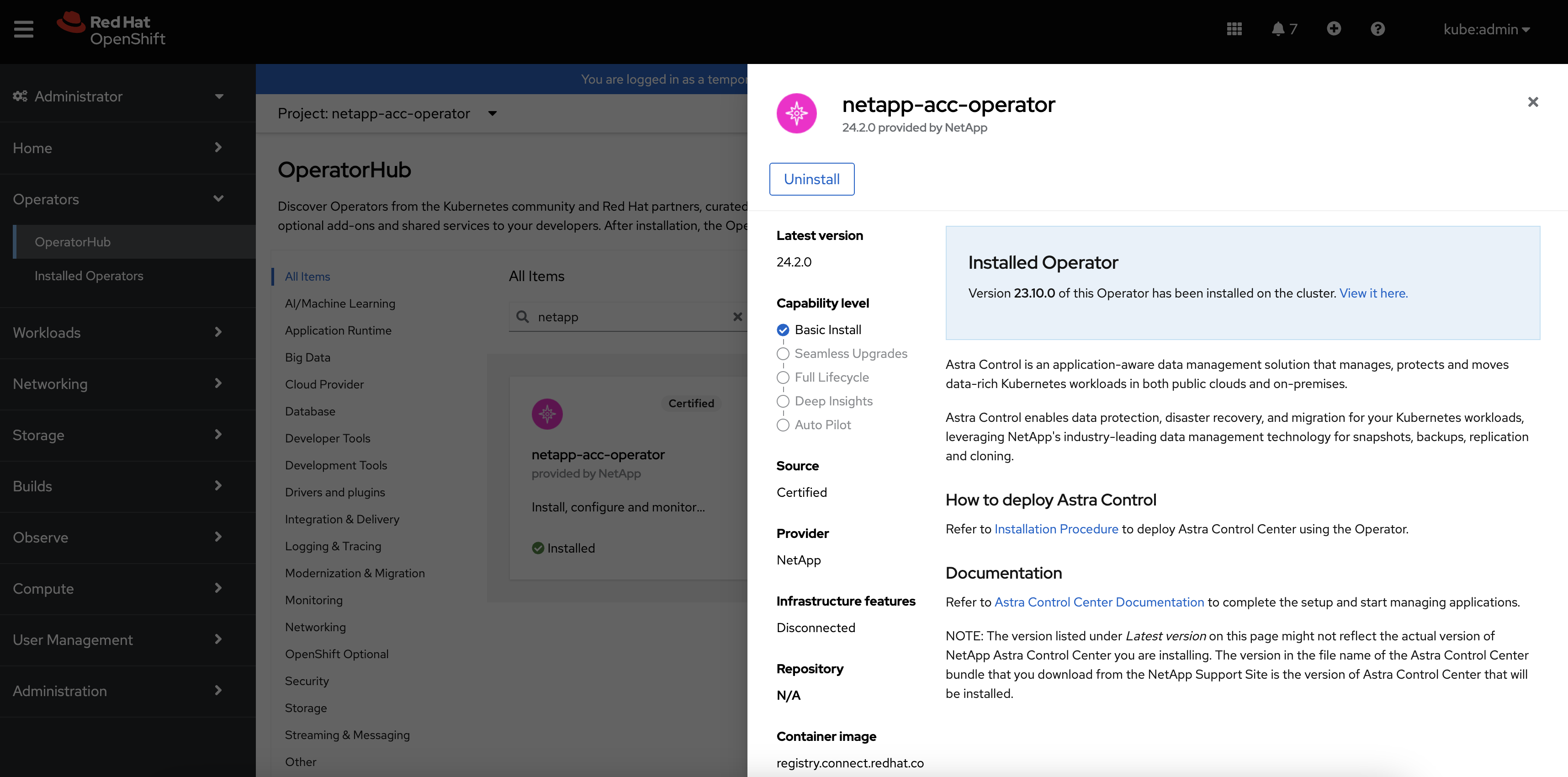
Red Hat Ecosystem Catalog-
Select the NetApp Astra Control Center operator.
-
Select Deploy and use.
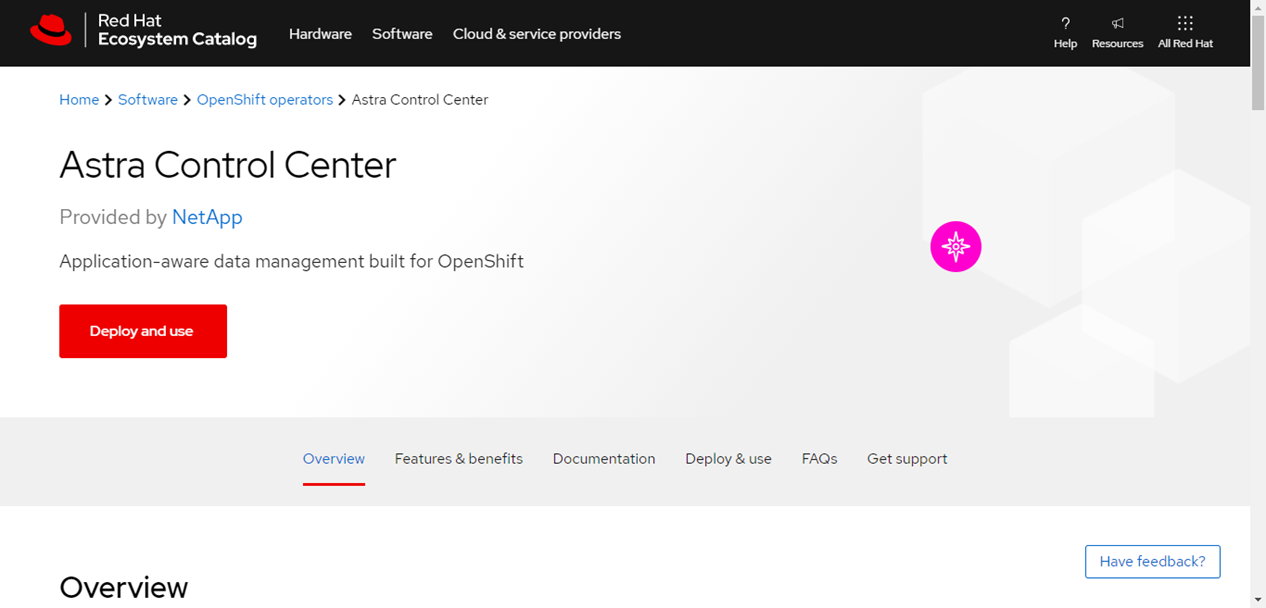
-
Uninstall the existing operator
-
From the netapp-acc-operator page, select Uninstall to remove your existing operator.
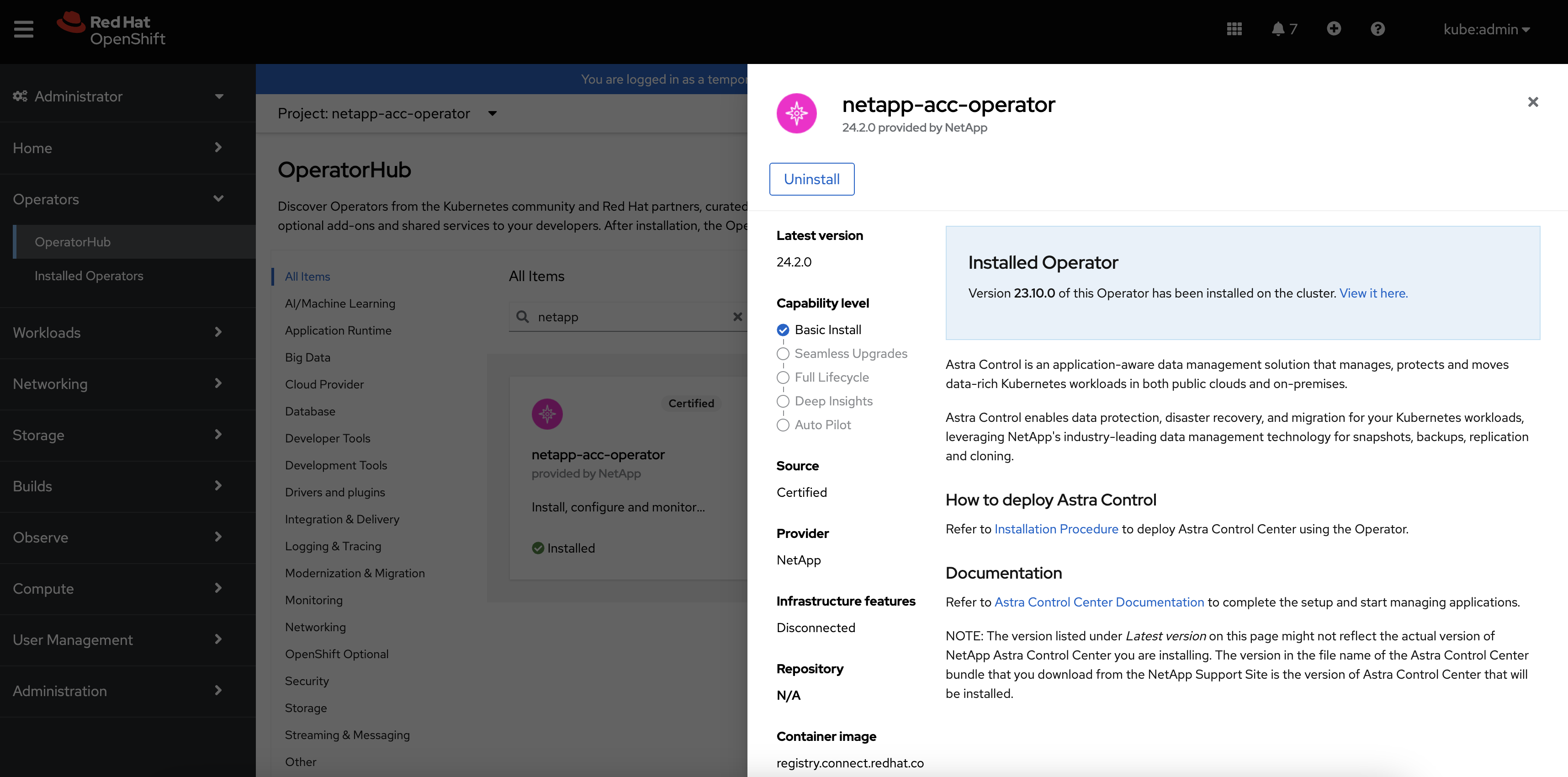
-
Confirm the operation.
This operation deletes the netapp-acc-operator but preserves the original associated namespace and resources, such as secrets.
Install the latest operator
-
Navigate to the
netapp-accoperator page again. -
Complete the Install Operator page and install the most recent operator:
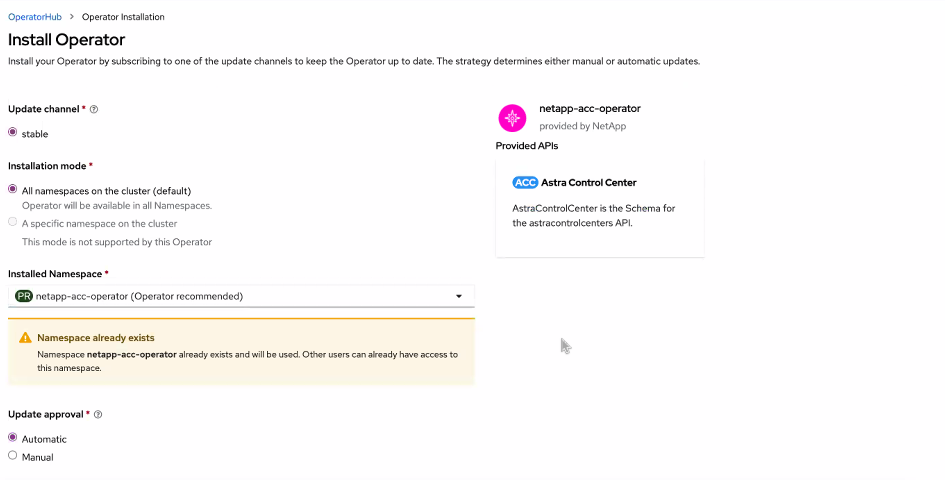
The operator will be available in all cluster namespaces. -
Select the operator's
netapp-acc-operatornamespace (or custom namespace) that remains from the deleted operator's previous installation. -
Select a manual or automatic approval strategy.
Manual approval is recommended. You should only have a single operator instance running per cluster. -
Select Install.
If you selected a manual approval strategy, you'll be prompted to approve the manual install plan for this operator.
-
-
From the console, go to the OperatorHub menu and confirm that the operator installed successfully.
Upgrade Astra Control Center
-
From the Astra Control Center operator tab, select the Astra Control Center that remains from the previous installation and select Edit AstraControlCenter.
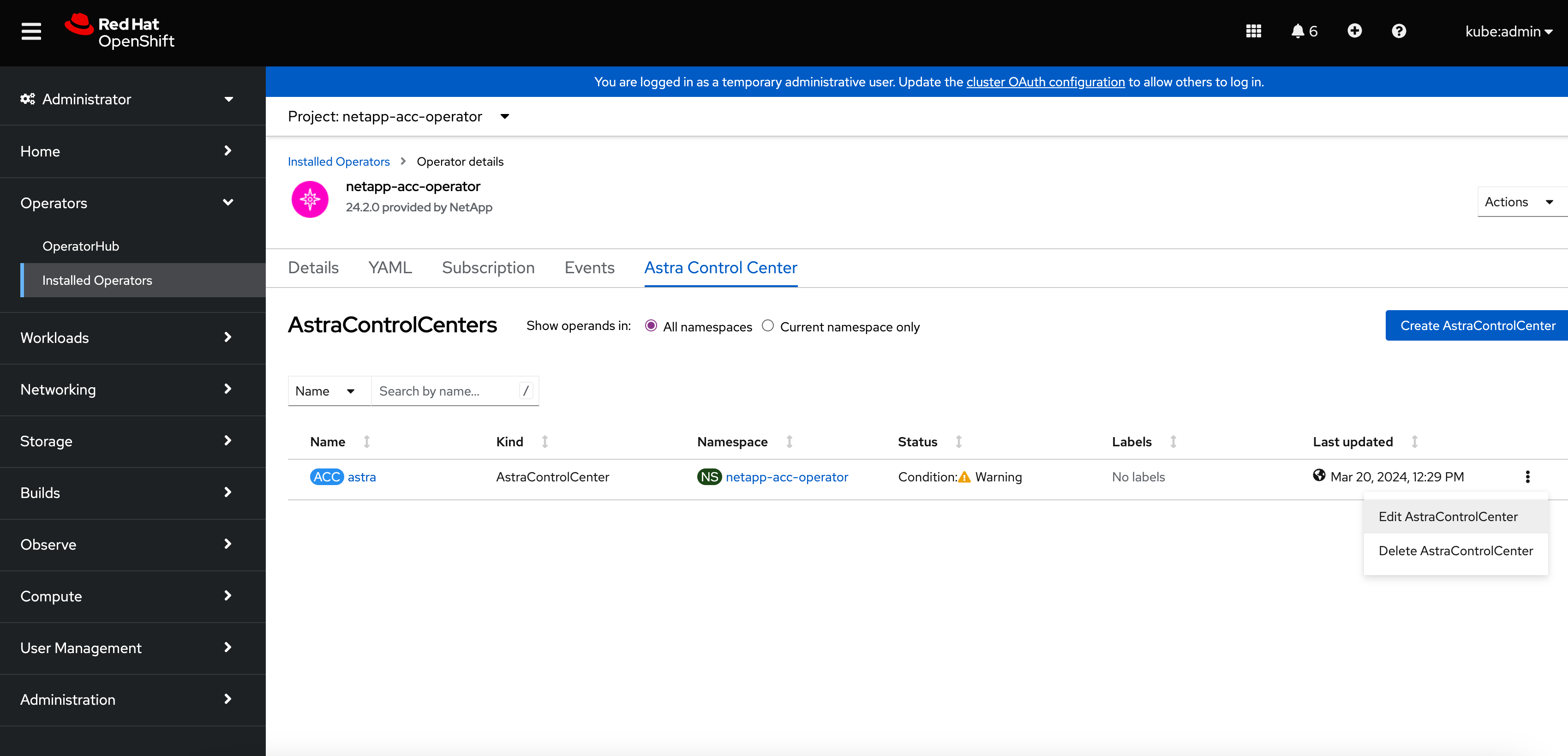
-
Update the
AstraControlCenterYAML:-
Enter the latest Astra Control Center version; for example, 24.02.0-69.
-
In
imageRegistry.name, update the image registry path as needed:-
If you are using the Astra Control registry option, change the path to
cr.astra.netapp.io. -
If you configured a local registry, change or retain the local image registry path where you pushed the images in a previous step.
Do not enter http://orhttps://in the address field.
-
-
Update the
imageRegistry.secretas needed.The operator uninstall process does not remove existing secrets. You only need to update this field if you create a new secret with a different name from the existing secret. -
Add the following to your
crdsconfiguration:crds: shouldUpgrade: true
-
-
Save your changes.
-
The UI confirms that the upgrade was successful.



