View consumption trends of your Keystone subscriptions
 Suggest changes
Suggest changes


You can monitor your subscription usage by viewing historical data of your Keystone subscriptions for a specific period of time. This allows you to gain valuable insights into your usage patterns.
You can view historical data of your Keystone subscriptions through the NetApp Console or Digital Advisor:
-
From the Console left navigation menu, select Storage > Keystone > Subscriptions.
-
Select the subscription number in the Subscription number column.
You are redirected to the Current consumption tab.
-
Select the Consumption trend tab.
-
Select Historical consumption from the View dropdown and choose the time range using the calendar icon in the Period field to analyze capacity usage trends.
The historical consumption data for each performance service level is displayed in a line graph based on the selected time range. If a Keystone subscription is modified or renewed, you can set the start date to a previous date to view past consumption data.
You can select Accrued burst from the View dropdown if you want to view the historical burst usage data for which invoices have been generated. You can use this data to analyze the billed usage reflected in your invoice. To learn more, refer to View accrued burst. 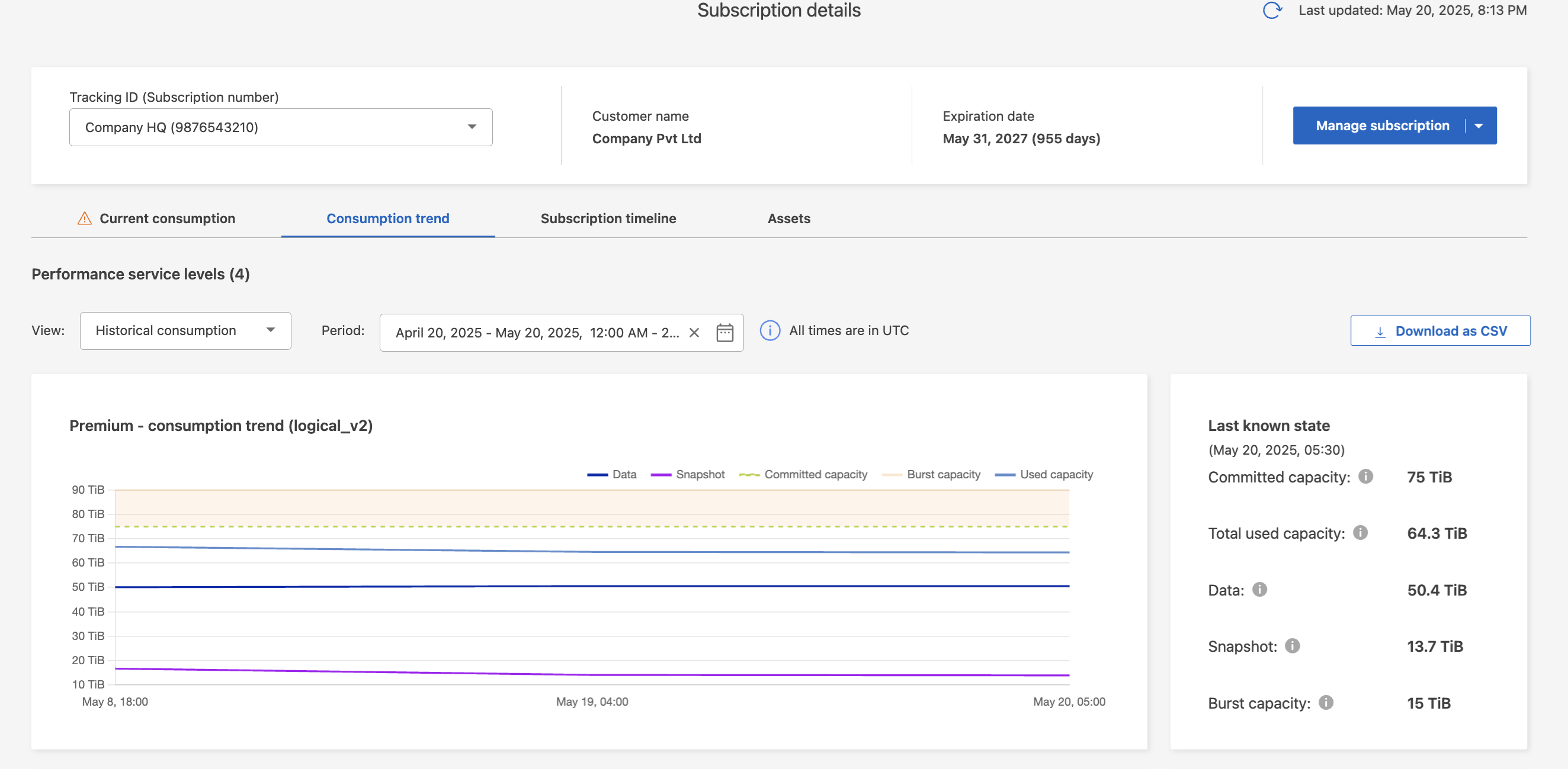
The line graph displays historical consumption data and allows users to analyze trends over a selected date range. The graph shows metrics such as data (storage capacity used by user data), snapshot (storage capacity used by snapshot data), and used capacity (total storage capacity, including both data and snapshot data), along with committed and burst capacity. The date and time of each data point are displayed at the bottom of the graph. Based on the date range of your query, the usage charts show up to 30 data collection points. You can hover your mouse cursor over the graph to view the usage breakdown at each data collection point.
You can also view a summary of current consumption alongside historical consumption to get a clear understanding of your usage.
-
Click General > Keystone Subscriptions > Consumption Trend.
-
Select the required subscription for which you want to view the details. The first subscription in your account name is selected by default.
-
Select Consumption Trend if you want to view the historical data and analyze the capacity usage trend.
You can select Invoiced Accrued Burst if you want to view the historical burst usage data for which invoices have been generated. You can use this data to analyze the billed usage reflected in your invoice. To learn more, refer to View accrued burst. -
Select the time range from the calendar icons in the From Date and To Date fields. Select the date range for the query. The date range can be the beginning of the month or the subscription start date to the current date or the subscription end date. You cannot select a future date.
For optimal performance and user experience, limit the date range of your query to three months. -
Click View Details. The historical consumption data of the subscription for each performance service level is displayed based on the selected time range.
The bar charts display the performance service level name and the capacity consumed against that performance service level for the date range. The date and time of the collection are displayed at the bottom of the chart. Based on the date range of your query, the usage charts are displayed in a range of 30 data collection points. You can hover your mouse cursor over the charts to view the usage breakdown in terms of committed, consumed, burst, and above the burst limit data at that data collection point.
The bar charts display short-term bursts, and you can view these bursts by using the zoom-in feature. When a short-term burst is present, it is indicated by a blue dot on the corresponding bar or directly on the x-axis if no data is consumed. To view the details, click and hold on the bar or the x-axis where the blue dot appears, then drag the cursor across the chart to select the desired time interval, and release to confirm your selection. This action zooms into the data, providing a more granular view of the capacity used at that performance service level for the selected interval. You can click the Reset Zoom button to return to the original chart view.
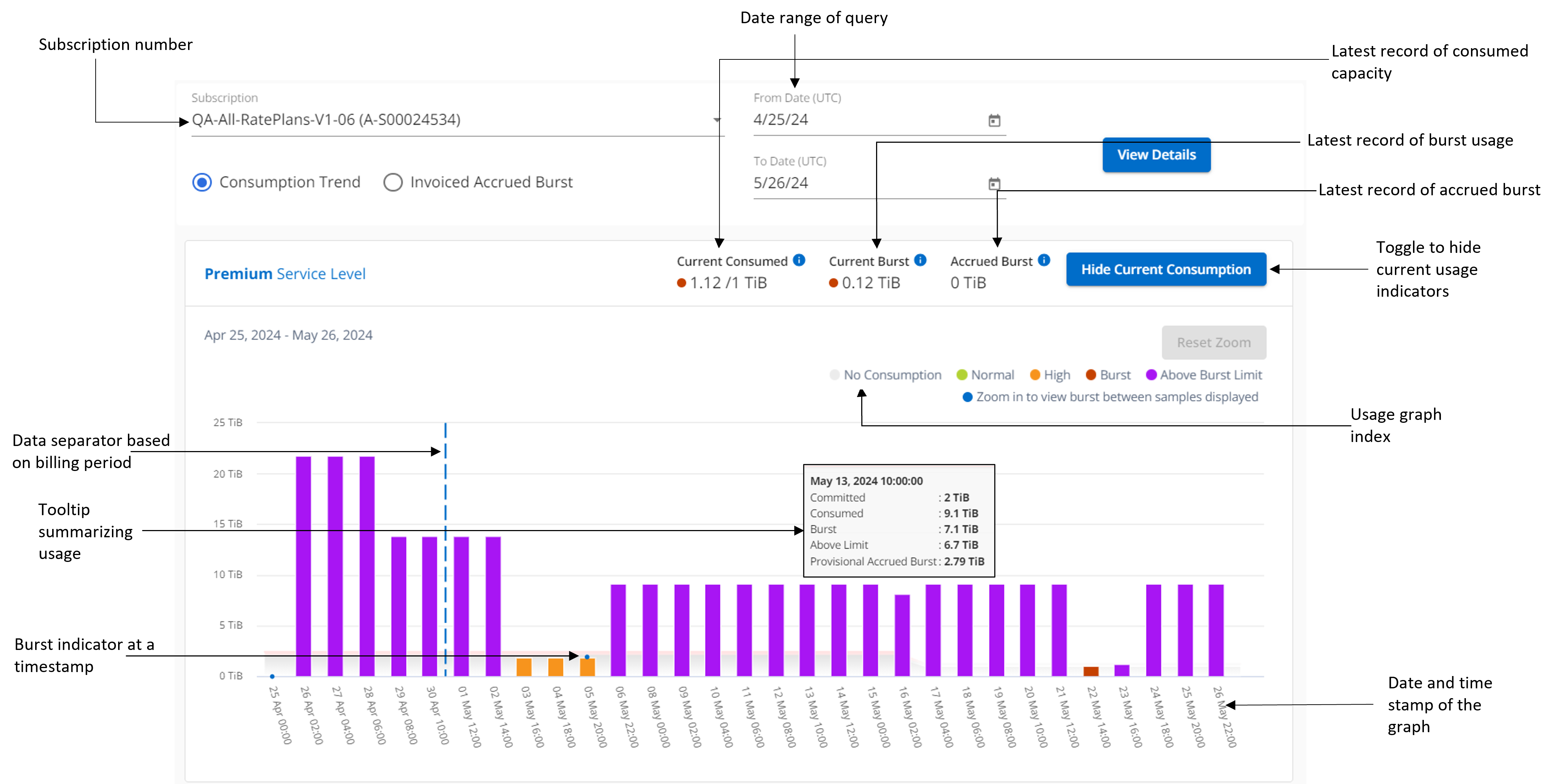
Monthly data across the charts is separated by a vertical line.
A blank chart indicates that there was no data available in your environment at that data collection point. You can click the toggle button Show Current Usage to view the consumption, burst usage, and accrued burst data for the current billing period. These details are not based on the date range of the query.
-
Current Consumed: Indicator for the consumed capacity (in TiB) defined for the performance service level. This field uses specific colors:
-
No color: Burst or above burst usage.
-
Grey: No usage.
-
Green: Within 80% of the committed capacity.
-
Amber: 80% of the committed to the burst capacity.
-
-
Current Burst: Indicator for the consumed capacity within or above the defined burst limit. Any usage within the burst limit for your subscription, for example, 20% above the committed capacity is within the burst limit. Further usage is considered as usage above the burst limit. This field displays specific colors:
-
No color: No burst usage.
-
Red: Burst usage.
-
Purple: Above the burst limit.
-
-
Accrued Burst: Indicator of the total burst capacity (in TiB) accumulated during each 2-minute interval within a month for the current billing cycle.
-
Accrued burst computation
The accrued burst usage for an entire month is calculated as this:
[sum of bursts in month / ((days in month) x 24 x 60)] x interval duration
You can calculate the accrued burst for short periods, such as every two minutes, using this:
[burst / ((days in month) x 24 x 60)] x interval duration
The burst is the difference between the consumed capacity and the committed capacity. For example, with a 30-day in month, if the consumed capacity reaches 120 TiB and the committed capacity is 100 TiB for a 2-minute interval, this results in a burst capacity of 20 TiB, equating to an accrued burst usage of 0.000925926 TiB for that interval.
View accrued burst
You can view the accrued burst data usage through the Console or Digital Advisor. If you have selected Accrued burst from the View dropdown in the Consumption trend tab in the Console, or the Invoiced Accrued Burst option from the Consumption Trend tab in Digital Advisor, you can see accrued burst data usage on a monthly or quarterly basis, depending on your selected billing period. This data is available for the last 12 months that have been billed, and you can query by the date range for up to past 30 months. Bar charts display the invoiced data, and if the usage has not yet been billed, it will be marked as Pending for that period.

|
The invoiced accrued burst usage is calculated per billing period, based on the committed and consumed capacity for a performance service level. |
For a quarterly billing period, if the subscription starts on a date other than the 1st of the month, the quarterly invoice will cover the subsequent 90-day period. For example, if your subscription starts on August 15, the invoice will be generated for the period from August 15 to October 14.
If you switch from quarterly to monthly billing, the quarterly invoice will still cover the 90-day period, with two invoices generated in the last month of the quarter: one for the quarterly billing period and another for the remaining days of that month. This transition allows the monthly billing period to start on the 1st of the following month. For example, if your subscription starts on October 15, you will receive two invoices in January—one for October 15 to January 14 and another for January 15 to 31—before the monthly billing period begins on February 1.
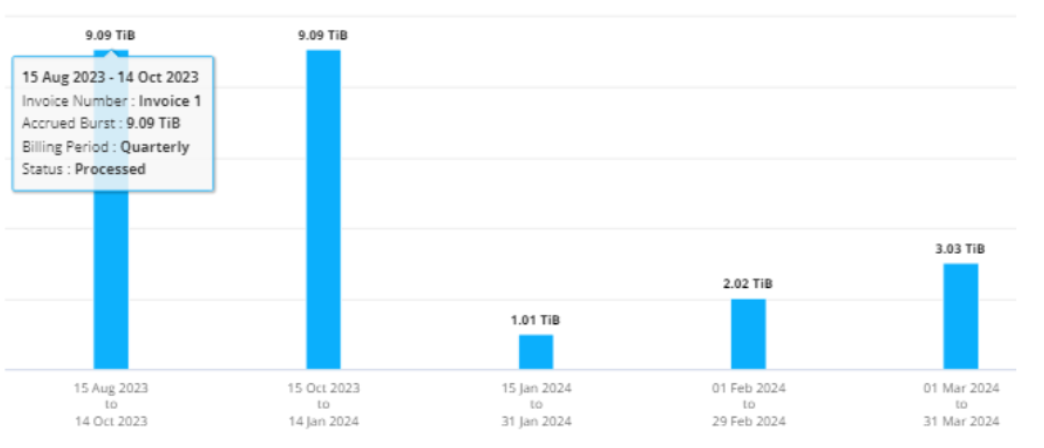
This functionality is available in a preview-only mode. Contact your KSM to learn more about this feature.
View daily accrued burst data usage
You can view daily accrued burst data usage for a monthly or quarterly billing period through the Console or Digital Advisor. In the Console, the Accrued burst by days table provides detailed data including the timestamp, committed, consumed, and accrued burst capacity if you select Accrued burst from the View dropdown in the Consumption trend tab.
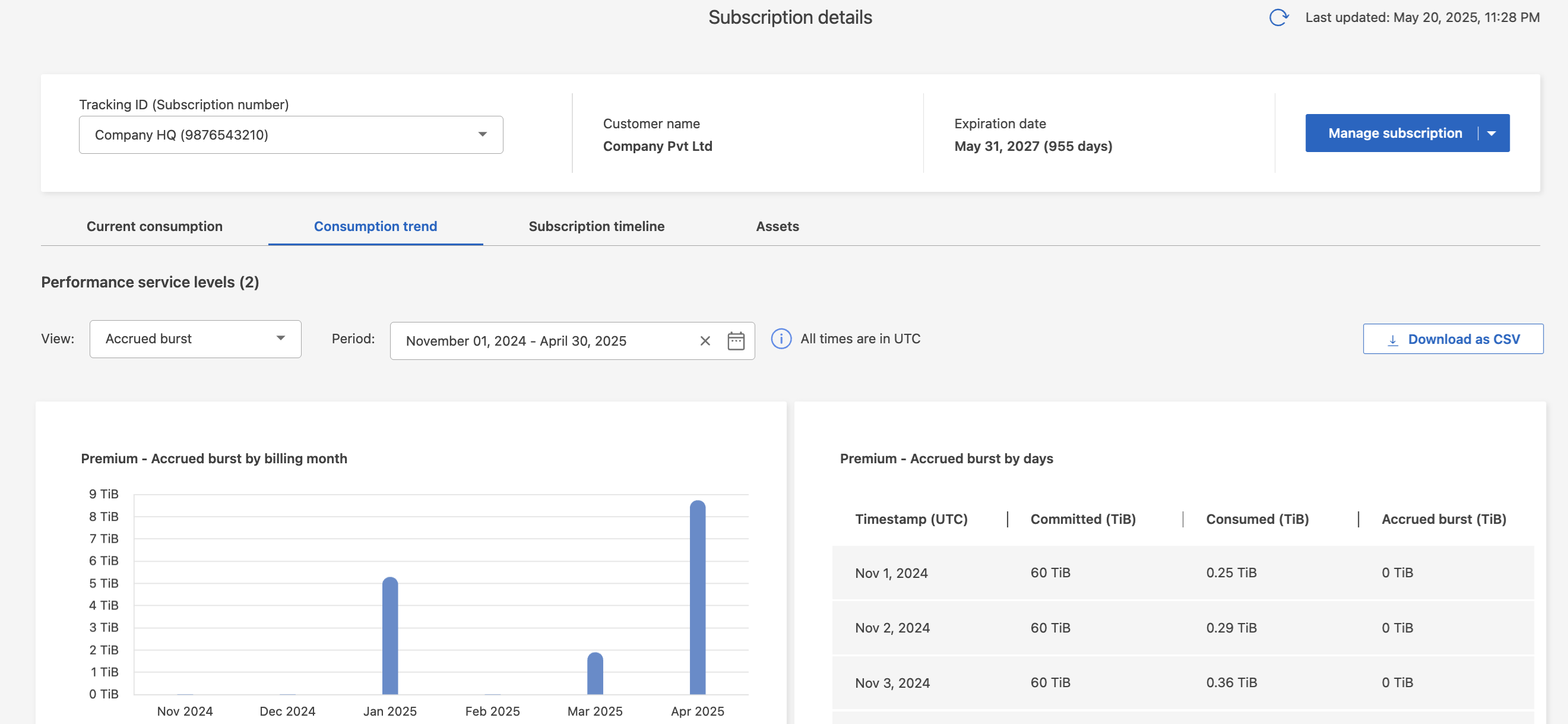
In Digital Advisor, when you click the bar that displays the invoiced data from the Invoiced Accrued Burst option, you see the Billable Provisioned Capacity section below the bar chart, offering both graph and table viewing options. The default graph view displays daily accrued burst data usage in a line graph format, showing changes in usage over time.
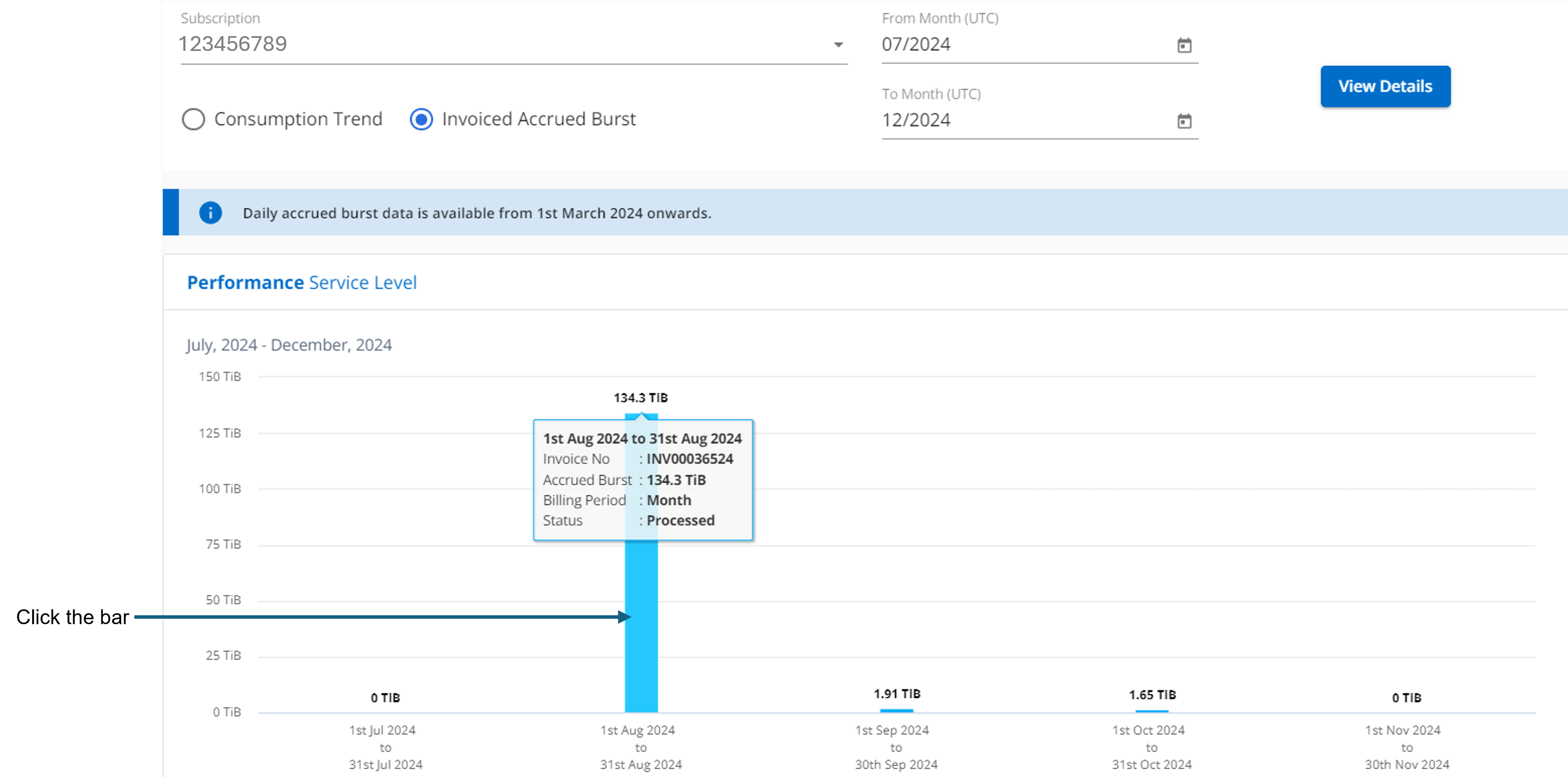
An example image showing daily accrued burst data usage in a line graph:
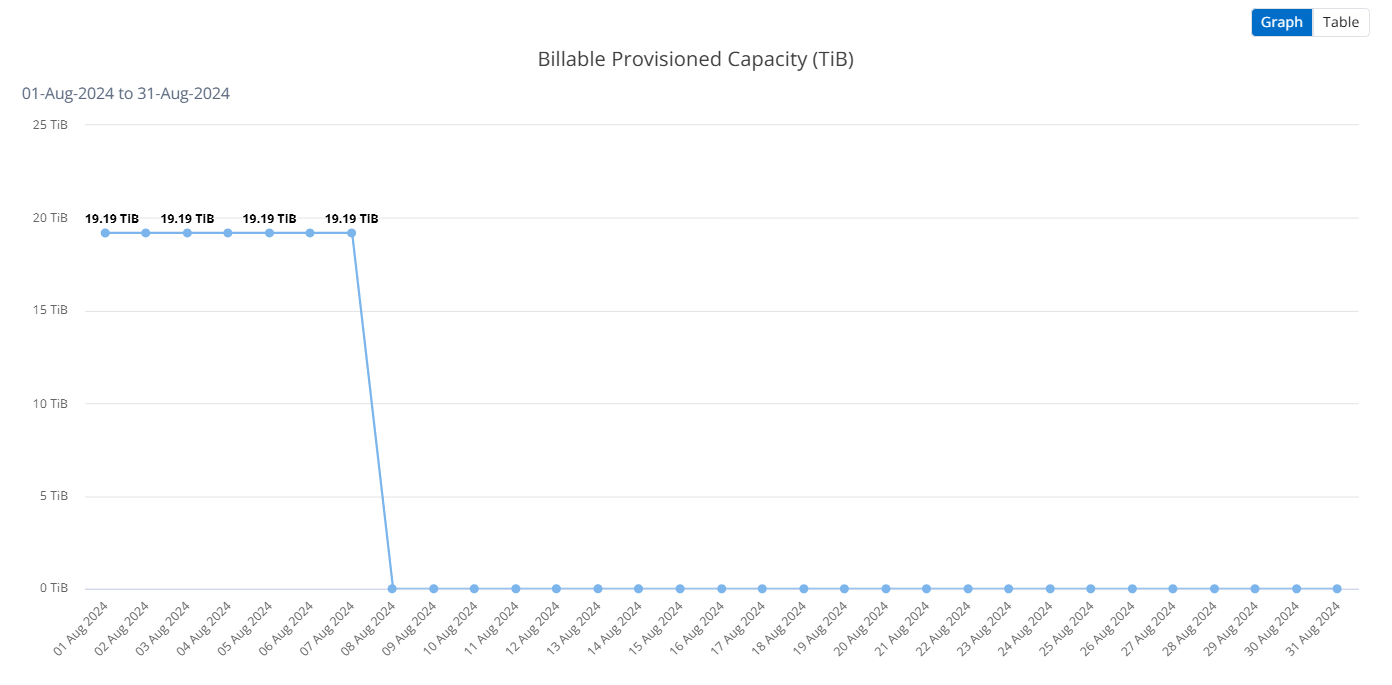
You can switch to a table view by clicking the Table option at the top right corner of the graph. The table view provides detailed daily usage metrics, including performance service level, timestamp, committed capacity, consumed capacity, and billable provisioned capacity. You can also generate a report of these details in CSV format for future use and comparison.
Reference charts for advanced data protection for MetroCluster
If you have subscribed to the advanced data protection add-on service, you can view the breakup of the consumption data for the MetroCluster partner sites on the Consumption Trend tab in Digital Advisor.
For information about advanced data protection add-on service, see Advanced data protection.
If the clusters in your ONTAP storage environment are configured in a MetroCluster setup, the consumption data of your Keystone subscription is split in the same historical data chart to display the consumption at the primary and mirror sites for the base performance service levels.

|
The consumption bar charts are split for only the base performance service levels. For advanced data protection add-on service, that is the Advanced Data-Protect performance service level, this demarcation does not appear. |
For the Advanced Data-Protect performance service level, the total consumption is split between the partner sites, and the usage at each partner site is reflected and billed in a separate subscription; one subscription for the primary site, and another for the mirror site. That is the reason why, when you select the subscription number for the primary site on the Consumption Trend tab, the consumption charts for the advanced data protection add-on service display the discrete consumption details of only the primary site. Because each partner site in a MetroCluster configuration acts both as a source and mirror, the total consumption at each site includes the source and the mirror volumes created at that site.

|
The tooltip next to the tracking ID of your subscription in the Current Consumption tab helps you identify the partner subscription in the MetroCluster setup. |
For the base performance service levels, each volume is charged as provisioned at the primary and mirror sites, and hence the same bar chart is split according to the consumption at the primary and mirror sites.
The following image displays the charts for the Performance performance service level (base performance service level) and a primary subscription number. The same historical data chart also indicates the mirror site consumption in a lighter shade of the same color code used for the primary site. The tooltip on mouse hover displays the consumption breakup (in TiB) for the primary and mirror sites, 95.04 TiB and 93.38 TiB respectively.
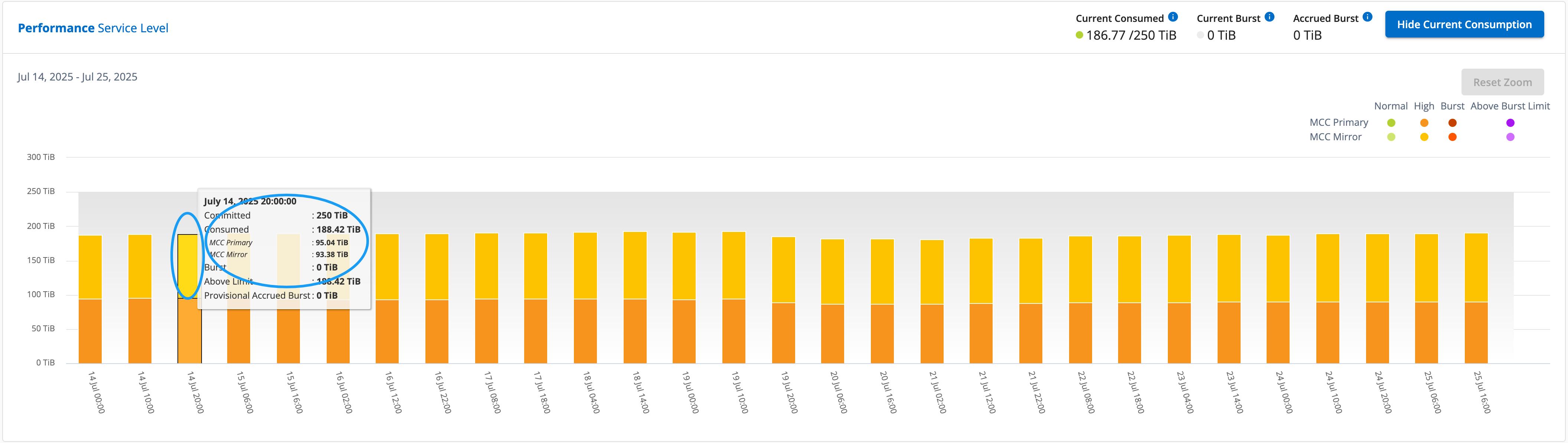
For the Advanced Data-Protect performance service level, The chart appears like this:
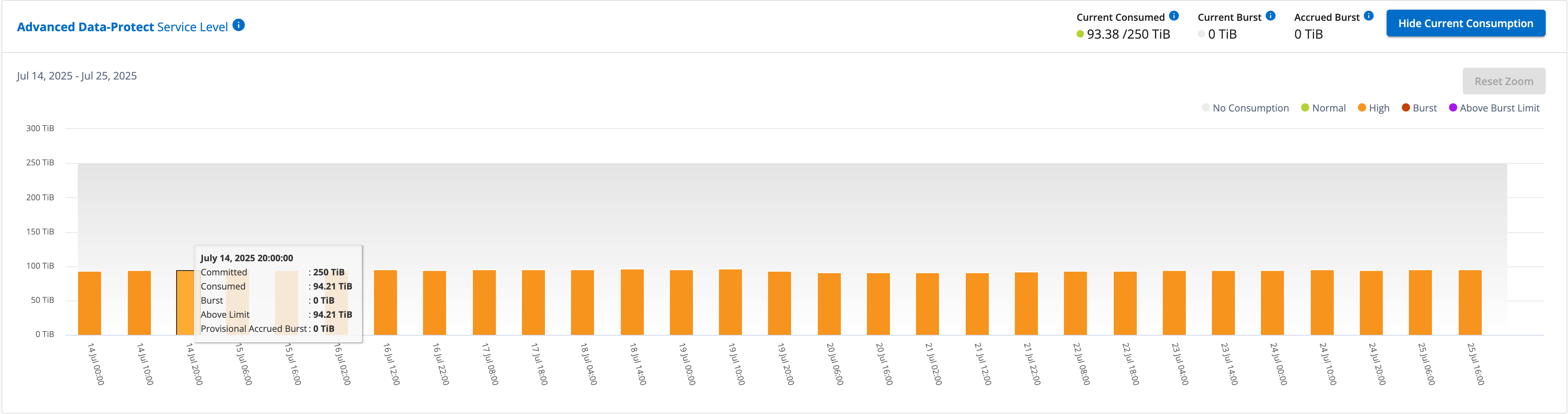
The displayed consumption of 94.21 TiB represents the usage for the primary subscription. Given that advanced data protection splits consumption between partner sites with separate subscriptions, this chart shows only the primary site usage. To learn about pricing for the advanced data protection add-on service, refer to Understand pricing.
When you check the secondary subscription, you can see that the bar chart for the Performance performance service level (base performance service level) at the same data collection point as the partner site is reversed, and the consumption breakup at the primary and mirror sites is 93.38 TiB and 95.04 TiB respectively.
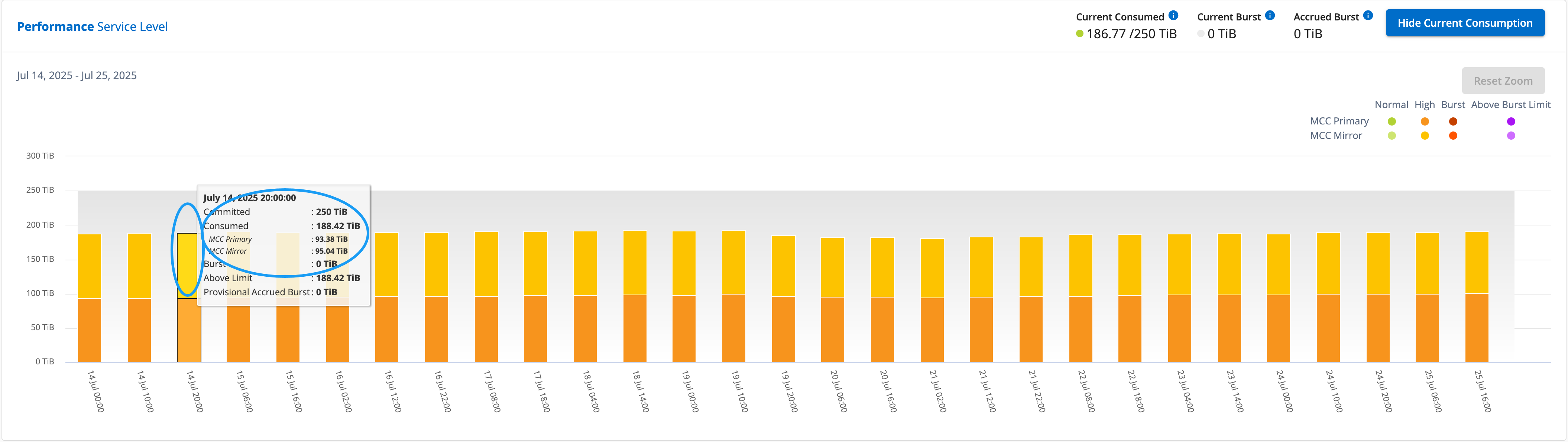
For the Advanced Data-Protect performance service level, the chart appears like this for the same collection point as at the partner site:
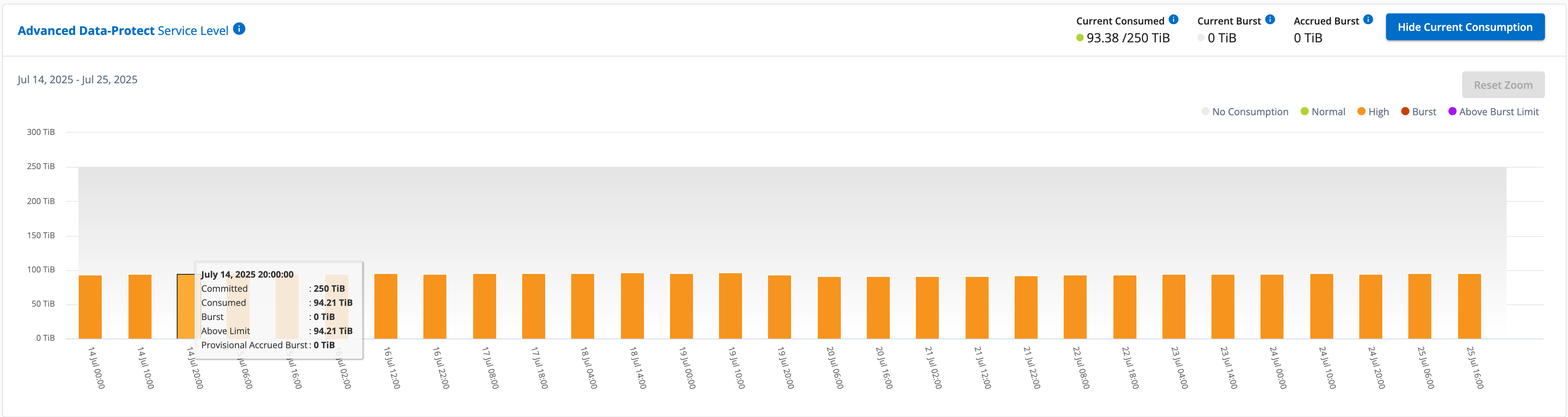
For information about how MetroCluster protects your data, see Understanding MetroCluster data protection and disaster recovery.


