View assets associated with a Keystone subscription
 Suggest changes
Suggest changes


You can view detailed information about ONTAP clusters and nodes, and StorageGRID grids, sites, and nodes, managed by a single Keystone subscription. You can access these subscription assets in the Keystone dashboard from the NetApp Console or Digital Advisor.
View Keystone subscription assets from NetApp Console
The Assets tab in the Subscriptions page shows detailed information about volumes in clusters, StorageGRID nodes, and ONTAP nodes associated with the subscription, including various details and capacity status.

|
|
You can view this information by following these steps:
-
From the Console left navigation menu, select Storage > Keystone > Subscriptions.
-
Select the subscription number in the Subscription number column of the table.
The system opens the Current consumption tab.
-
Select the Assets tab.
-
Select Volumes in cluster from the View dropdown.
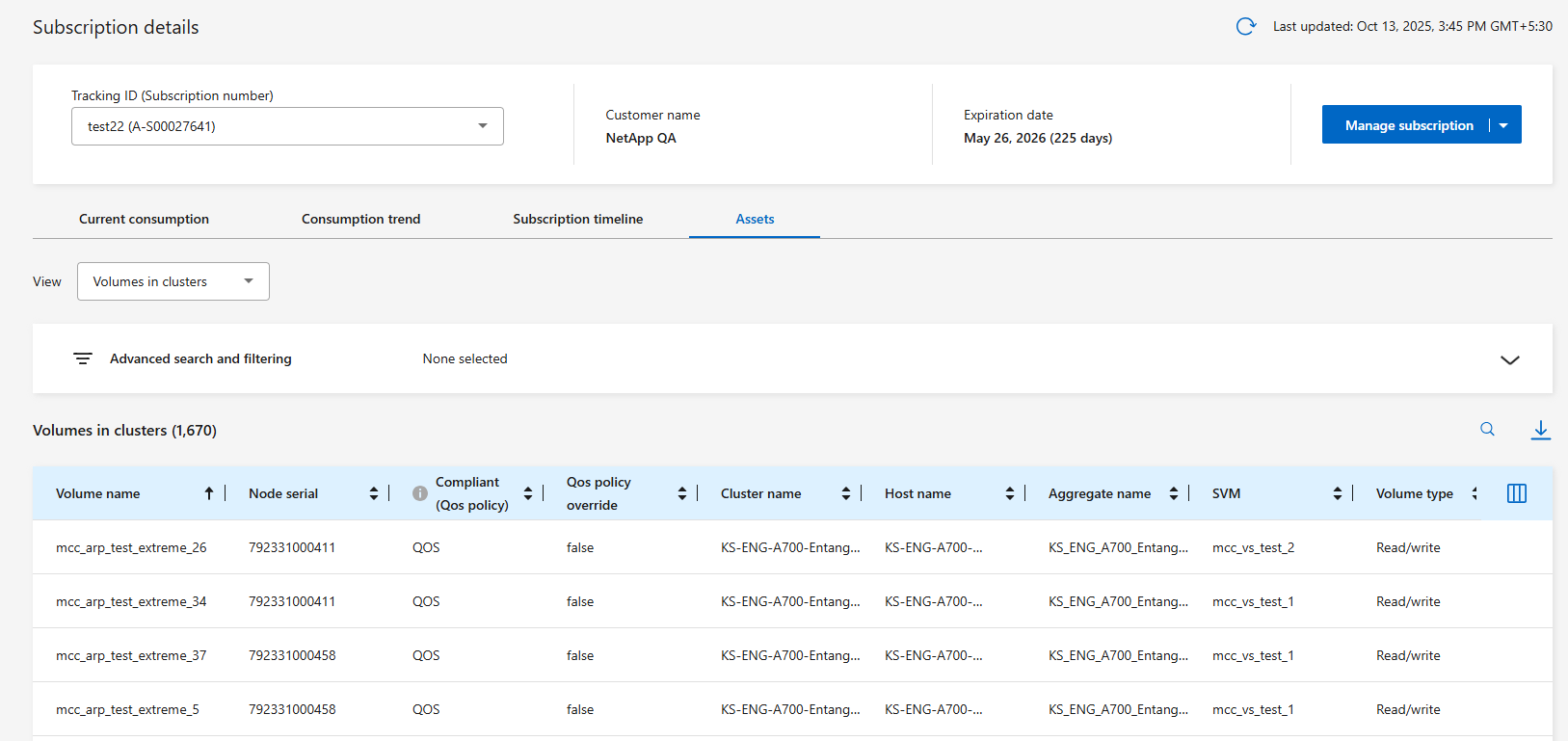
You see the detailed information about volumes in clusters including volume name, node serial number, compliance with QoS policies, cluster name, host name, and performance service levels. You can also monitor the provisioned capacity, logical and physical utilization, and cold data.
You can customize the table using the column selector  icon and use the search bar at the top to search and filter table data based on the column parameters.
icon and use the search bar at the top to search and filter table data based on the column parameters.
-
From the Console left navigation menu, select Storage > Keystone > Subscriptions.
-
Select the subscription number in the Subscription number column of the table.
The system opens the Current consumption tab.
-
Select the Assets tab.
-
Select Nodes in clusters from the View dropdown.
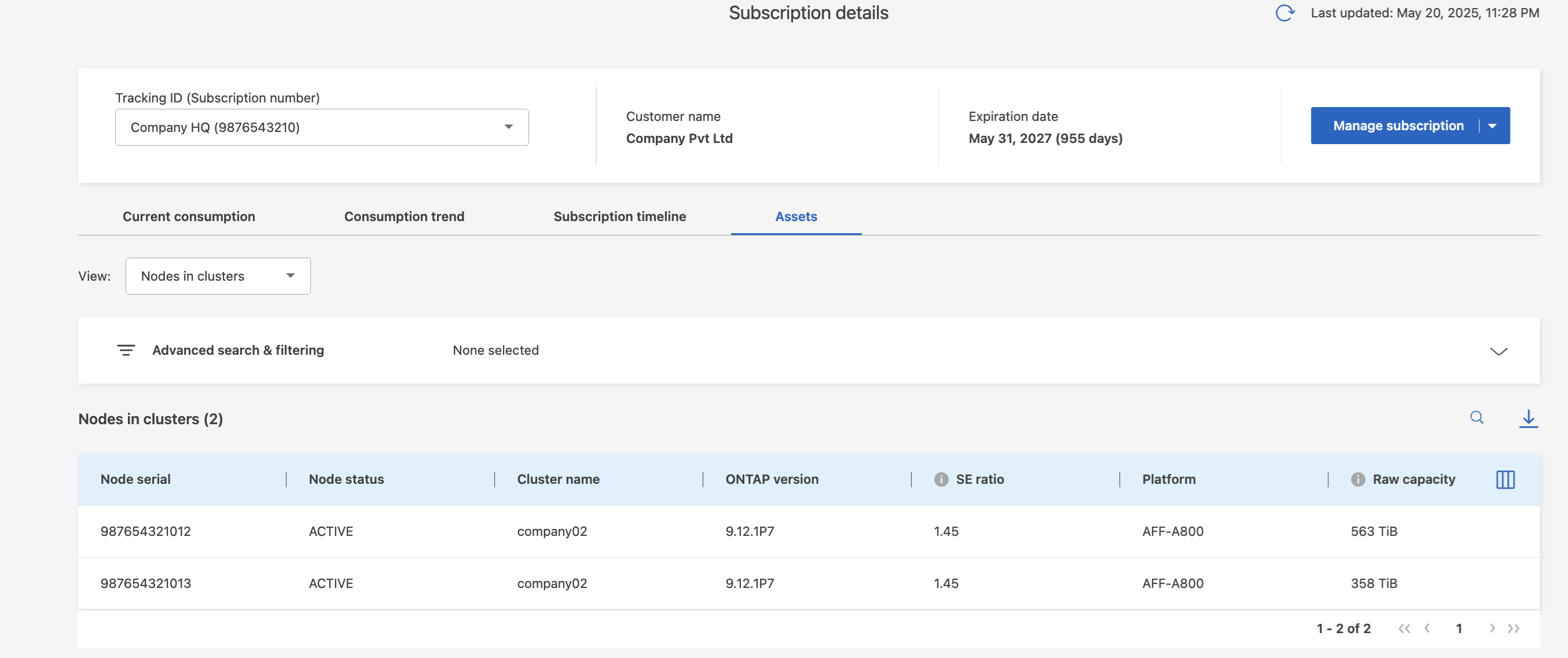
You see ONTAP cluster details, broken down by storage efficiency settings, platform type, and capacity details.
You can customize the table using the column selector  icon and use the search bar at the top to search and filter table data based on the column parameters.
icon and use the search bar at the top to search and filter table data based on the column parameters.
-
From the Console left navigation menu, select Storage > Keystone > Subscriptions.
-
Select the subscription number in the Subscription number column of the table.
The system opens the Current consumption tab.
-
Select the Assets tab.
-
Select Nodes in grids from the View dropdown.
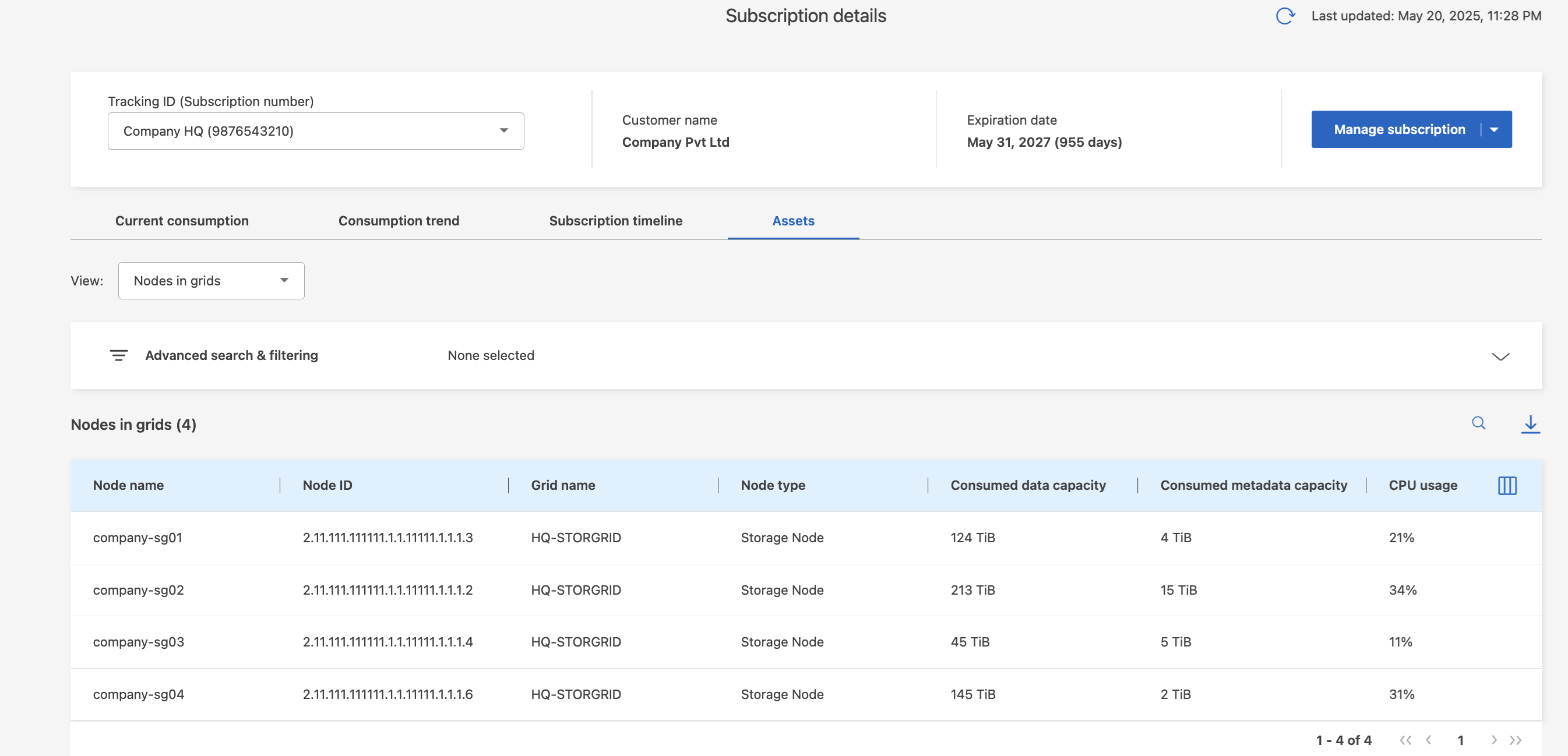
You can view detailed information about nodes in grids, including node name, node status, grid name, node type, and customer. You can also monitor consumed and available data capacity, CPU usage, and usable data capacity.
You can customize the table using the column selector  icon and use the search bar at the top to search and filter table data based on the column parameters.
icon and use the search bar at the top to search and filter table data based on the column parameters.
View Keystone subscription assets from Digital Advisor
The Assets tab of the Keystone dashboard in Digital Advisor includes two sub-tabs: ONTAP and StorageGRID. This tab accumulates cluster-level information for ONTAP and grid-level information for StorageGRID based on your subscriptions, segregating and presenting the data with accurate details. You can view this information by clicking the respective sub-tabs.
-
Select General > Keystone Subscriptions > Assets > ONTAP.
-
Select the subscription number for which you want to view the clusters.
You see the cluster details, broken down by storage efficiency settings, platform type, and capacity details. Clicking on one of the clusters takes you to the Clusters widget on the Digital Advisor screen, where you get additional information for that cluster. Digital Advisor provides a comprehensive inventory-level information of your deployments.
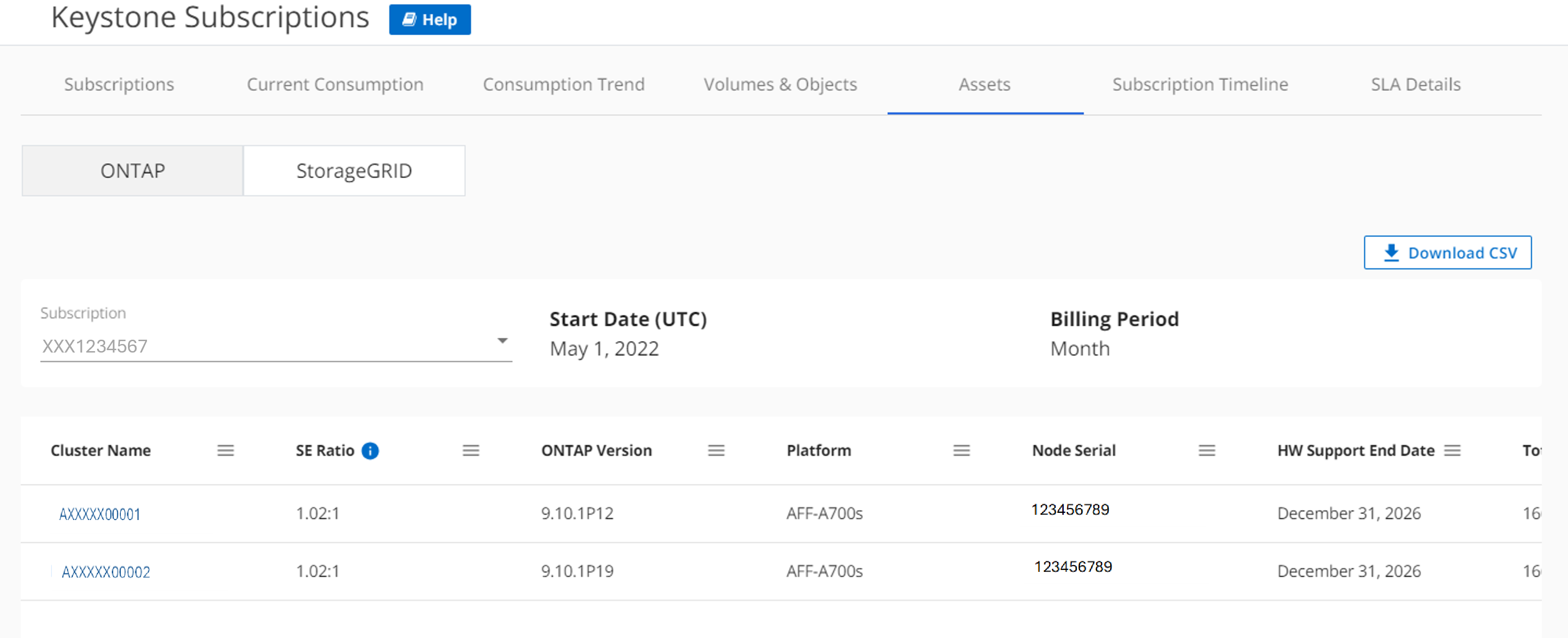
-
Select General > Keystone Subscriptions > Assets > StorageGRID.
-
Select the subscription number.
You see the grid details, categorized by grid and node identifiers, site information, hardware specifications, and capacity details, which help in monitoring and managing nodes in your StorageGRID infrastructure.
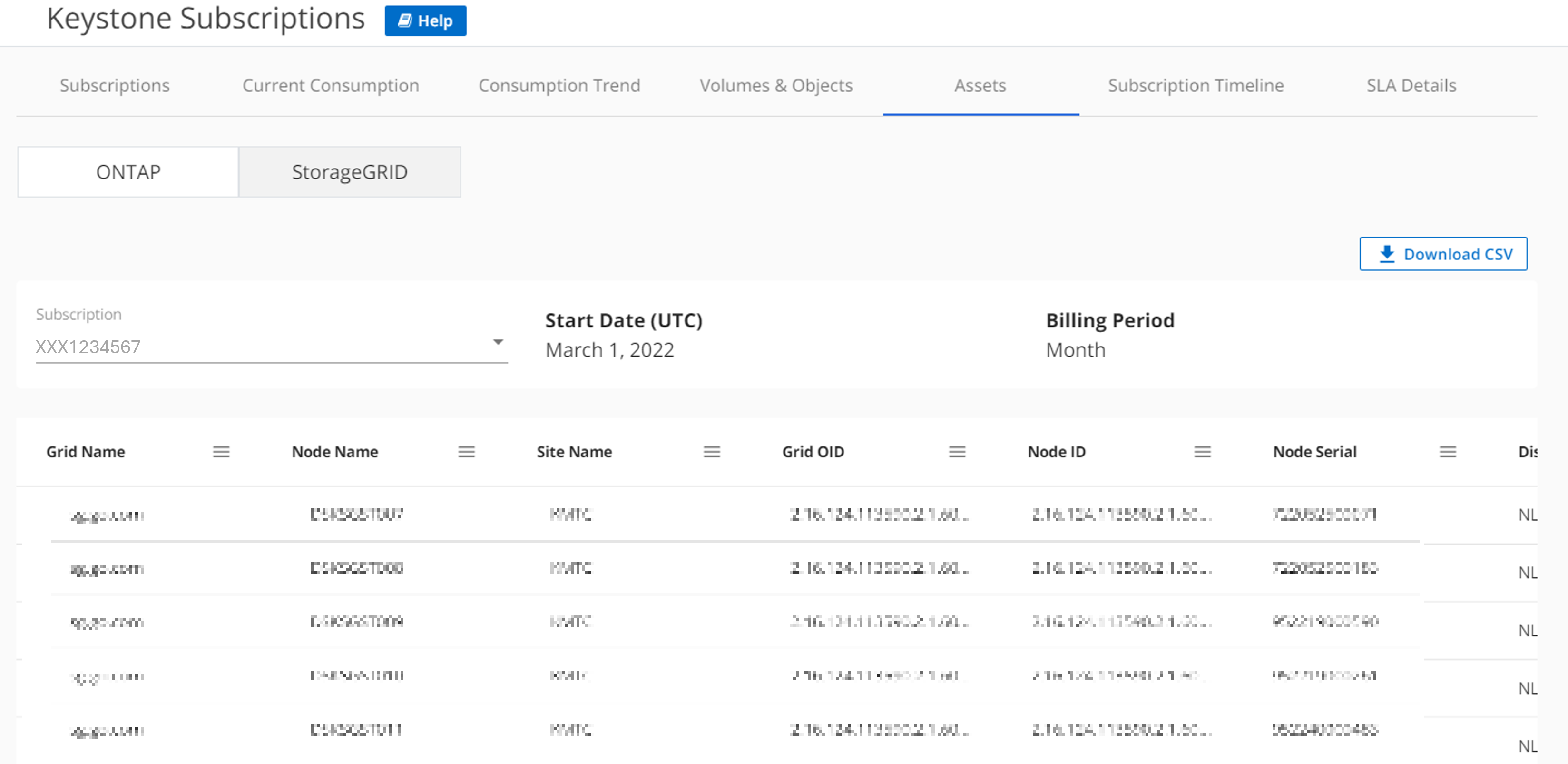
Related information



