View assets across multiple Keystone subscriptions
 Suggest changes
Suggest changes


The Keystone dashboard in the NetApp Console allows you to view detailed information about nodes in clusters, provisioned volumes, and StorageGRID nodes across multiple Keystone subscriptions, according to your access permissions. This view is not available in Digital Advisor.

|
The Assets page displays tabs based on the platforms associated with your Keystone subscriptions. For ONTAP, both Nodes in clusters and Volumes in clusters tabs are available. For StorageGRID, the Nodes in grids table displays directly without a tab selection. If subscriptions include both platforms, all three tabs are available. |
-
From the Console left navigation menu, select Storage > Keystone > Assets.
The Assets page displays the Nodes in cluster tab.
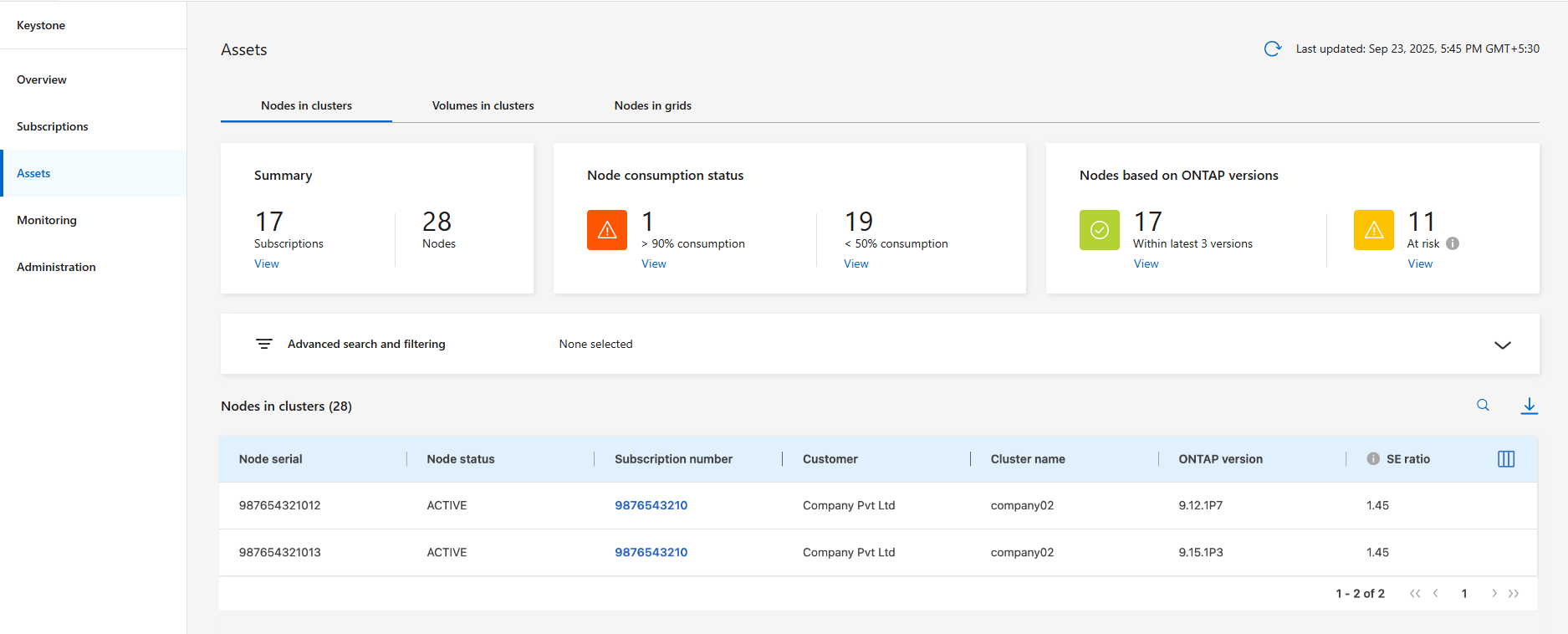
You can view detailed information about all nodes in clusters across Keystone subscriptions, including node serial numbers, status, storage efficiency settings, platform type, and capacity details. You also get an overview of:
-
Total number of subscriptions and ONTAP nodes.
-
Node capacity consumption, with a clickable View button to filter the table and display assets that meet specific criteria (> 90% consumed or < 50% consumed).
-
Nodes based on ONTAP versions, with the View button to filter for nodes within the latest three versions or older.
You can customize the table using the column selector  icon and use the search bar at the top to search and filter Keystone data based on the column parameters.
icon and use the search bar at the top to search and filter Keystone data based on the column parameters.
-
-
From the Console left navigation menu, select Storage > Keystone > Assets.
-
Select the Volumes in clusters tab.
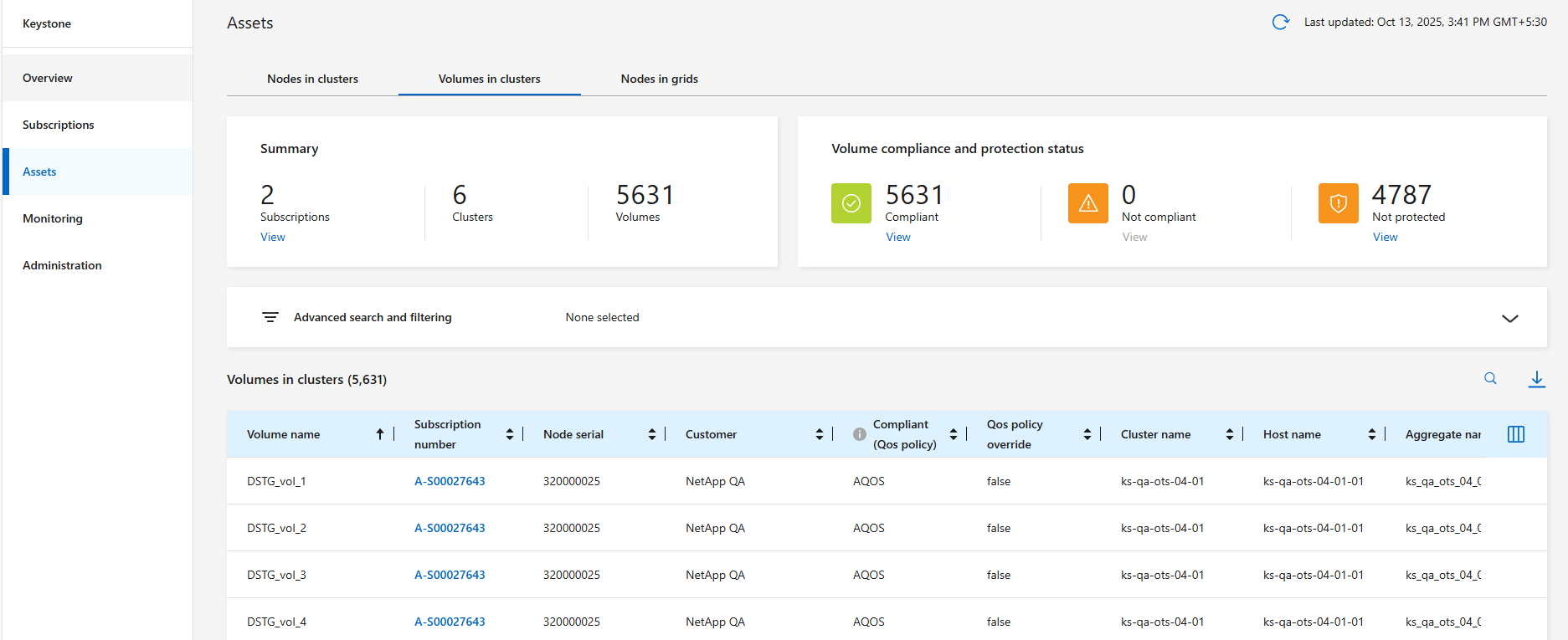
You see the detailed information about all volumes in clusters across Keystone subscriptions including volume name, subscription number, node serial number, compliance with QoS policies, cluster name, host name, and performance service levels. You can monitor the provisioned capacity, logical and physical utilization, and cold data. You also get an overview of:
-
The total number of subscriptions, clusters, and volumes.
-
Volume compliance and protection status, with a View button to filter the table and display assets based on criteria such as compliant, not compliant, or not protected.
You can customize the table using the column selector  icon and use the search bar at the top to search and filter Keystone data based on the column parameters.
icon and use the search bar at the top to search and filter Keystone data based on the column parameters.
You can click a subscription number in the Subscription number column to go to the Subscriptions tab, where you can view subscription consumption details, timelines, and associated asset information. To learn more, refer to View your current consumption details.
-
-
From the Console left navigation menu, select Storage > Keystone > Assets.
-
Select the Nodes in grids tab.
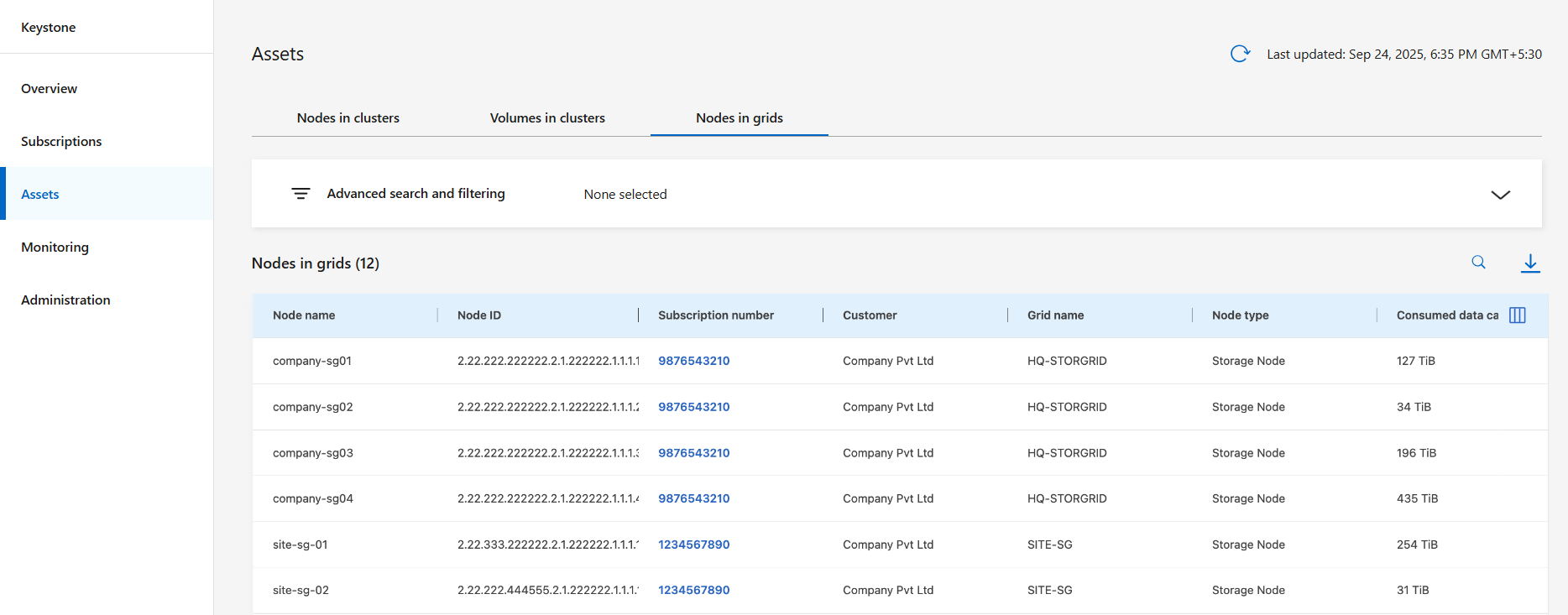
You can view detailed information about all nodes in grids across Keystone subscriptions including node name, node ID, subscription number, grid name, node type, and customer. You can monitor the consumed and available data capacity, CPU usage, and usable data capacity.
You can customize the table using the column selector  icon and use the search bar at the top to search and filter Keystone data based on the column parameters.
icon and use the search bar at the top to search and filter Keystone data based on the column parameters.
You can click a subscription number in the Subscription number column to go to the Subscriptions tab, where you can view subscription consumption details, timelines, and associated asset information. To learn more, refer to View your current consumption details.
Related information



