Configuring Admin proxy settings
 Suggest changes
Suggest changes


If you send AutoSupport messages using HTTP or HTTPS, you can configure a non-transparent proxy server between Admin Nodes and technical support (AutoSupport).
-
You must have specific access permissions.
-
You must be signed in to the Grid Manager using a supported browser.
You can configure the settings for a single Admin proxy.
-
Select Configuration > Network Settings > Proxy Settings.
The Admin Proxy Settings page appears. By default, Storage is selected in the sidebar menu.
-
From the sidebar menu, select Admin.
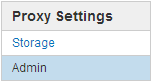
-
Select the Enable Admin Proxy check box.
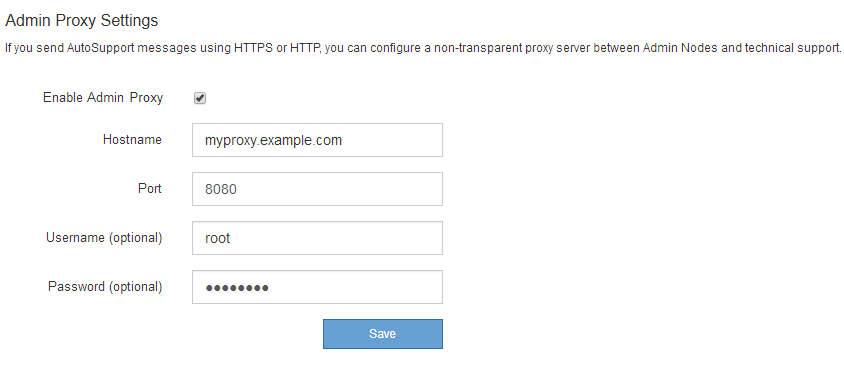
-
Enter the hostname or IP address of the proxy server.
-
Enter the port used to connect to the proxy server.
-
Optionally, enter the proxy username.
Leave this field blank if your proxy server does not require a username.
-
Optionally, enter the proxy password.
Leave this field blank if your proxy server does not require a password.
-
Click Save.
After the Admin proxy is saved, the proxy server between Admin Nodes and technical support is configured.
Proxy changes can take up to 10 minutes to take effect. -
If you need to disable the proxy, deselect the Enable Admin Proxy check box, and click Save.



