Troubleshoot grid federation errors
 Suggest changes
Suggest changes


You might need to troubleshoot alerts and errors related to grid federation connections, account clone, and cross-grid replication.
Grid federation connection alerts and errors
You might receive alerts or experience errors with your grid federation connections.
After making any changes to resolve a connection issue, test the connection to ensure that the connection status returns to Connected. For instructions, see Manage grid federation connections.
Grid federation connection failure alert
The Grid federation connection failure alert was triggered.
This alert indicates that the grid federation connection between the grids is not working.
-
Review the settings on the Grid Federation page for both grids. Confirm that all values are correct. See Manage grid federation connections.
-
Review the certificates used for the connection. Make sure there are no alerts for expired grid federation certificates and that the details for each certificate are valid. See the instructions for rotating connection certificates in Manage grid federation connections.
-
Confirm that all Admin and Gateway Nodes in both grids are online and available. Resolve any alerts that might be affecting these nodes and try again.
-
If you provided a fully qualified domain name (FQDN) for the local or remote grid, confirm the DNS server is online and available. See What is grid federation? for networking, IP address, and DNS requirements.
Expiration of grid federation certificate alert
The Expiration of grid federation certificate alert was triggered.
This alert indicates that one or more grid federation certificates are about to expire.
See the instructions for rotating connection certificates in Manage grid federation connections.
Error editing a grid federation connection
When editing a grid federation connection, you see the following warning message when you select Save and test: "Failed to create a candidate configuration file on one or more nodes."
When you edit a grid federation connection, StorageGRID attempts to save a "candidate configuration" file on all Admin Nodes on the first grid. A warning message appears if this file can't be saved to all Admin Nodes, for example, because an Admin Node is offline.
-
From the grid you are using to edit the connection, select NODES.
-
Confirm that all Admin Nodes for that grid are online.
-
If any nodes are offline, bring them back online and try editing the connection again.
Account clone errors
Can't sign in to a cloned tenant account
You can't sign in to a cloned tenant account. The error message on the Tenant Manager sign-in page is “Your credentials for this account were invalid. Please try again.”
For security reasons, when a tenant account is cloned from the tenant's source grid to the tenant's destination grid, the password you set for the tenant's local root user is not cloned. Similarly, when a tenant creates local users on its source grid, the local user passwords aren't cloned to the destination grid.
Before the root user can sign in to the tenant's destination grid, a grid administrator must first change the password for the local root user on the destination grid.
Before a cloned local user can sign in to the tenant's destination grid, the root user for the cloned tenant must add a password for the user on the destination grid. For instructions, see Manage local users in the instructions for using the Tenant Manager.
Tenant created without a clone
You see the message “Tenant created without a clone” after creating a new tenant with the Use grid federation connection permission.
This issue can occur if updates to the Connection status are delayed, which might cause an unhealthy connection to be listed as Connected.
-
Review the reason listed in the error message and resolve any networking or other issues that might be preventing the connection from working. See Grid federation connection alerts and errors.
-
Follow the instructions to test a grid federation connection in Manage grid federation connections to confirm the issue has been fixed.
-
From the tenant's source grid, select TENANTS.
-
Locate the tenant account that failed to be cloned.
-
Select the tenant name to display the details page.
-
Select Retry account clone.
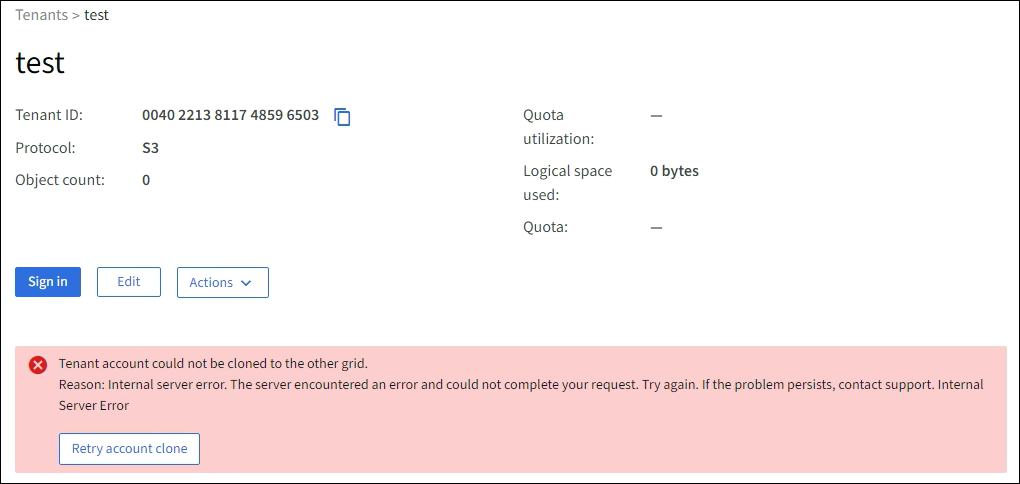
If the error has been resolved, the tenant account will now be cloned to the other grid.
Cross-grid replication alerts and errors
Last error shown for connection or tenant
When viewing a grid federation connection (or when managing the permitted tenants for a connection), you notice an error in the Last error column on the connection details page. For example:
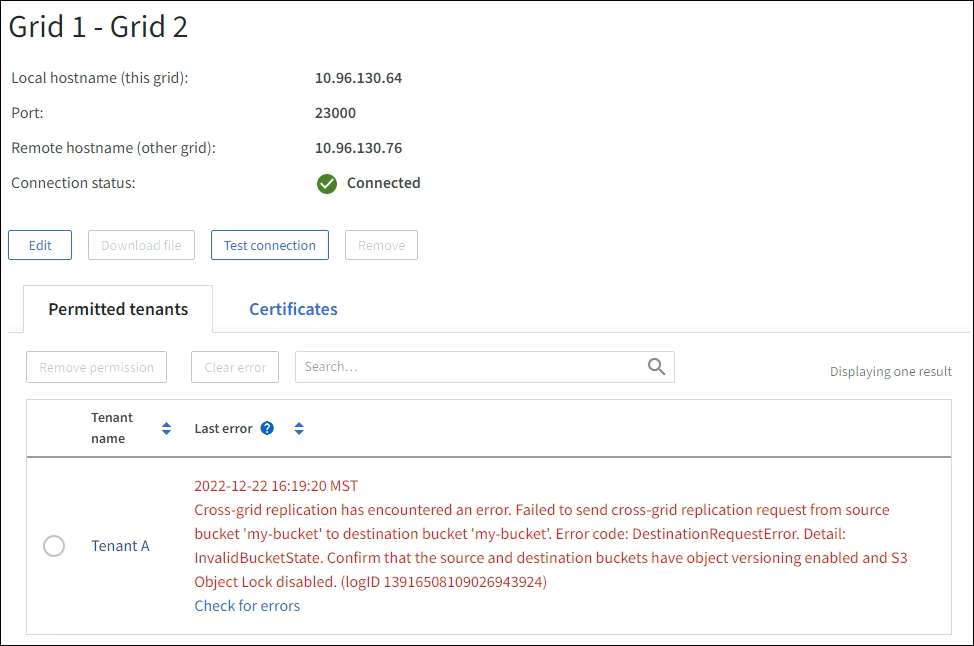
For each grid federation connection, the Last error column shows the most recent error to occur, if any, when a tenant's data was being replicated to the other grid. This column only shows the last cross-grid replication error to occur; previous errors that might have occurred will not be shown. An error in this column might occur for one of these reasons:
-
The source object version was not found.
-
The source bucket was not found.
-
The destination bucket was deleted.
-
The destination bucket was re-created by a different account.
-
The destination bucket has versioning suspended.
-
The destination bucket was re-created by the same account but is now unversioned.
If an error message appears in the Last error column, follow these steps:
-
Review the message text.
-
Perform any recommended actions. For example, if versioning was suspended on the destination bucket for cross-grid replication, reenable versioning for that bucket.
-
Select the connection or tenant account from the table.
-
Select Clear error.
-
Select Yes to clear the message and update the system's status.
-
Wait 5-6 minutes and then ingest a new object into the bucket. Confirm that the error message does not reappear.
To ensure the error message is cleared, wait at least 5 minutes after the timestamp in the message before ingesting a new object. After you clear the error, a new Last error might appear if objects are ingested in a different bucket that also has an error. -
To determine if any objects failed to be replicated because of the bucket error, see Identify and retry failed replication operations.
Cross-grid replication permanent failure alert
The Cross-grid replication permanent failure alert was triggered.
This alert indicates that tenant objects can't be replicated between the buckets on two grids for a reason that requires user intervention to resolve. This alert is typically caused by a change to either the source or the destination bucket.
-
Sign in to the grid where the alert was triggered.
-
Go to CONFIGURATION > System > Grid federation, and locate the connection name listed in the alert.
-
On the Permitted tenants tab, look at the Last error column to determine which tenant accounts have errors.
-
To learn more about the failure, see the instructions in Monitor grid federation connections to review the cross-grid replication metrics.
-
For each affected tenant account:
-
See the instructions in Monitor tenant activity to confirm that the tenant has not exceeded its quota on the destination grid for cross-grid replication.
-
As required, increase the tenant's quota on the destination grid to allow new objects to be saved.
-
-
For each affected tenant, sign in to Tenant Manager on both grids, so you can compare the list of buckets.
-
For each bucket that has cross-grid replication enabled, confirm the following:
-
There is a corresponding bucket for the same tenant on the other grid (must use the exact name).
-
Both buckets have object versioning enabled (versioning can't be suspended on either grid).
-
Both buckets have S3 Object Lock disabled.
-
Neither bucket is in the Deleting objects: read-only state.
-
-
To confirm that the issue was resolved, see the instructions in Monitor grid federation connections to review the cross-grid replication metrics, or perform these steps:
-
Go back to the Grid federation page.
-
Select the affected tenant, and select Clear Error in the Last error column.
-
Select Yes to clear the message and update the system's status.
-
Wait 5-6 minutes and then ingest a new object into the bucket. Confirm that the error message does not reappear.
To ensure the error message is cleared, wait at least 5 minutes after the timestamp in the message before ingesting a new object. It might take up to a day for the alert to clear after it is resolved. -
Go to Identify and retry failed replication operations to identify any objects or delete markers that failed to be replicated to the other grid and to retry replication as needed.
-
Cross-grid replication resource unavailable alert
The Cross-grid replication resource unavailable alert was triggered.
This alert indicates that cross-grid replication requests are pending because a resource is unavailable. For example, there might be a network error.
-
Monitor the alert to see if the issue resolves on its own.
-
If the issue persists, determine if either grid has a Grid federation connection failure alert for the same connection or an Unable to communicate with node alert for a node. This alert might be resolved when you resolve those alerts.
-
To learn more about the failure, see the instructions in Monitor grid federation connections to review the cross-grid replication metrics.
-
If you can't resolve the alert, contact technical support.
Cross-grid replication will proceed as normal after the issue is resolved.




