View and create alert monitors for Keystone subscriptions
 Suggest changes
Suggest changes


You can view and create alert monitors for your Keystone subscriptions from the Keystone dashboard in the NetApp Console. The dashboard shows both system-generated and user-defined monitors for capacity usage and subscription expiration. You can create monitors to set thresholds, choose alert severity, and add email recipients for notifications. You can address coverage gaps by adding monitors to uncovered subscriptions or resolving unused monitors. This functionality is not available in Digital Advisor.
View alert monitors
To view alert monitors, follow these steps:
-
From the Console left navigation menu, select Storage > Keystone > Monitoring > Alert monitors.
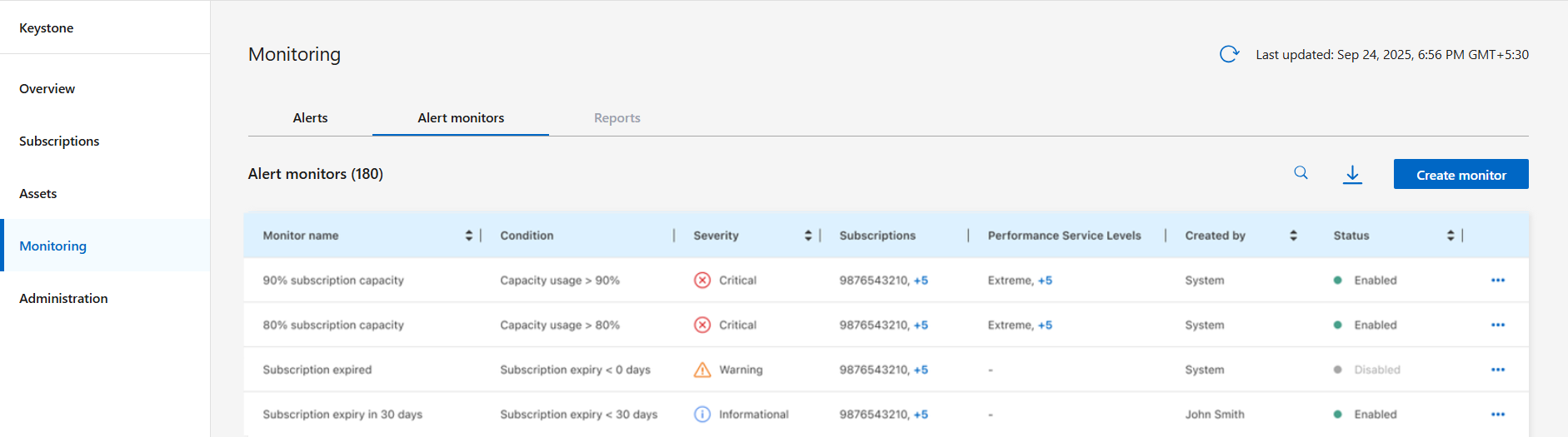
You can view a list of alert monitors across your Keystone subscriptions, including monitor names, alert conditions that trigger notifications, severity levels, subscription numbers, performance service levels, and status. You can check the Created by column to see whether the alert monitors are system-generated or user-defined.
The Reports tab is currently unavailable for Keystone subscriptions.
Create and manage alert monitors
From the Alert monitors tab, you can create monitors to track capacity usage and subscription expiration. You can also edit, duplicate, or delete existing monitors as needed.
To create a alert monitor, follow these steps:
-
Select the Create monitor button.
The Create alert monitor page appears.
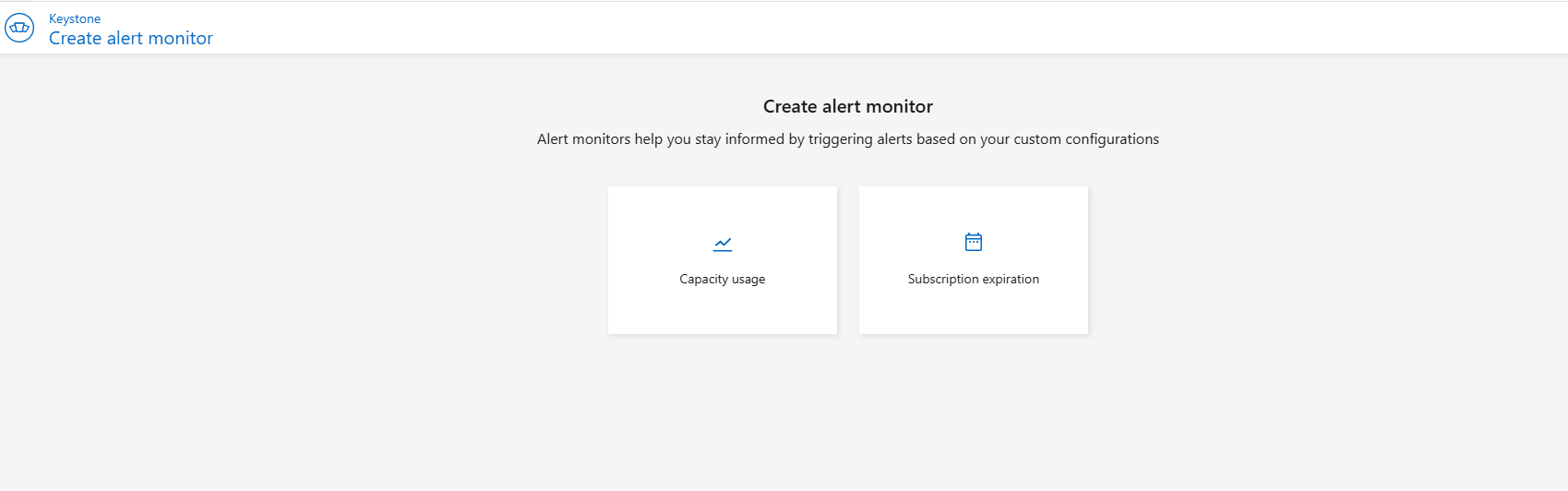
-
Select either Capacity usage or Subscription expiration to define the monitor type. Based on your selection, provide the following details:
-
General details: Provide an alert name and select the severity level.
-
Resource selection: Choose to create the monitor for specific subscriptions or all subscriptions. Based on your monitor type selection, fill in the required fields that appear, such as subscription numbers and performance service levels for capacity usage monitors, or only subscription numbers for subscription expiration monitors.
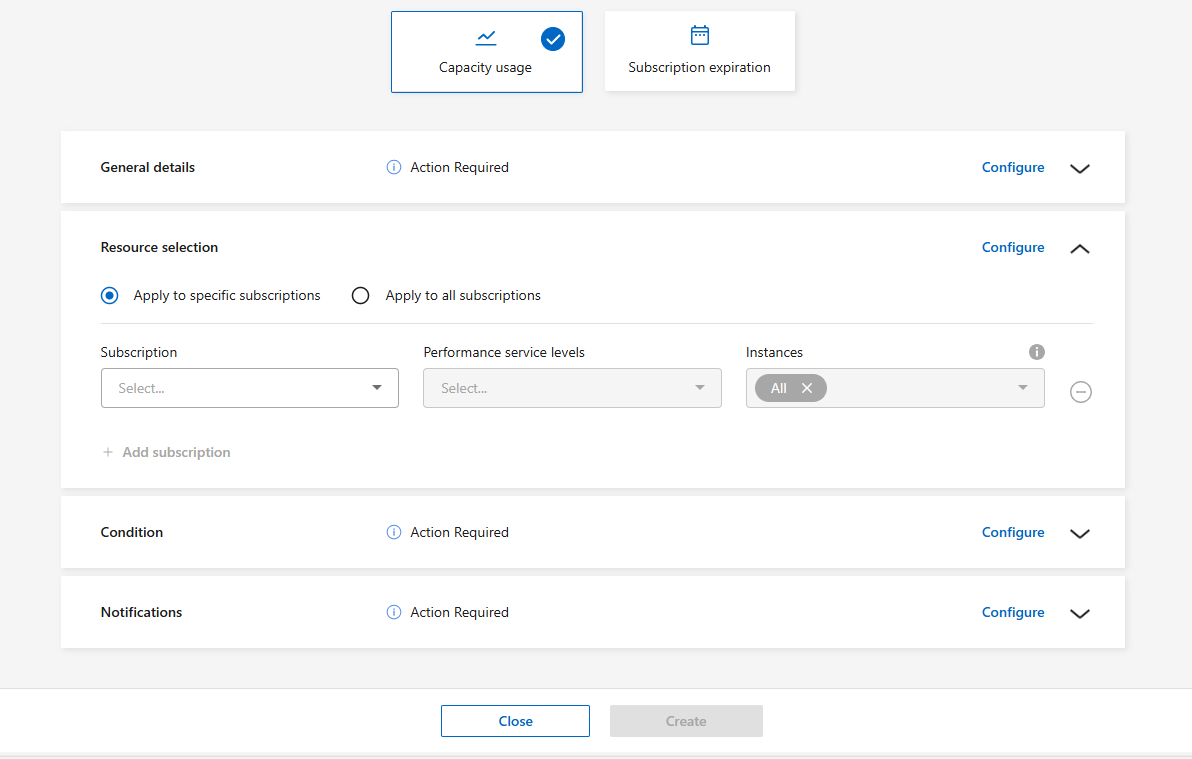
-
Condition: Set the threshold condition that triggers the alert. For example, trigger an alert when capacity usage exceeds a specified percentage.
-
Notifications: Select the users to receive alert notifications.
-
-
Click Create.
After you create the monitor, the system returns you to the Alert monitors page and displays the new alert monitor in the list with active status.
-
Select the ellipsis icon for the alert monitor you want to change.
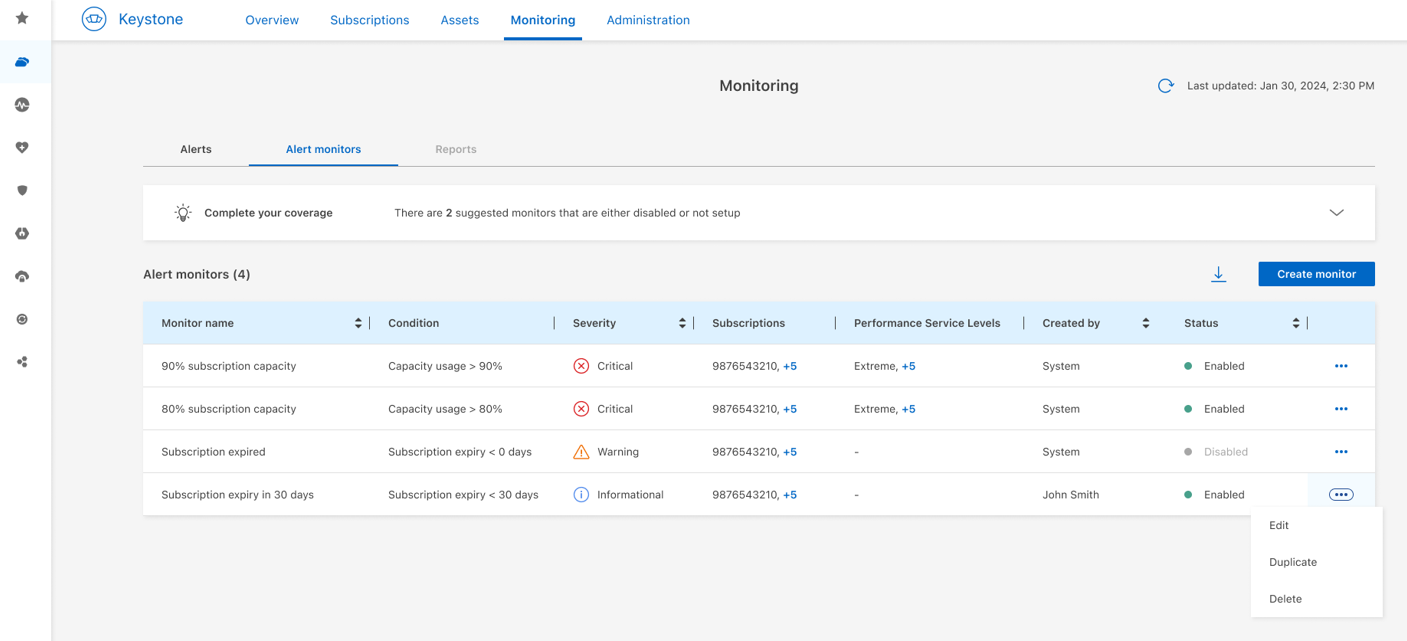
-
Select Edit.
The Edit alert monitor page appears with the current monitor configuration.
-
Change the needed fields. For field descriptions, refer to Create a monitor.
For system-generated alert monitors, you can only modify subscription numbers and performance service levels for capacity usage monitors, and only subscription numbers for subscription expiration monitors. -
Select Save changes.
The system returns you to the Alert monitors page, where the updated monitor appears in the list.
-
Select the ellipsis icon for the monitor you want to copy.
-
Select Duplicate.
The Create alert monitor page appears with the existing field values already filled in.
-
Change the fields you need and click Create.
A new alert monitor is created with the updated configuration and appears in the Alert monitors list.
-
Select the ellipsis icon for the monitor you want to remove.
-
Select Delete and confirm the deletion.
After deletion, the subscriptions connected to the monitor stop getting notifications.
System-generated monitors cannot be deleted by users.
Manage coverage gaps
A collapsible Complete your coverage notification box appears above the alert monitors list when action is required. It helps you:
-
Identify and address subscriptions that do not have a capacity usage or subscription expiration monitor.
-
Review and manage monitors that are not currently associated with any subscriptions.
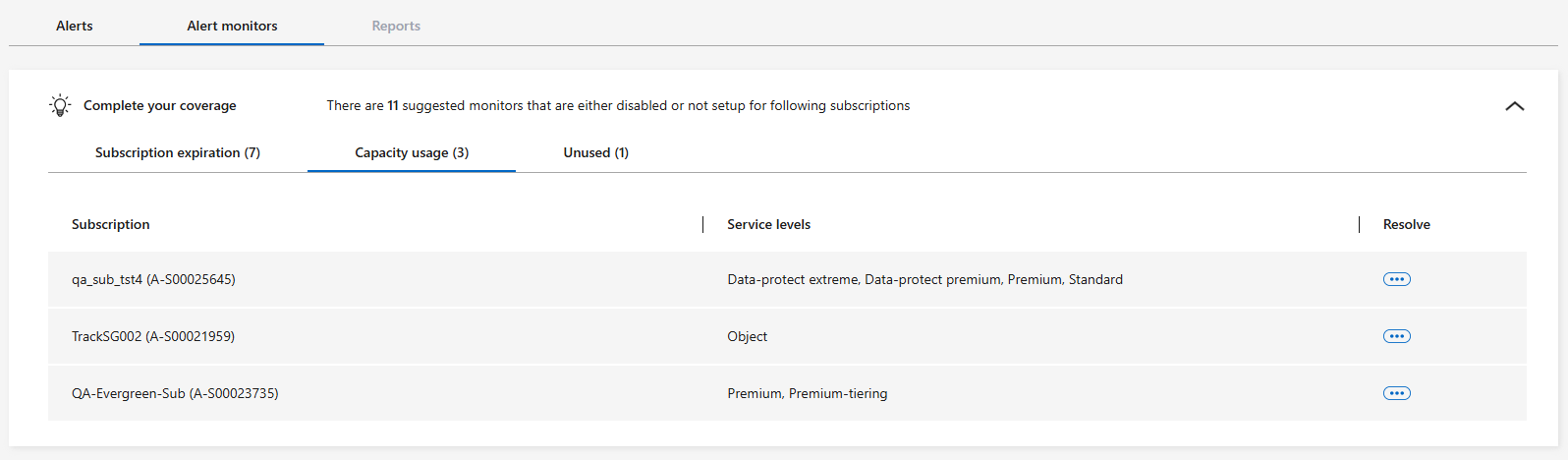
To fix subscriptions without monitors or unused monitors, follow these steps:
-
Select the Subscriptions expiration or Capacity usage tab.
-
In the Resolve column, select the ellipsis icon for the subscription you want to address.
-
Choose one:
-
Add to existing monitor: A pop-up appears. Select a monitor and confirm.
-
Create new monitor: The system displays the Create alert monitor page. Follow the steps in Create a monitor to create a new monitor.
The subscription disappears from the tab after coverage is added.
-
-
Select the Unused tab.
-
In the Resolve column, select the ellipsis icon for the monitor you want to address.
-
Choose one:
-
Edit: The system displays the Edit alert monitor page. Change the needed fields and save. To learn more, refer to see Edit monitor.
-
Delete: Confirm the deletion to remove the monitor.
The monitor is removed from the tab after you add subscriptions or delete it.
-
Related information



