Monitor disaster recovery jobs
 Suggest changes
Suggest changes


You can monitor all disaster recovery jobs and determine their progress.
-
From the BlueXP left nav, select Protection > Disaster recovery.
-
From the top menu, select Job monitoring.
-
Explore all jobs related to operations and review their timestamps and status.
-
To view details of a particular job, select that row.
-
To refresh information, select Refresh.
Cancel a job
If a job is in progress and you don't want it to continue, you can cancel it. You might want to cancel a job if it is stuck in the same state and you want to free up the next operation in the queue. You might want cancel a job before it times out.
To cancel a job, you use Swagger.
To cancel a job, you must have the Account ID.
-
From the BlueXP left nav, select Protection > Disaster recovery.
-
From the top menu, select Job monitoring.
-
In the Job monitor page, note the ID of the job you want to cancel.
-
Access the BlueXP disaster recovery Swagger URL: Swagger.
"https://snapcenter.cloudmanager.cloud.netapp.com/api-doc/#/Jobs/put_jobmanager_v2_jobs__jobId_"
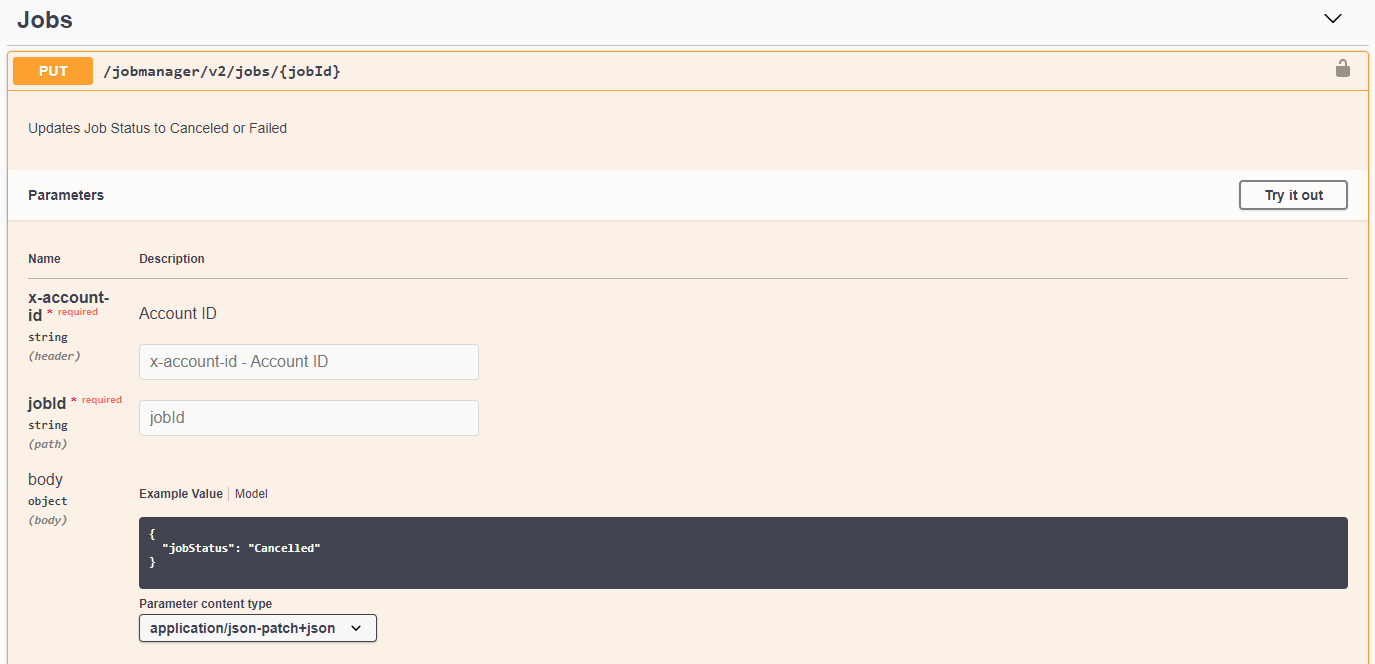
For details about Swagger, see Swagger docs.
-
From Swagger, obtain the security token, also called the bearer token, from the Authorize option.
-
Enter the Account ID and Job ID.
-
Select Try it out.



 Release notes
Release notes