Add vCenter sites
 Suggest changes
Suggest changes


Before you can create a disaster recovery plan, you need to add a primary vCenter site and a target vCenter disaster recovery site in BlueXP.
After they are added, BlueXP disaster recovery performs a deep discovery of the vCenter environments, including vCenter clusters, ESXi hosts, datastores, storage foot print, virtual machine details, SnapMirror replicas, and virtual machine networks.
-
Log in to BlueXP and select Protection > Disaster recovery from the left nav.
You’ll land on BlueXP disaster recovery Dashboard page. When you first start with the service, you need to add vCenter information. Later, the Dashboard displays data about your sites and replication plans.
-
Source: Select Discover vCenter servers to enter information about the source vCenter site.
If some vCenter sites already exist and you want to add more, from the top menu, select Sites and then select Add. 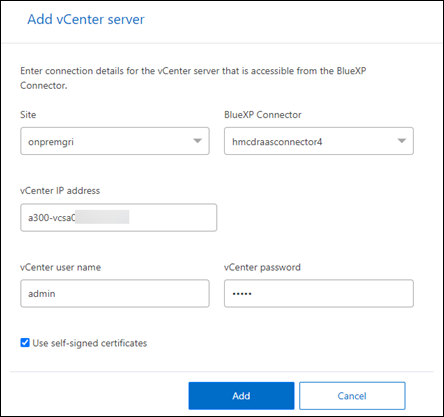
-
Add a site, select the BlueXP Connector, and provide vCenter credentials.
-
To accept self-signed certificates for the source vCenter, check the box.
Self-signed certificates are not as secure as other certificates. If your vCenter is NOT configured with certificate authority (CA) certificates, you should check this box; otherwise, the connection to the vCenter will not work. -
Select Add.
Next, you will add a target vCenter.
-
-
Target:
-
Choose the target site and the location. If the target is cloud, select AWS.
-
Select Add.
The source and target vCenters appear on the list of sites.
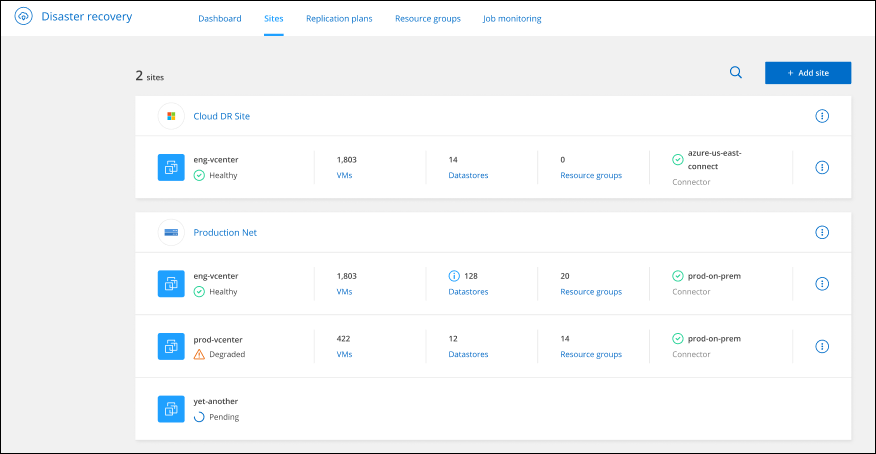
-
-
To see the progress of the operation, from the top menu, select Job monitoring.



 Release notes
Release notes

