Change Azure Blob storage account settings in the NetApp Console
 Suggest changes
Suggest changes


Once your Azure Blob Storage system is available in the Systems page, you can change some storage account properties directly from the NetApp Console.
Note that you can't change the storage account name, Azure region, or the performance type of the storage.
The storage account properties you can change includes:
-
The Subscription and Resource Group for the storage account.
-
Add, change, or remove tags for the objects that are added to the storage account.
-
Whether or not new objects added to the storage account are encrypted, and the option used for encryption.
You can change these storage account settings directly from the Connsole by selecting  for a storage account.
for a storage account.
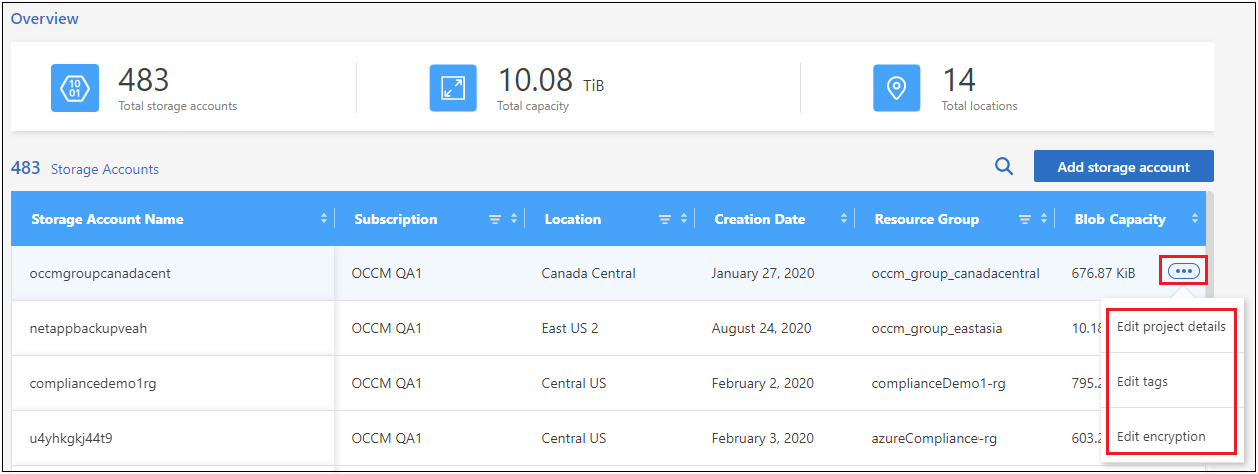
Change the Project details
In the Project details section you can change the Subscription and the Resource group for the storage account.
| Field | Description |
|---|---|
Subscription |
Select a different Azure subscription for the storage account. |
Resource group |
Select a different resource group for the storage account. |
Select Save to save the changes to the storage account.
Add or change tags for objects in the storage account
In the Tags section you can add up to 10 tag key/value pairs, or you can change or delete a tag key/value pair. Tags are applied to objects when they are added to the storage account. If you want to add more tags, select Add new tag.
Select Save to save the changes to the storage account.
Change the encryption setting
In the Encryption section, you can change the type of data encryption you want to use to protect access to the data in your storage accounts.
| Data encryption type | Description |
|---|---|
Microsoft-managed keys |
By default, Microsoft-managed encryption keys are used to used to encrypt your data. |
Customer-managed keys |
You can use your own customer-managed keys for data encryption instead of using the default Microsoft-managed encryption keys. If you're planning to use your own customer-managed keys, you'll need to have created them already so you can select the Key Vault and the Keys in this page. The keys can be in the same Subscription as the storage account, or you can select a different Subscription. |
See the Microsoft Azure documentation for more information about Microsoft-managed keys, and more information about Customer-managed keys.
Select Save to save the changes to the storage account.


