Keystone dashboard in Digital Advisor
 Suggest changes
Suggest changes


As a NetApp Keystone STaaS subscriber, you can get an overview of your subscriptions on the Keystone Subscriptions widget of the Digital Advisor dashboard.
You can search for a specific Keystone subscription by entering the first three characters of a customer or watchlist name, or the Keystone subscription number. For information about how to search Keystone STaaS subscriptions by watchlists, see Search by using Keystone watchlists.
Digital Advisor offers a unified dashboard that gives insights into various levels of your subscription data and usage information through the Switch to old/new dashboard button.
You can see your customer name and subscription number, account name, start and end dates of the subscription, and the capacity usage graphs as per your subscribed performance service levels. You can see the collection timestamp of the consumption data in UTC time.
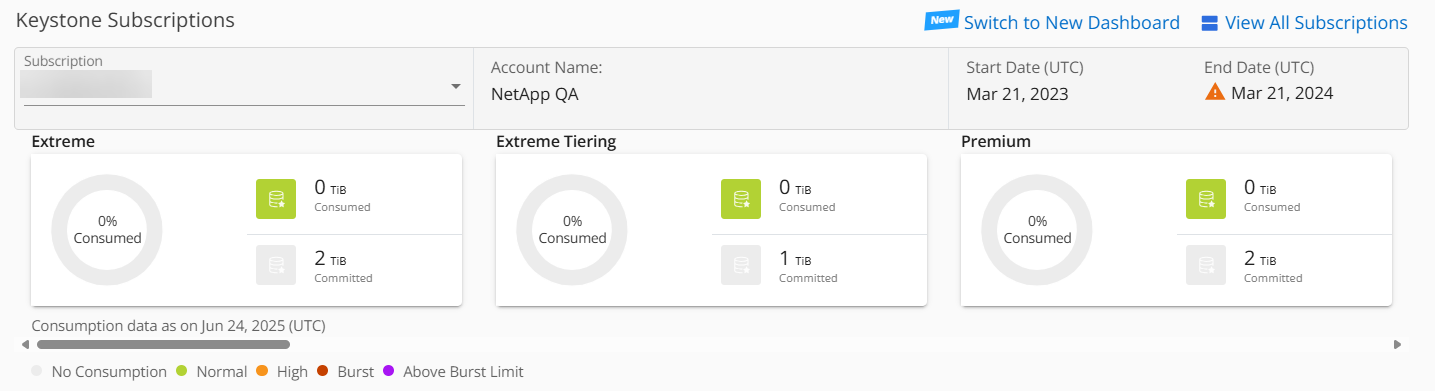
You can see the breakup of the capacity usage as per your subscriptions, and warnings and alerts that require immediate attention or action. The information appears selectively, depending on your subscriptions and the status of your usage. You can view this information:
-
Capacity usage: Consumption data such as no usage, consumption exceeding 80% of the committed capacity, burst usage, and consumption above the burst capacity.
-
Alerts: You see alerts for various scenarios if they are applicable to you.
-
Expiring soon: In case your subscriptions expire within 90 days.
-
QoS Warnings: You have volumes without AQoS policies assigned.
Click the Subscriptions link to view the list of filtered subscriptions in the Subscriptions tab.
-
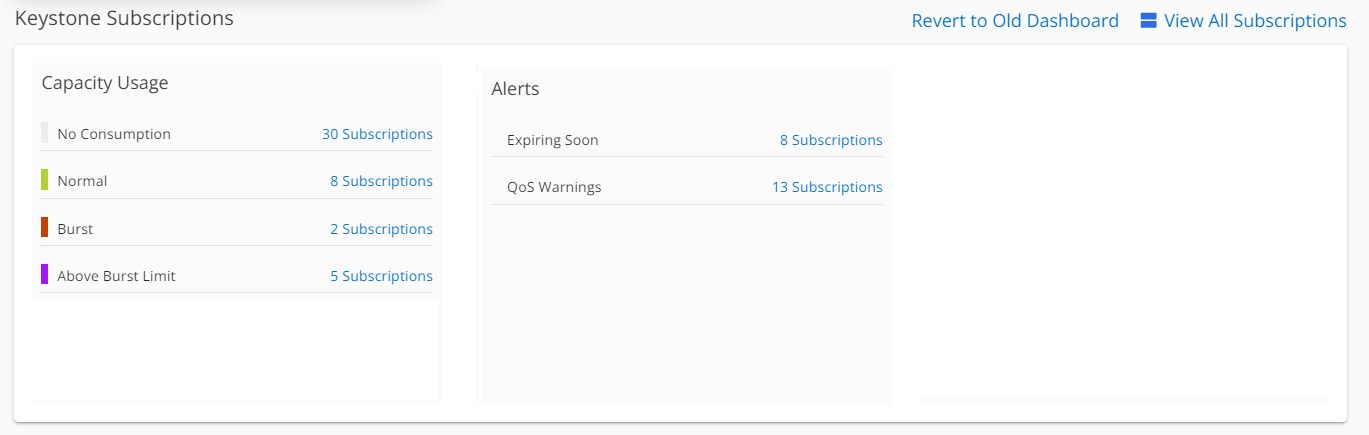
You can click View All Subscriptions to view the usage details and alerts on your volumes on the Keystone Subscriptions page.
The details of the subscriptions, usage charts for each performance service level, and volume details are displayed in the different tabs on the Keystone Subscriptions screen.

|
Capacity consumption in Keystone subscriptions is displayed in TiBs on the dashboards and reports, and is rounded off to two decimal places. If the usage is less than 0.01 TiB, then the value is shown as 0 or No Usage. The data on these screens is displayed in UTC time (server timezone). When you enter a date for query, it is automatically considered to be in UTC time. To learn more about usage metrics, refer to Metrics measurement. For information about different capacities used in Keystone, see Supported storage capacities. |
Search by Keystone watchlists
Watchlist is a feature available in Digital Advisor. For information, see Understand watchlist. For information about creating watchlists, see Create a watchlist.
You can create watchlists for customers or subscription numbers and search for a Keystone subscription using the first three characters of a subscription number or watchlist name on the Digital Advisor screen. When you search by a watchlist name, you can view the customers and their subscriptions in the Subscription drop-down list on the Keystone Subscriptions widget.

|
A search by watchlists retrieves the list of subscriptions on the old dashboard. If a watchlist consists of subscription numbers, only the Keystone Subscriptions widget is displayed on the Digital Advisor dashboard. |
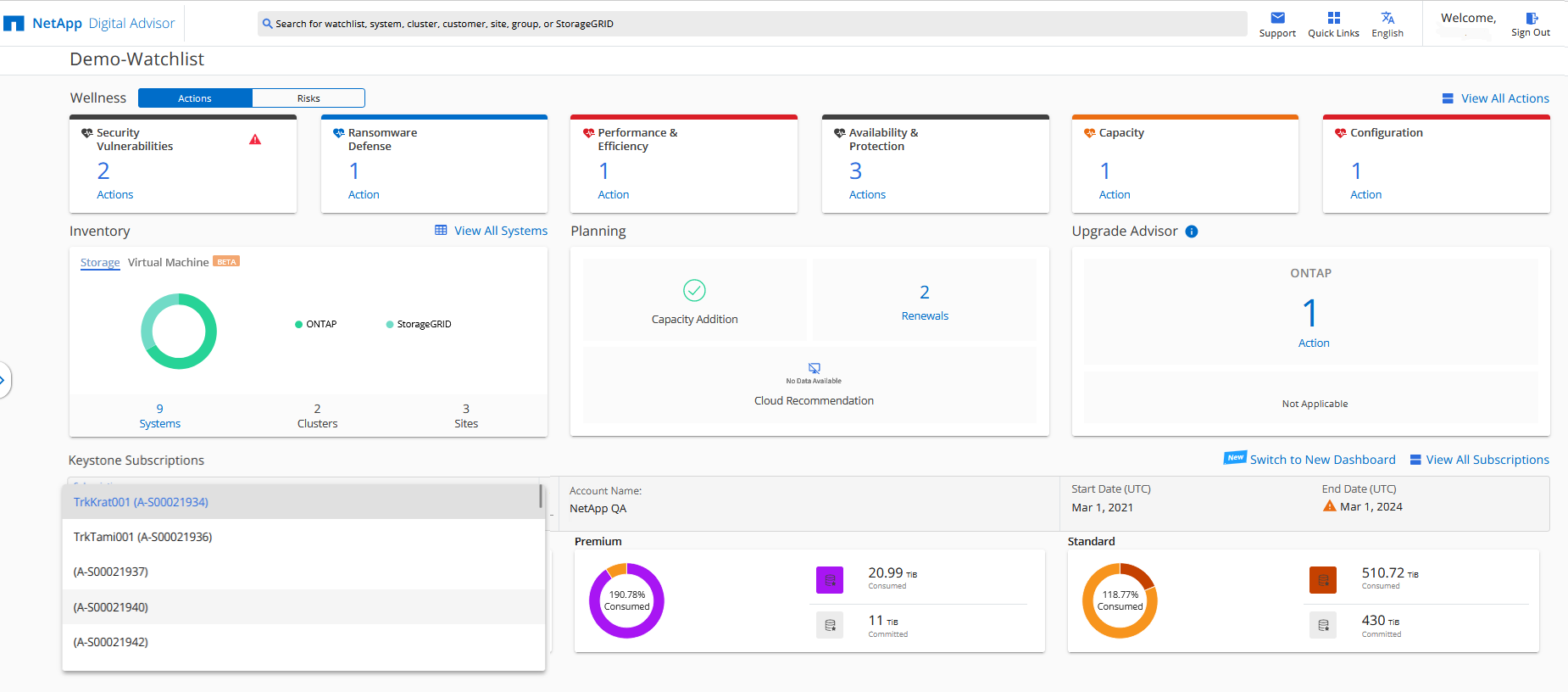
Related information



