View the current consumption of your Keystone subscriptions
 Suggest changes
Suggest changes


You can gain insights into your subscription usage by viewing detailed information such as committed capacity, consumed capacity, and available capacity, with the current consumption status displayed and segregated by performance service levels.
To view the current consumption status of your subscriptions through the NetApp Console or Digital Advisor, follow these steps:
-
From the Console left navigation menu, select Storage > Keystone > Subscriptions.
-
Select the subscription number in the Subscription number column of the table to view the current consumption.
You are redirected to the Current consumption tab.
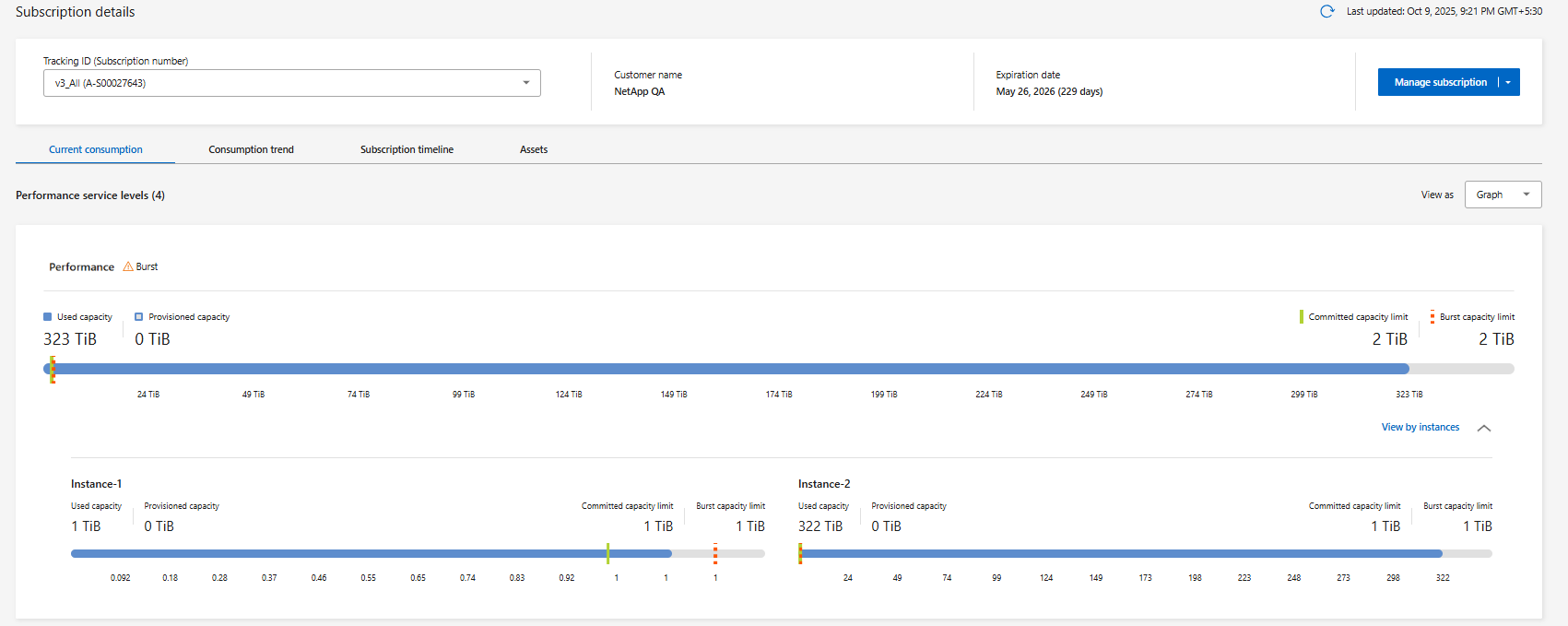
For the selected subscription, you can view consumption details in either table or graphical format using the Table or Graph option from the View as dropdown. In the graphical view, you can see the current consumption per performance service level, including used capacity, provisioned capacity, committed capacity limit, and burst capacity limit.
If a performance service level has multiple instances, you can expand View by instances in either view to see current consumption details for each instance separately. For example, if you have two instances of the Extreme performance service level within a subscription, each instance will display its own committed, consumed, and available capacities separately. In the table view, you can see details like maximum capacity consumed and days remaining until expiration. As part of monitoring your subscription usage, you can view the performance service level name, capacity usage, committed and used capacities, provisioned and burst capacities, available capacity, and volumes. You can customize the table using the column selector
 icon.
icon.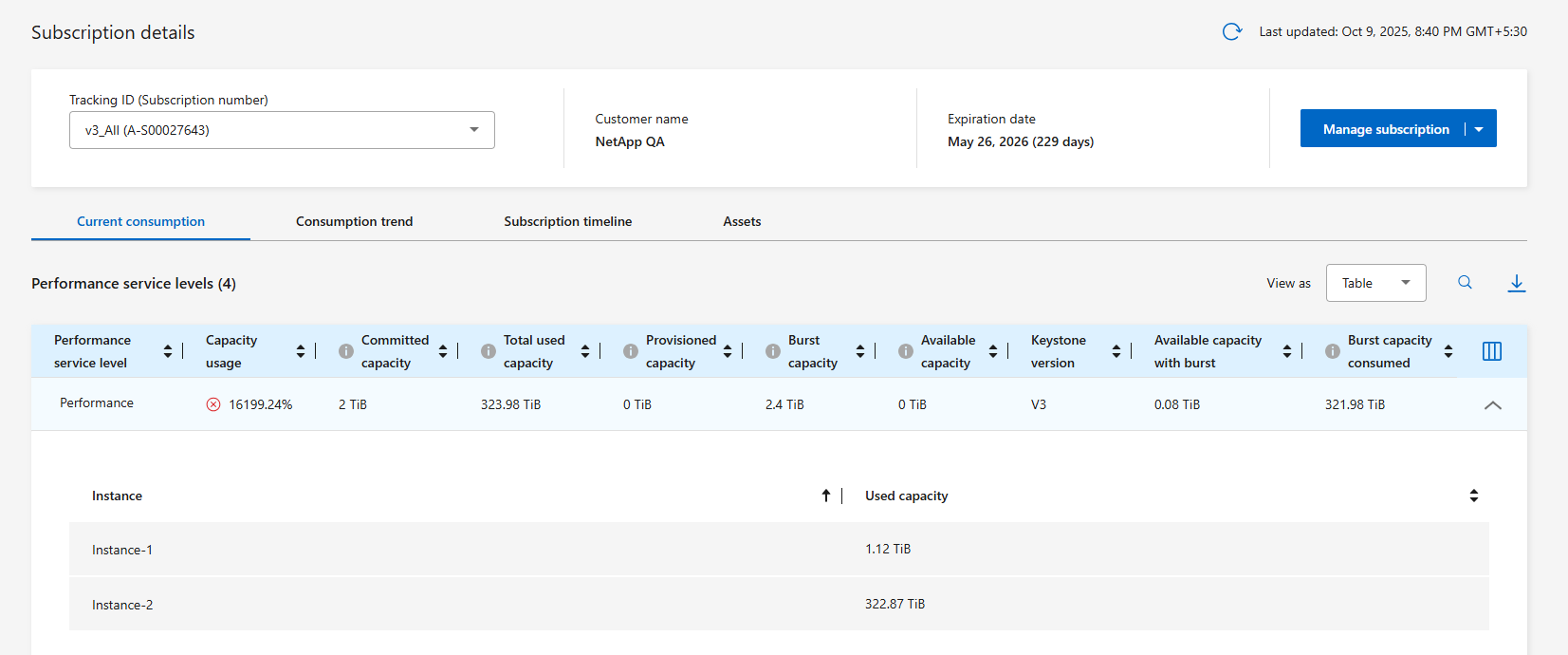
-
From the Digital Advisor left navigation pane, go to General > Keystone Subscriptions > Current Consumption.
-
Select or search the required subscription number from the Subscription dropdown list.

For the selected subscription, you can view details, such as the start and end dates of the subscription, and the billing period, such as monthly or annual. As a part of the subscription usage, you can view the performance service level name, committed, consumed, available capacities, and current and accrued burst usage (in TiB). Specific performance service levels that record higher consumption are highlighted. You can also view warnings and alerts generated for your volumes.
If a performance service level has multiple instances, you can select the Instances tab to see current consumption details for each instance. For example, if you have two instances of the Extreme performance service level within a subscription, each instance will display its own committed, consumed, and available capacities separately. To learn more about the performance service levels, see Performance service levels in Keystone. Coupled with the current consumption, you might want to view the historical usage data for comparison. Click the View Historical Data button to navigate to the Consumption Trend tab to view the historical data for the same subscription.
For information about your Keystone storage services and the relevant performance service levels, see Performance service levels in Keystone.
Related information



