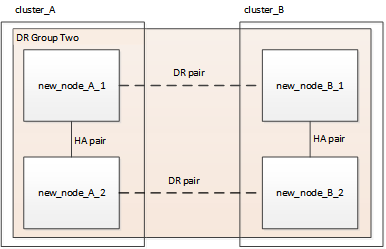Refreshing a four-node MetroCluster FC configuration
 Suggest changes
Suggest changes


You can upgrade the controllers and storage in a four-node MetroCluster configuration by expanding the configuration to become an eight-node configuration and then removing the old disaster recovery (DR) group.
References to "old nodes" mean the nodes that you intend to replace.
-
You can only refresh specific platform models using this procedure in a MetroCluster FC configuration.
-
For information on what platform upgrade combinations are supported review the MetroCluster FC refresh table in Choosing a system refresh method.
-
Enable console logging
NetApp strongly recommends that you enable console logging on the devices that you are using and take the following actions when performing this procedure:
-
Leave AutoSupport enabled during maintenance.
-
Trigger a maintenance AutoSupport message before and after maintenance to disable case creation for the duration of the maintenance activity.
See the Knowledge Base article How to suppress automatic case creation during scheduled maintenance windows.
-
Enable session logging for any CLI session. For instructions on how to enable session logging, review the "Logging Session Output" section in the Knowledge Base article How to configure PuTTY for optimal connectivity to ONTAP systems.
Perform the refresh procedure
Use the following steps to refresh the MetroCluster FC configuration.
-
Gather information from the old nodes.
At this stage, the four-node configuration appears as shown in the following image:

-
Perform all of the steps in the four-node expansion procedure for your MetroCluster type.
When the expansion procedure is complete, the configuration appears as shown in the following image:
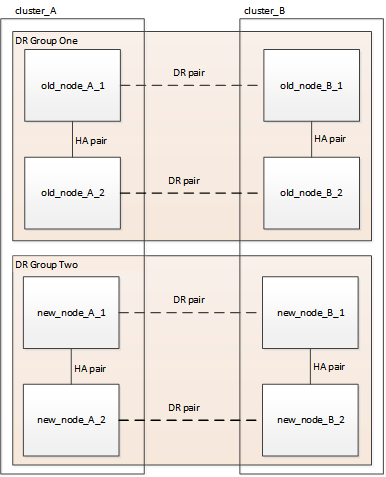
-
Move the CRS volumes.
Perform the steps in Move a metadata volume in MetroCluster configurations.
-
Move the data from the old nodes to new nodes using the following procedures:
-
Perform all the steps in Create an aggregate and moving volumes to the new nodes.
You might choose to mirror the aggregate when or after it is created. -
Perform all the steps in Move non-SAN data LIFs and cluster management LIFs to the new nodes.
-
Perform all the steps in Delete SAN LIFs no longer required from the original nodes.
-
-
Follow the steps in the procedure for removing the old DR group.
After you have removed the old DR group (DR group one), the configuration appears as shown in the following image: