Restoring Kubernetes data from backup files
 Suggest changes
Suggest changes


Backups are stored in an object store in your cloud account so that you can restore data from a specific point in time. You can restore an entire Kubernetes persistent volume from a saved backup file.
You can restore a persistent volume (as a new volume) to the same working environment or to a different working environment that's using the same cloud account.
Supported working environments and object storage providers
You can restore a volume from a Kubernetes backup file to the following working environments:
| Backup File Location | Destination Working Environment |
|---|---|
Amazon S3 |
Kubernetes cluster in AWS |
Azure Blob |
Kubernetes cluster in Azure |
Google Cloud Storage |
Kubernetes cluster in Google |
Restoring volumes from a Kubernetes backup file
When you restore a persistent volume from a backup file, BlueXP creates a new volume using the data from the backup. You can restore the data to a volume in the same Kubernetes cluster or to a different Kubernetes cluster that's located in the same cloud account as the source Kubernetes cluster.
Before you start, you should know the name of the volume you want to restore and the date of the backup file you want to use to create the newly restored volume.
-
From the BlueXP menu, select Protection > Backup and recovery.
-
Click the Kubernetes tab and the Kubernetes Dashboard is displayed.
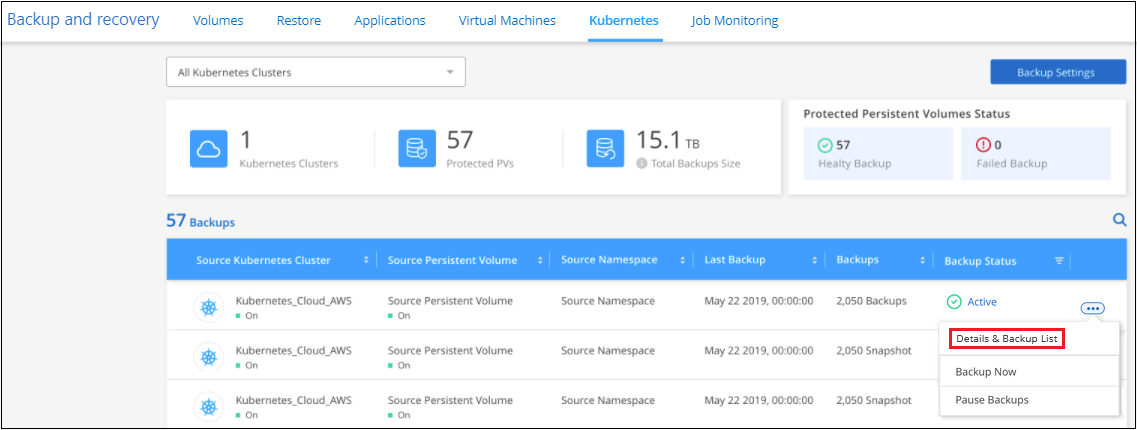
-
Locate the volume you want to restore, click
 , and then click Details & Backup List.
, and then click Details & Backup List.The list of all backup files for that volume is displayed along with details about the source volume, destination location, and backup details.
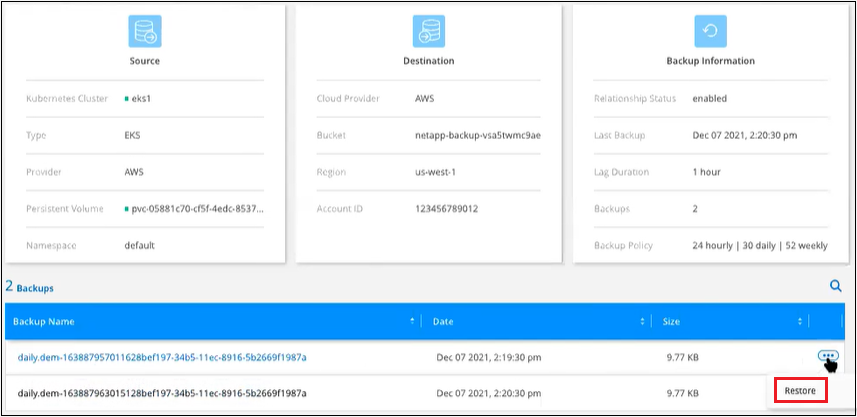
-
Locate the specific backup file that you want to restore based on the date/time stamp, click
 , and then Restore.
, and then Restore. -
In the Select Destination page, select the Kubernetes cluster where you want to restore the volume, the Namespace, the Storage Class, and the new Persistent volume name.
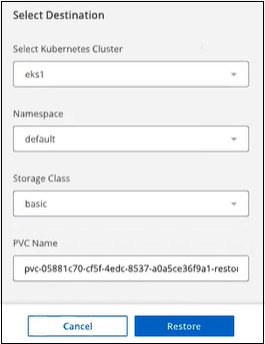
-
Click Restore and you are returned to the Kubernetes Dashboard so you can review the progress of the restore operation.
BlueXP creates a new volume in the Kubernetes cluster based on the backup you selected. You can manage the backup settings for this new volume as required.



 Release notes
Release notes