Set up licensing for Cloud Tiering
 Suggest changes
Suggest changes


Pay for Cloud Tiering through a pay-as-you-go subscription, an ONTAP tiering license, or a combination of both. If you want to pay as you go, then you need to subscribe from the marketplace for the cloud provider to which you want to tier cold data. There's no need to subscribe from every marketplace.

|
A license isn't required when tiering data to StorageGRID. |
Subscribing from the AWS Marketplace
Subscribe to Cloud Tiering from the AWS Marketplace to set up a pay-as-you-go subscription for data tiering from ONTAP clusters to AWS S3.

|
If you use NetApp Cloud Manager and you've already subscribed through its new AWS Marketplace offering, then you're automatically subscribed to Cloud Tiering, as well. You'll see an active subscription in Cloud Tiering in the Licensing tab. You won't need to subscribe. |
-
In Cloud Tiering, click Licensing.
-
Click Subscribe under AWS Marketplace and then click Continue.
-
Subscribe from the AWS Marketplace, and then log back in to Cloud Central to complete the registration.
The following video shows the process:
Subscribing from the Azure Marketplace
Subscribe to Cloud Tiering from the Azure Marketplace to set up a pay-as-you-go subscription for data tiering from ONTAP clusters to Azure Blob storage.
-
In Cloud Tiering, click Licensing.
-
Click Subscribe under Azure Marketplace and then click Continue.
-
Subscribe from the Azure Marketplace, and then log back in to Cloud Central to complete the registration.
The following video shows the process:
Subscribing from the GCP Marketplace
Subscribe to Cloud Tiering from the GCP Marketplace to set up a pay-as-you-go subscription for data tiering from ONTAP clusters to Google Cloud storage.
Adding a tiering license to ONTAP
Bring your own license by purchasing an ONTAP FabricPool license from NetApp.
-
If you don't have a FabricPool license, contact us to purchase one.
-
In Cloud Tiering, go to the Licensing page.
-
In the Clusters List table, click Activate license (BYOL) for an on-prem ONTAP cluster.
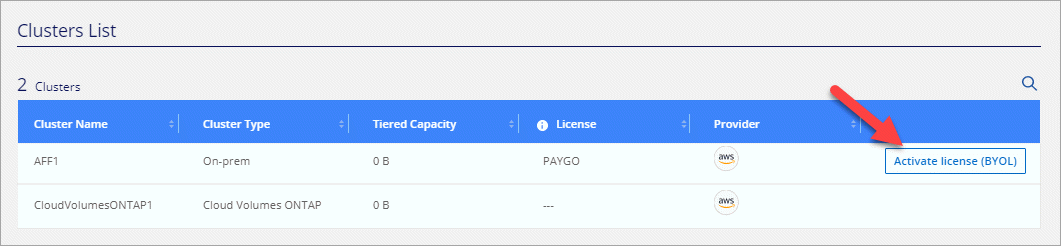
-
Enter the serial number of the license and then enter the NetApp Support Site account that's associated with the serial number.
-
Click Activate license.
Cloud Tiering registers the license and installs it on the cluster.
If you purchase additional add-on capacity at a later time, the license on the cluster is automatically updated with the new capacity. There's no need to apply a new NetApp License File (NLF) to the cluster.



 Concepts
Concepts