Tiering inactive data from your first cluster to StorageGRID
 Suggest changes
Suggest changes


After you prepare your environment, just log in to Cloud Tiering and start tiering inactive data from your first cluster.
-
To discover the cluster, you'll need the following:
-
The cluster management IP address.
-
The user name and password of an ONTAP account that has administrator-level privileges.
The Service Connector uses this account to send API operations to the ONTAP cluster.
-
-
To set up tiering to StorageGRID, you'll need the following:
-
The FQDN of the server.
-
An AWS access key and secret key for an account that has the required S3 permissions.
-
If you haven't met these requirements, see Preparing to tier data to StorageGRID.
-
Log in to NetApp Cloud Central.
-
Select the Cloud Tiering service.
-
Click Let's Start, Discover Your First Cluster.
-
Complete the steps on the Discover Cluster page:
-
Enter the cluster management IP address and the user name and password of an account that has administrator-level privileges.
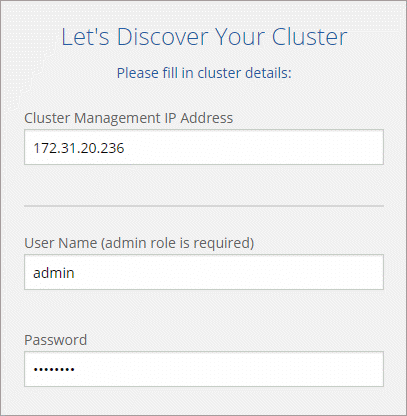
-
Click Discover Cluster.
Cloud Tiering automatically uses the on-premises Service Connector to discover the cluster.
-
-
Complete the steps on the Tiering Setup page:
-
Choose your provider: Select StorageGRID.
-
Server: Enter the FQDN of the StorageGRID server, enter the port that ONTAP should use for HTTPS communication with StorageGRID, and enter the access key and secret key for an AWS account that has the required S3 permissions.
-
Bucket: Add a new bucket or select an existing bucket for the tiered data.
-
Cluster Network: Select the IPspace that ONTAP should use to connect to object storage and click Continue.
Selecting the correct IPspace ensures that Cloud Tiering can set up a connection from ONTAP to your cloud provider's object storage.
If you haven't reviewed requirements for the IPspace and the associated intercluster LIFs, see ONTAP cluster requirements.
-
-
Click Continue to select the volumes that you want to tier.
-
For each volume, click the
 icon, select a tiering policy, optionally adjust the cooling days, and click Apply.
icon, select a tiering policy, optionally adjust the cooling days, and click Apply.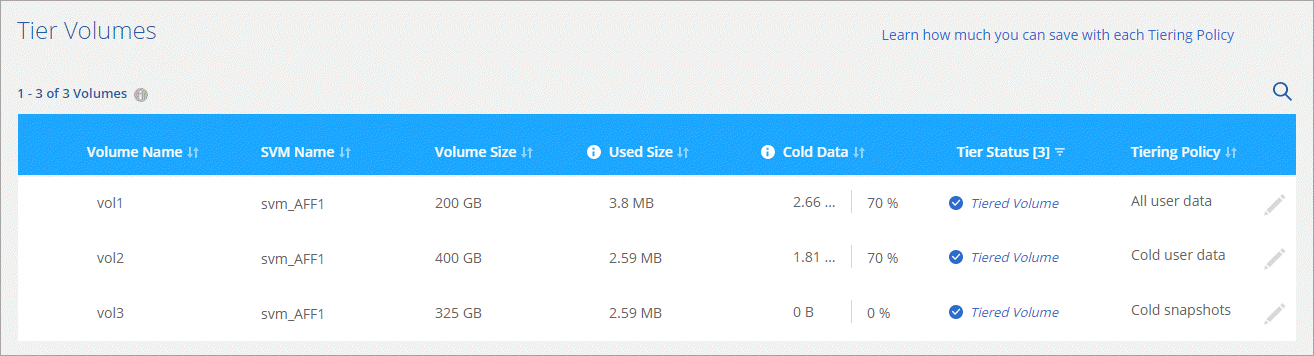
-
When you're done, click Close.
You've successfully set up data tiering from volumes on the cluster to StorageGRID.
You can add additional clusters or review information about the active and inactive data on the cluster. For details, see Managing data tiering from your clusters.



 Concepts
Concepts