Tiering inactive data from your first cluster to AWS S3
 Suggest changes
Suggest changes


After you prepare your AWS environment, just log in to Cloud Tiering and start tiering inactive data from your first cluster.
-
To discover the cluster, you'll need the following:
-
The cluster management IP address.
-
The user name and password of an ONTAP account that has administrator-level privileges.
The Service Connector uses this account to send API operations to the ONTAP cluster.
-
-
To deploy the Service Connector in AWS, you'll need the following:
-
The AWS region, VPC, and subnet in which the Service Connector will reside.
-
An AWS access key for an IAM user who has the required permissions.
-
-
To set up tiering to S3, you'll need an AWS access key for an IAM user who has the required S3 permissions.
If you haven't met these requirements, see Preparing your environment.
-
Log in to NetApp Cloud Central.
-
Select the Cloud Tiering service.
-
Click Let's Start, Discover Your First Cluster.
-
Complete the steps on the Discover Cluster page:
-
Enter the cluster management IP address and the user name and password of an account that has administrator-level privileges.
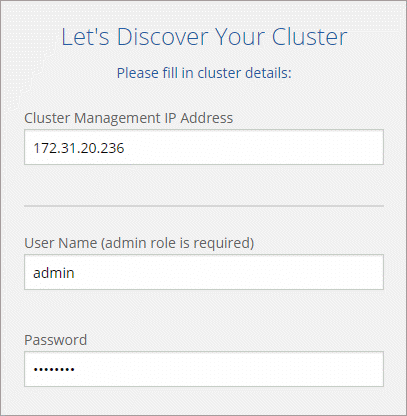
-
Click Discover Cluster.
If you already have an existing Service Connector, then Cloud Tiering automatically attempts to use that Service Connector. Cloud Tiering moves on to the next step, if any existing Service Connector has connectivity to the cluster.
-
If Cloud Tiering prompts you to create a Service Connector, click Create your first Service Connector.
If you have an existing Service Connector and Cloud Tiering can't use it, then you'll need to do one of two things:
-
Click Add Service Connector to create a new Service Connector.
-
Check the status and connectivity of any existing Service Connectors and then try to discover the cluster again.
-
-
If you clicked the button to create a Service Connector, follow the prompts to deploy it in AWS:
-
Select Provider: Select Amazon Web Services as the target location for the Service Connector.
-
AWS Credentials: Enter the AWS access key ID and secret key for an IAM user that has the required permissions to deploy the Service Connector.
-
Location: Select the AWS region, VPC, and subnet for the Service Connector EC2 instance.
Remember, the Service Connector must have a constant connection to the ONTAP cluster and a constant internet connection to the Cloud Tiering service.
-
Network: Select a key pair to use for the EC2 instance, choose whether to assign a public IP, and specify an HTTP proxy, if one is required for outbound connectivity.
-
Security Group: Select Create a new security group so Cloud Tiering can create the security group, or select your own. Then click Go.
The security group that Cloud Tiering creates has no inbound connectivity and open outbound connectivity.
Leave the page open until the deployment is complete.
-
-
Back on the Discover Cluster page, select the Service Connector that you just created.
-
-
Complete the steps on the Tiering Setup page:
-
S3 Bucket: Add a new S3 bucket or select an existing S3 bucket that starts with the prefix fabric-pool and click Continue.
The fabric-pool prefix is required because the IAM policy for the Service Connector enables the instance to perform S3 actions on buckets named with that exact prefix.
For example, you could name the S3 bucket fabric-pool-AFF1, where AFF1 is the name of the cluster.
-
Storage Class: Select the S3 storage class that you want to transition the data to after 30 days and click Continue.
If you choose Standard, then the data remains in that storage class.
-
Credentials: Enter the access key ID and secret key for an IAM user who has the required S3 permissions.
The IAM user must be in the same AWS account as the bucket that you selected or created on the S3 Bucket page.
-
Cluster Network: Select the IPspace that ONTAP should use to connect to object storage and click Continue.
Selecting the correct IPspace ensures that Cloud Tiering can set up a connection from ONTAP to your cloud provider's object storage.
If you haven't reviewed requirements for the IPspace and the associated intercluster LIFs, see ONTAP cluster requirements.
-
-
Click Continue to select the volumes that you want to tier.
-
For each volume, click the
 icon, select a tiering policy, optionally adjust the cooling days, and click Apply.
icon, select a tiering policy, optionally adjust the cooling days, and click Apply.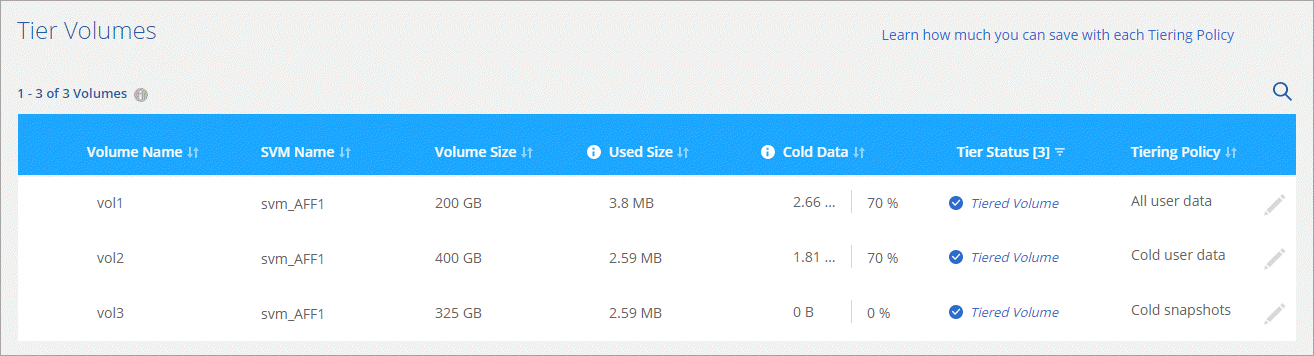
-
When you're done, click Close.
You've successfully set up data tiering from volumes on the cluster to S3 object storage.
You can also add additional clusters or review information about the active and inactive data on the cluster. For details, see Managing data tiering from your clusters.



 Concepts
Concepts