Add, delete, and manage customers
 Suggest changes
Suggest changes


You can add and delete customers in SaaS Backup Partner Central. To manage customer data, you'll use the SaaS Backup for Microsoft 365 user interface.
If you want to add an existing tenant from SaaS Backup for Microsoft 365 into Partner Central, contact SaaS Backup Support at saasbackupsupport@netapp.com.
Add a customer
-
From the dashboard, click Customers on the left.
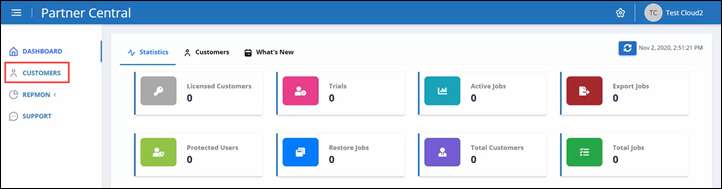
-
On the Customer List screen, click
 to add a new customer.
to add a new customer.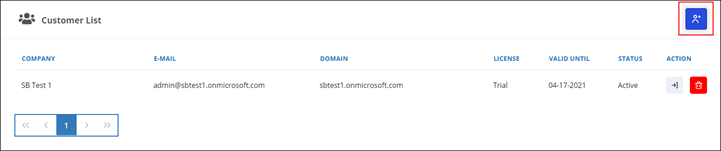
-
In the pop up, click on the Office 365 icon to create a new customer subscription.
-
Enter the email address and password for your Microsoft 365 global administrator service account, and then click Sign in.
-
A list of the permissions requested by SaaS Backup for Microsoft 365 is displayed.
Click Accept. -
Back in Partner Central, click
 under Action in the Customer List to complete Customer Signup.
under Action in the Customer List to complete Customer Signup.
-
Enter the requested user information.
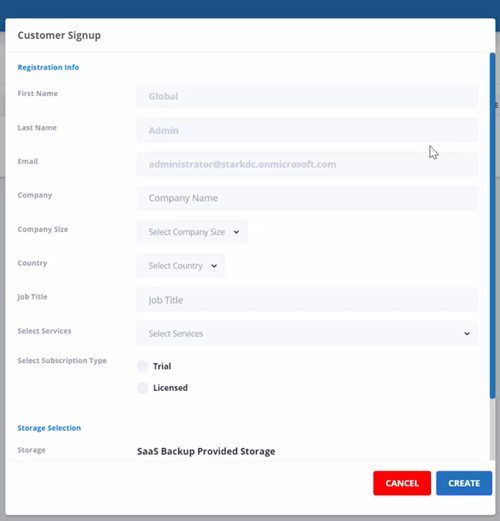
-
Select subscription type:
-
If this is a trial subscription, enter the activation code.
-
If this is a licensed subscription, enter your NetApp SSO and product serial number.
-
-
Select your storage under Storage Selection.
If you are using storage provided by SaaS Backup:
-
Click SaaS Backup Provided Storage.
-
Select the Amazon S3 or Azure Blob storage option.
-
Select the AWS S3 or Azure Blob region for your backup. You should select the region that is the closest to the physical location of the data you are backing up.
-
-
-
Click Create.
A status update appears on the right side which reads “Customer Sign up In-Progress.” When the status update is finished, the status changes to “Customer Sign up completed” and the status becomes Active.
Delete a customer
-
From the dashboard, click Customers on the left.
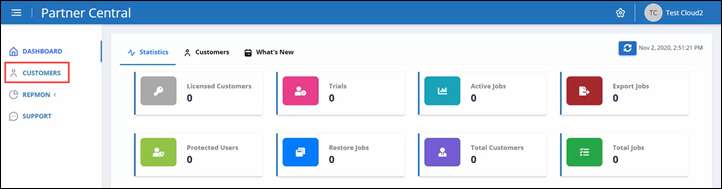
-
Find the customer you wish to delete in the customer list. Click
 to delete the customer.
to delete the customer.
Manage customer data
After you add new customers, you can view customer details such as the customer name, status, and total number of jobs from the dashboard in Partner Central.
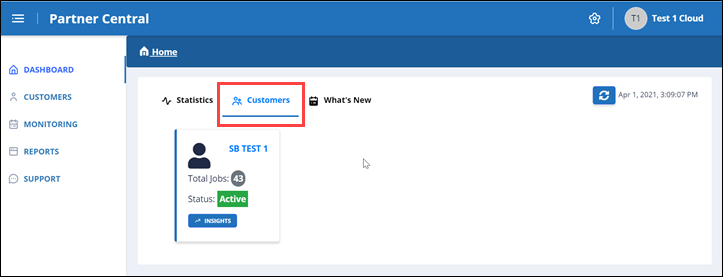
To manage customer data, you'll use the SaaS Backup for Microsoft 365 user interface.
-
Click
 to redirect to the SaaS Backup for Microsoft 365 user interface to manage customer data.
to redirect to the SaaS Backup for Microsoft 365 user interface to manage customer data.
To return to Partner Central, click Partner Central under the customer’s name on the left side of the SaaS Backup for Microsoft 365 user interface.
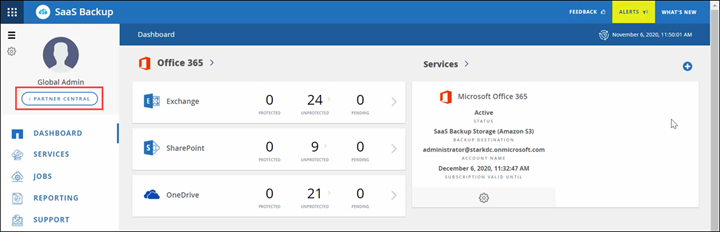
For information about how to use SaaS Backup for Microsoft 365, go to NetApp SaaS Backup for Microsoft 365 online documentation.


