Modifying the Cloud Sync schedule
 Suggest changes
Suggest changes


When a Cloud Sync relationship is initially created, auto sync is enabled by default and scheduled to run once a day. You can modify the Cloud Sync schedule as appropriate.
Steps
-
Go to the Sync page or the Sync tab for a volume on the Volumes page to see the Cloud Sync relationships.
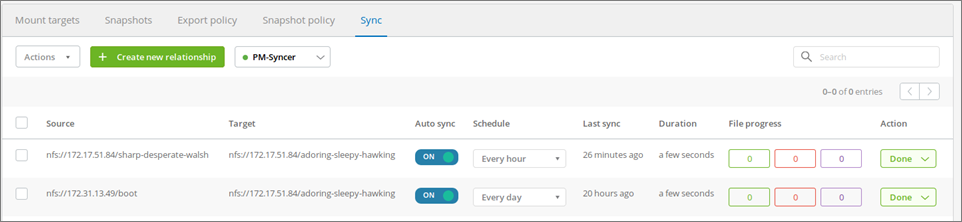
-
To turn off auto sync for a Cloud Sync relationship, click the blue ON slider for the relationship.

-
To change the sync schedule, click the drop-down list under Schedule, select Day/s or Hour/s, select an interval number, and then click the checkmark.
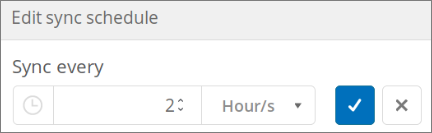
-
To start Cloud Sync immediately, click Done under Action, select Sync Now, and click Sync Now again to confirm.



 Release notes
Release notes