Discover workloads in NetApp Ransomware Resilience
 Suggest changes
Suggest changes


Before you can use NetApp Ransomware Resilience, it needs to first discover data. During discovery, Ransomware Resilience analyzes all volumes and files in systems across all Console agents and projects within an organization.
Required Console role
To perform this task, you need the Organization admin, Folder or project admin, or Ransomware Resilience admin role. Learn about Ransomware Resilience roles for NetApp Console.
What does Ransomware Resilience discover?
Ransomware Resilience assesses Oracle applications, VMware datastores, file shares, and block storage.

|
Ransomware Resilience does not discover workloads with volumes that use FlexGroup. |
Ransomware Resilience discovers and displays both supported and unsupported system configurations in the Dashboard.
Ransomware Resilience checks your current backup protection, snapshot copies, and NetApp Autonomous Ransomware Protection options. It then recommends ways to improve your ransomware protection.
How can you discover workloads?
You can do the following:
-
Within each Console agent, select the systems where you want to discover workloads. You might benefit from this feature if you want to protect specific workloads in your environment and not others.
-
Discover newly created workloads for previously selected systems.
-
Discover new systems.
Select workloads to discover and protect
Within each Console agent, select the systems where you want to discover workloads.
-
From the NetApp Console, select Protection > Ransomware protection.
If this is your first login, the landing page appears.
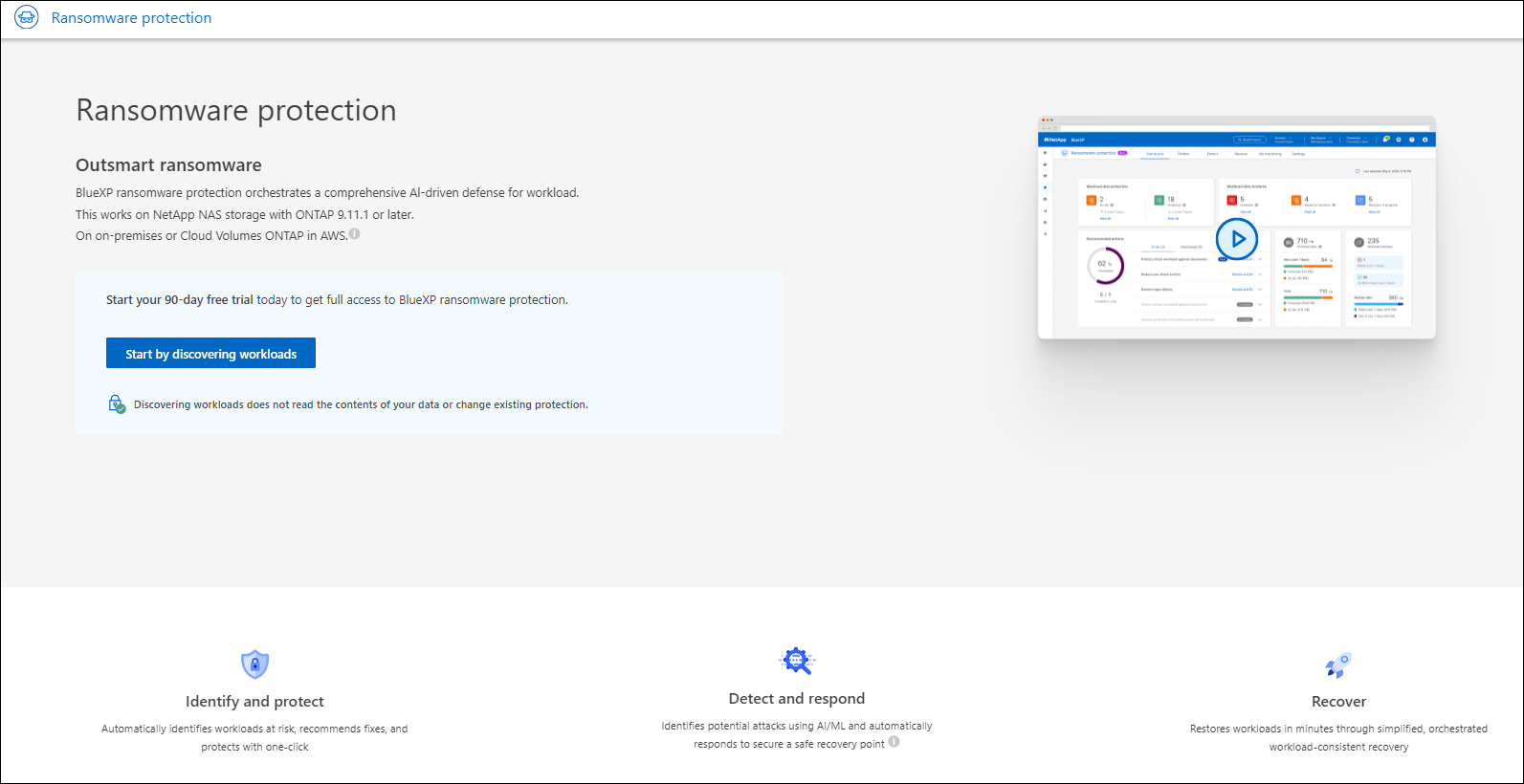
If you started the free trial, the Start 30-day free trial button label changes to Start by discovering workloads. -
From the initial landing page, select Start by discovering workloads.
Ransomware Resilience finds both supported and unsupported systems. This process might take a few minutes.
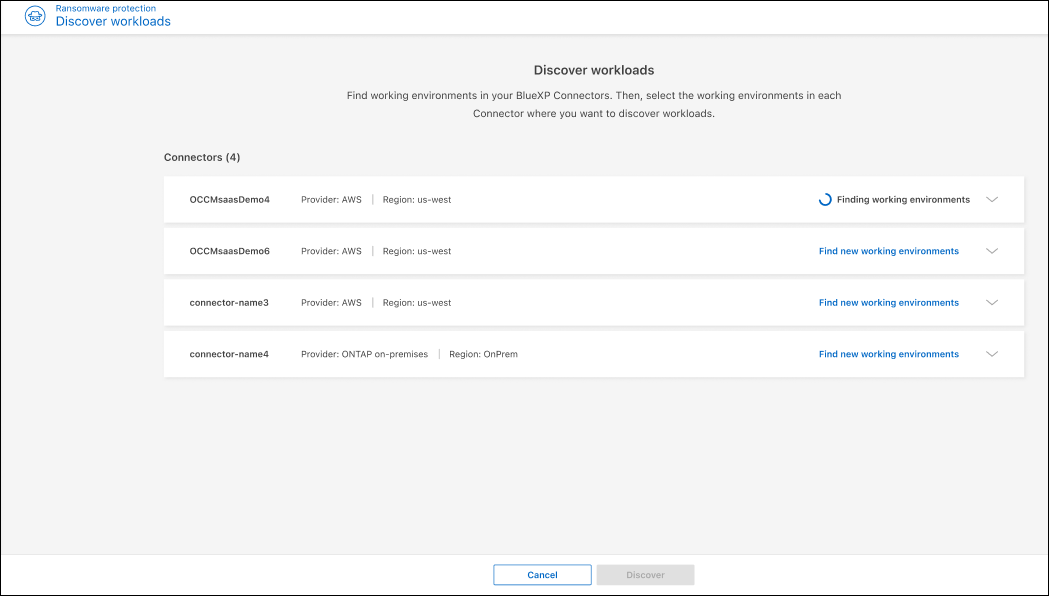
-
To discover workloads for a specific Console agent, select Select systems next to the Console agent where you want to discover workloads.
-
Select the systems where you want to discover workloads.
-
Select Discover.
Ransomware Resilience discovers workload data only for those Console agents with selected systems. This process might take a few minutes.
-
To download the list of discovered workloads, select Download results.
-
To display the Ransomware Resilience dashboard, select Go to Dashboard.
The Dashboard shows data protection health. The number of at-risk or protected workloads updates as new workloads are discovered.
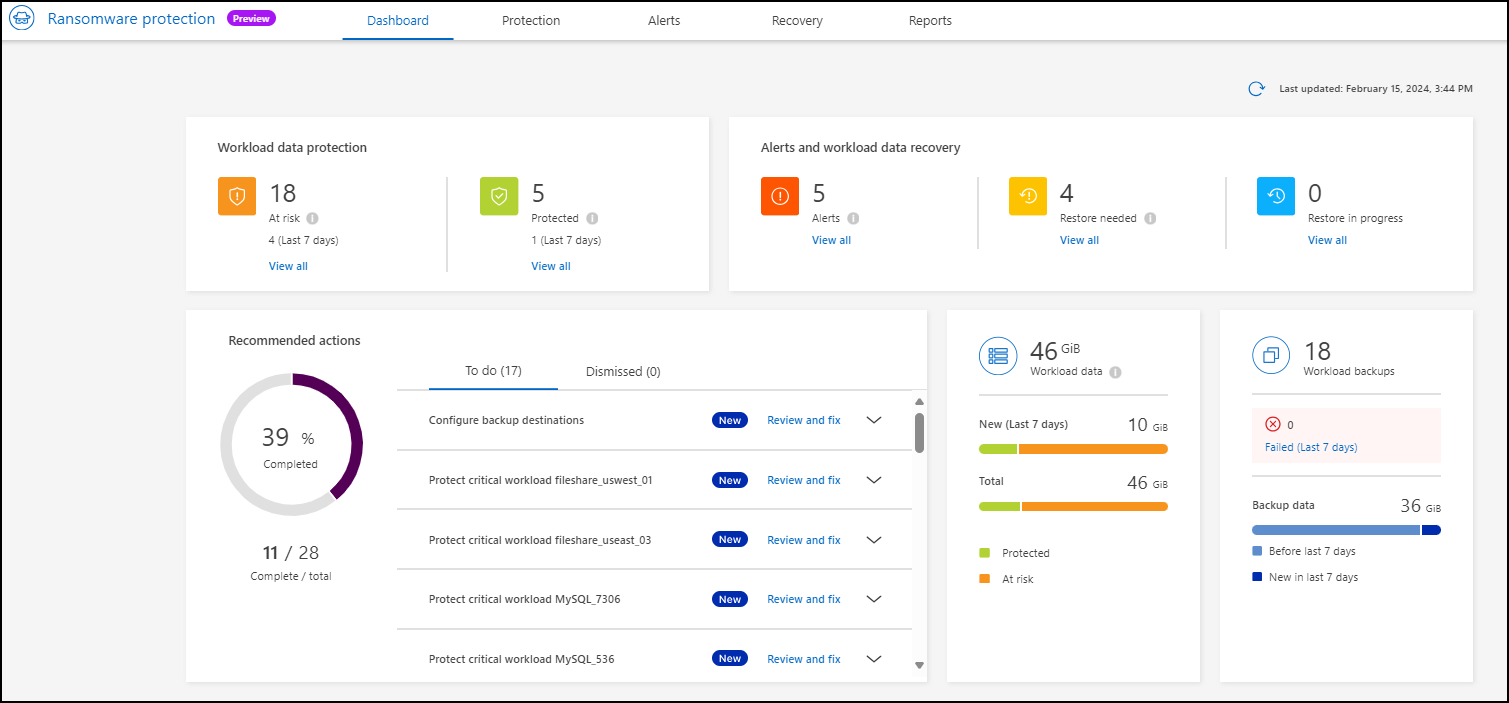
Discover newly created workloads for previously selected systems
If you have already selected systems for discovery, you can discover newly created workloads for those environments from the Dashboard.
-
To identify the date of the last discovery, look at the date and time stamp next to Refresh icon at the top right of the Ransomware Resilience dashboard.
-
From the Dashboard, select the Refresh icon to find new workloads.
Discover new systems
If you have already discovered systems, you can find new or previously unselected ones.
-
From the Ransomware Resilience menu, select the vertical
 … option at the top right. From the drop-down menu, select Settings.
… option at the top right. From the drop-down menu, select Settings. -
In the Workload discovery card, select Discover workloads.
This process might take a few minutes, and a loading icon shows the progress. -
Ransomware Resilience discovers both supported and unsupported systems. Ransomware Resilience does not support a system if its ONTAP version is below the required version. When you hover over an unsupported system, a tooltip displays the reason. Select the systems where you want to discover workloads.
-
Select Discover.



